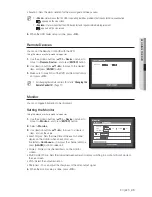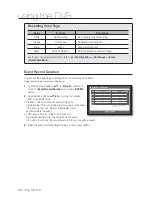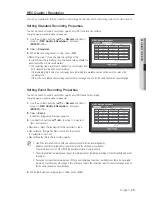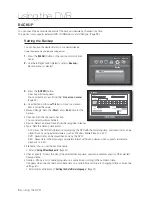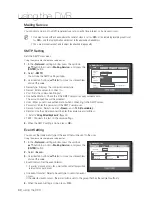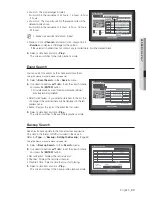54_
using the DVR
using the DVR
BACKUP
You can check the backup device and set the backup schedule by channel or by time.
The product only supports external HDD of USB memory and USB type. (Page 93)
Setting the Backup
You can backup the desired data to a connected device.
Using the mouse may help make setup easier.
1.
Press the [
MENU
] button on the remote control or front
panel.
2.
Use the left/right button (
◄ ►
) to select <
Backup
>.
Backup menu is selected.
3.
Press the [
ENTER
] button.
A backup window appears.
You can directly access it from the “
Live screen menu
”.
(Page 24)
4.
Use direction buttons (
◄ ►
) to move to a desired
item, and set the value.
•
Backup Range : Sets the <
Start
> and <
End
> time for the
backup.
•
Channel : Sets the channel to backup.
You can select multiple channels.
•
Device : Select a backup device from the recognized devices.
•
Type : Sets the backup data format.
- AVI : Saves the CODEC information provided by the DVR with the recording data, and saved data can be
played back by using external viewers (such as Windows Media Player) on a PC.
- DVR : Saved data can be played back only by the DVR.
- SEC : Saves data in the Samsung’s proprietary format with built-in viewer, which supports immediate
playback on a PC.
•
Filename : You can set the back file name.
Refer to “
Using Virtual Keyboard
”. (Page 34)
•
Check capacity : Shows the size of the selected backup data, used and available capacity of the selected
backup device.
•
Overlap : Shows a list of overlapping data on a same time according to the number of data.
It appears when one channel has multiple data on a certain time point due to changing of time or time zone
settings, etc.
Refer to time and time zone of “
Setting the Date/Time/Language
”. (Page 32)
Backup
Logout
Exit
Backup
Backup
Used
Free
Check capacity
OK
Cancel
Backup
Start
End
2011-01-01 00:01:06
~
2011-01-01 08:25:45
Overlap
List0
Device
USB-Storage
Type
DVR
Folder
\20110101\
Filename
0001
1 2 3 4 5 6 7 8
9 10 11 12 13 14 15 16
ALL
Change