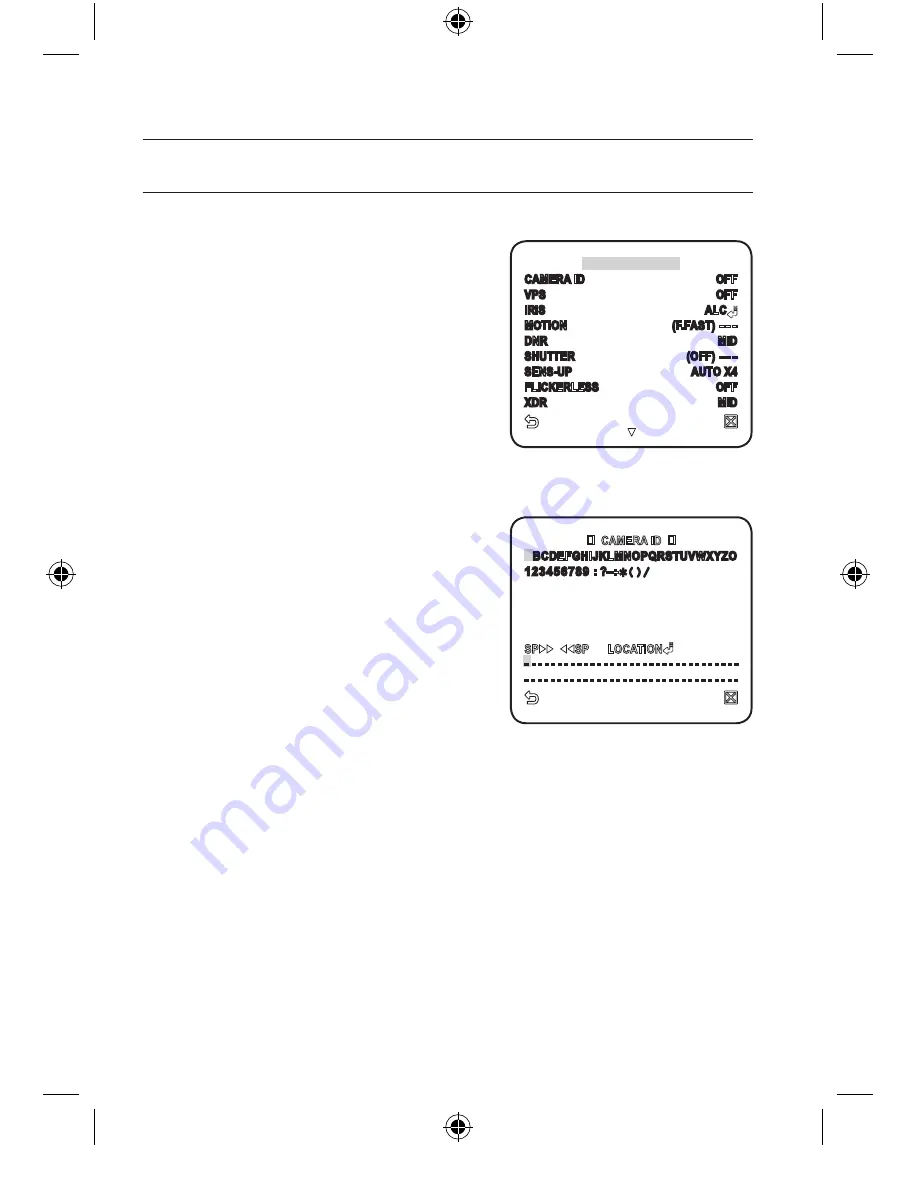
1_
setup
setup
CAmERA SET
You can configure the general settings of the camera module.
Select <
mAIN mENU
> - <
CAmERA SET
>.
The Camera Setup menu appears.
Change the settings as necessary, or select
an item to check.
CAmERA ID
Provide the ID and location for a camera that displays on the screen.
Select <
CAmERA SET
> - <
CAmERA ID
>.
Use
▲▼
_+
to select a desired character,
then press [
ENTER
].
In the lower input box of the screen, the
selected character will be entered.
You can enter up to 54 characters including
alphabets, numbers and special characters.
LOCATION : Specify the display position
of the camera ID.
When done, press [
ENTER
].
The camera ID will be displayed in the specified position.
vPS
If you set it to <
ON
>, the camera images will be displayed in progressive mode.
VPS is only available for
SCZ-3430PD/SCZ-3430ND
and
SCZ-3430P/SCZ-3430N
.
1.
2.
1.
2.
3.
M
CAMERA SET
CAMERA ID
OFF
VPS
OFF
IRIS
ALC
MOTION
(F.FAST) ---
DNR
MID
SHUTTER
(OFF) ---
SENS-UP
AUTO X4
FLICKERLESS
OFF
XDR
MID
A
BCDEFGHIJKLMNOPQRSTUVWXYZO
123456789 : ?_+
()/
- - - - - - - - - - - - - - - - - - - - - - - - - - - - - - - - -
- - - - - - - - - - - - - - - - - - - - - - - - - - - - - - - - -
SCZ-2430P(D)-3430P(D)-ENG.indd 18
2010-5-26 16:42:26






























