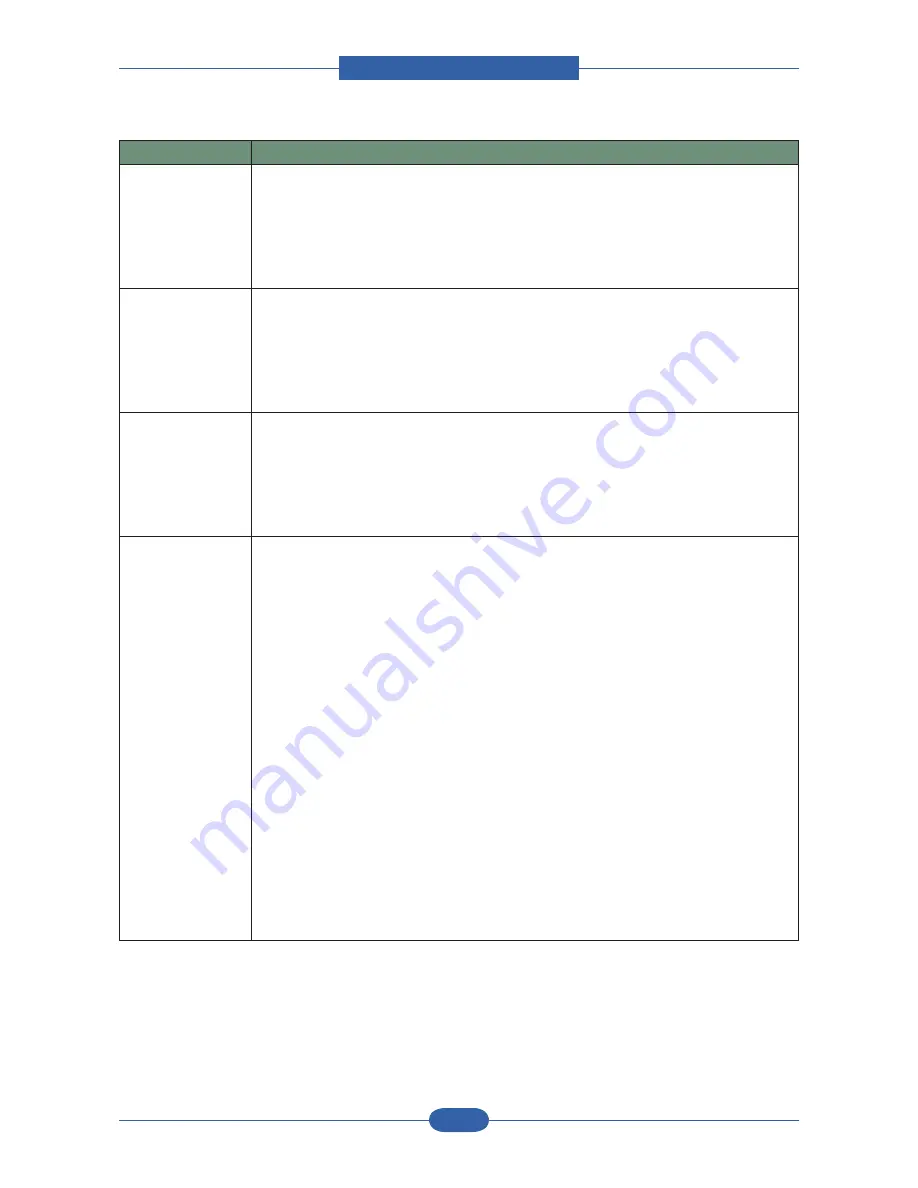
Alignment & Troubleshooting
Service Manual
4-115
Samsung Electronics
Condition
Suggested Solutions
The machine does
not print whole
pages and its
output is half page
printed.
It is a known problem that occurs when a color printer is used on version 8.51 or
earlier of Ghostscript, 64-bit Linux OS, and reported to bugs.ghostscript.com as
Ghostscript Bug 688252.
The problem is solved in AFPL Ghostscript v. 8.52 or above. Download the latest
version of AFPL Ghostscript from http://sourceforge.net/projects/ghostscript/ and
install it to solve this problem.
I cannot scan via
Gimp Front-end.
• Check if Gimp Front-end has “Xsane: Device dialog.” on the “Acquire” menu. If
not, you should install Xsane plug-in for Gimp on the your computer. You can find
Xsane plug-in package for Gimp on Linux distribution CD or Gimp home page. For
the detail information, refer to the Help for Linux distribution CD or Gimp Front-end
application.
If you wish to use other kind of scan application, refer to the Help for application.
I encounter error
“Cannot open
port device file”
when printing a
document.
Avoid changing print job parameters (via LPR GUI, for example) while a print job is in
progress. Known versions of CUPS server break the print job whenever print options
are changed and then try to restart the job from the beginning. Since Unified Linux
Driver locks port while printing, the abrupt termination of the driver keeps the port
locked and therefore unavailable for subsequent print jobs. If this situation occurred,
try to release the port.
The machine does
not appear on the
scanners list.
• Check if your machine is attached to your computer. Make sure that it is connected
properly via the USB port and is turned on.
• Check if the scanner driver for your machine is installed in your system. Open
Unified Driver configurator, switch to Scanners configuration, then press Drivers.
Make sure that driver with a name corresponding to your machine’s name is listed in
the window.
Check if the port is not busy. Since functional components of MFP (printer and
scanner) share the same I/O interface (port), the situation of simultaneous access
of different “consumer” application to the same port is possible. To avoid possible
conflicts, only one of them at a time is allowed to gain control over the device. The
other “consumer” will encounter “device busy” response. This can usually happen
while starting scan procedure, and appropriate message box appears.
• To identify the source of the problem, you should open ports configuration and
select the port assigned to your scanner. port’s symbol /dev/mfp0 corresponds to
LP:0 designation displayed in the scanners’ options, /dev/mfp1 relates to LP:1 and
so on. USB ports start at /dev/mfp4, so scanner on USB:0 relates to /dev/mfp4
respectively and so forth sequentially. In the Selected port pane you can see if the
port is occupied by some other application. If this is the case, you should wait for
completion of the current job or should press Release port button, if you are sure
that the present port’s owner is not functioning properly.
Содержание SCX-6545N Series
Страница 59: ...Finisher Service Manual 2 47 Samsung Electronics 2 3 2 System Configuration FINISHER FINISHER ...
Страница 153: ...Alignment Troubleshooting Service Manual 4 29 Samsung Electronics Fax Basic Tab Address Group New Add Fax Advanced Tab ...
Страница 212: ...Alignment Troubleshooting Service Manual 4 88 Samsung Electronics Diagnostics Test Routines Other Reset Admin password ...
Страница 285: ...ExplodedView and Parts Service Manual 5 22 Samsung Electronics 5 6 Fuser Drive 0 1 9 9 8 2 7 6 4 3 4 10 5 ...
Страница 300: ...ExplodedView and Parts Service Manual 5 37 Samsung Electronics 5 12 MP Tray 1 2 5 6 7 3 4 0 ...
Страница 302: ...ExplodedView and Parts Service Manual 5 39 Samsung Electronics 5 13 Scanner Ass y 0 2 1 3 4 ...
Страница 309: ...ExplodedView and Parts Service Manual 5 46 Samsung Electronics 5 16 DADF Ass y 0 9 2 3 6 8 6 4 6 6 5 6 5 7 1 5 5 5 6 10 ...
Страница 317: ...ExplodedView and Parts Service Manual 5 54 Samsung Electronics 5 20 TX Stacker_DADF 0 3 2 4 1 5 6 7 10 9 8 11 13 12 14 ...
Страница 321: ...ExplodedView and Parts Service Manual 5 58 Samsung Electronics 5 22 Guide Pickup_DADF 0 4 3 2 1 6 5 9 8 7 10 11 12 13 ...
Страница 323: ...ExplodedView and Parts Service Manual 5 60 Samsung Electronics 5 23 Exit Unit_DADF 0 3 4 2 2 1 5 6 7 ...
Страница 327: ...ExplodedView and Parts Service Manual 5 64 Samsung Electronics 5 25 Fax Unit 1 4 3 2 5 0 ...
Страница 353: ...ExplodedView and Parts Service Manual 5 90 Samsung Electronics 5 28 2 SUB PLATE BOTTOM 0 3 3 6 4 5 7 8 2 5 4 6 2 1 ...
Страница 370: ...ExplodedView and Parts Service Manual 5 107 Samsung Electronics 5 28 10 SUB GUIDE REAR 0 5 4 1 3 2 ...
Страница 372: ...System Diagram Service Manual 6 1 Samsung Electronics 6 System Diagram 6 1 Block Diagram ...
Страница 373: ...System Diagram Service Manual 6 2 Samsung Electronics ...
Страница 374: ...System Diagram Service Manual 6 3 Samsung Electronics ...
Страница 375: ...System Diagram Service Manual 6 4 Samsung Electronics G ...
Страница 376: ...System Diagram Service Manual 6 5 Samsung Electronics 6 2 Connection Diagram G ...
Страница 377: ...System Diagram Service Manual 6 6 Samsung Electronics G ...
Страница 378: ...System Diagram Service Manual 6 7 Samsung Electronics G ...
Страница 379: ...System Diagram Service Manual 6 8 Samsung Electronics G ...
Страница 380: ...System Diagram Service Manual 6 9 Samsung Electronics G ...






























