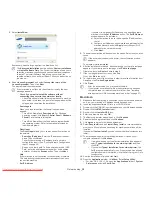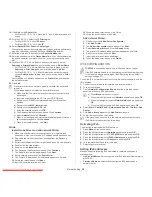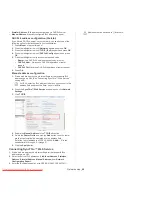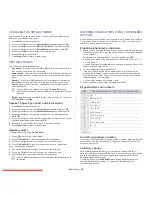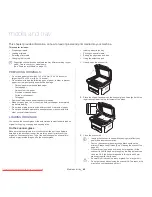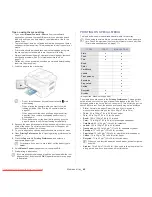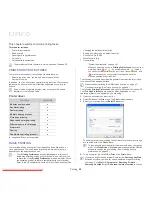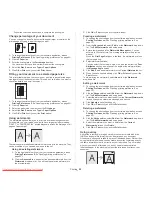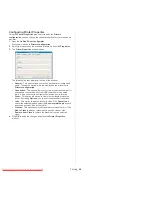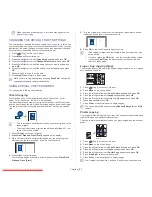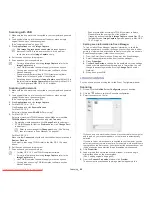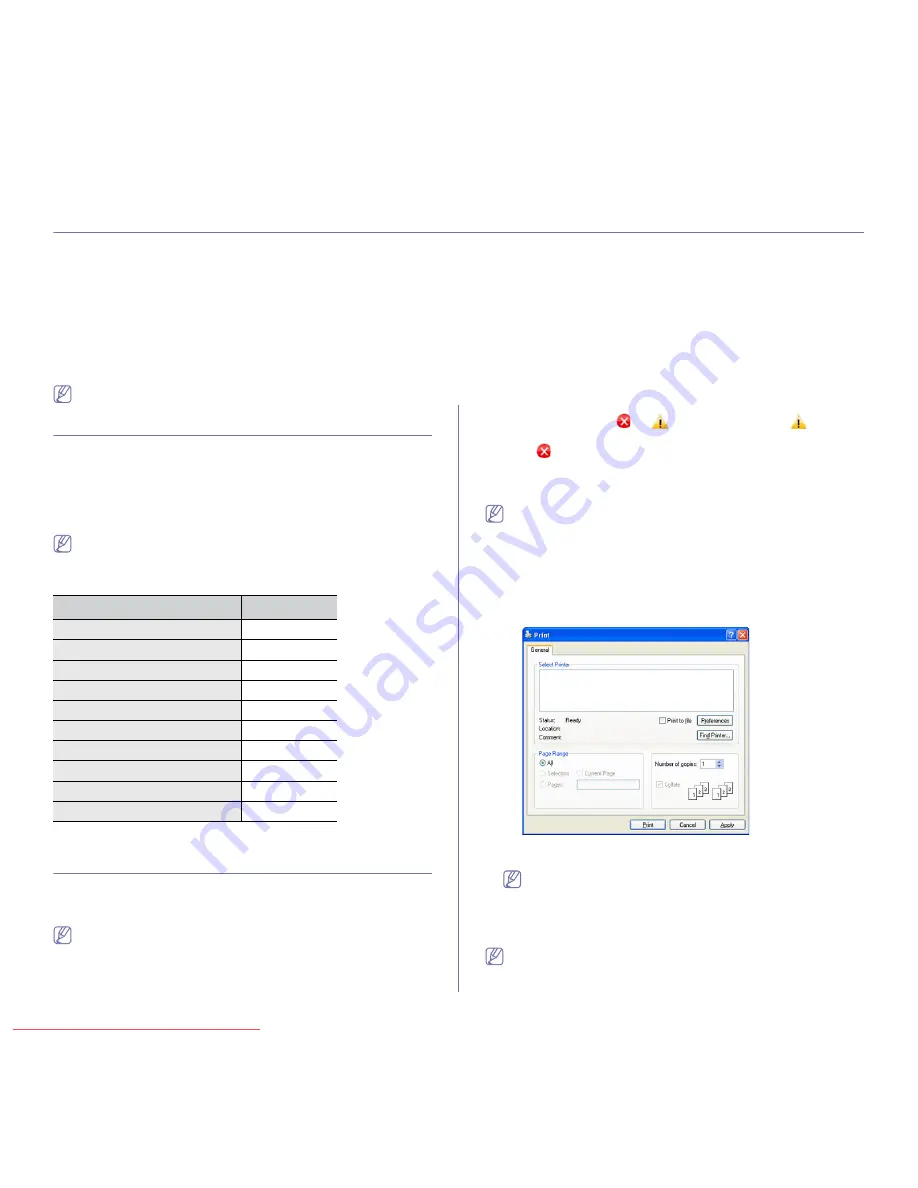
Printing
_ 52
7.
printing
This chapter explains common printing tasks.
This chapter includes:
•
Printer driver features
•
Basic printing
•
Opening printing preferences
•
Using help
•
Using special print features
•
Changing the default print settings
•
Setting your machine as a default machine
•
Printing to a file (PRN)
•
Macintosh printing
•
Linux printing
The procedures in this chapter are mainly based on Windows XP.
PRINTER DRIVER FEATURES
Your printer drivers support the following standard features:
•
Paper orientation, size, source, and media type selection
•
Number of copies
In addition, you can use various special printing features. The following
table shows a general overview of features supported by your printer
drivers:
Some models or operating system may not support the certain
feature(s) in the following table.
Printer driver
(
●
: supported, Blank: not supported)
BASIC PRINTING
Your machine allows you to print from various Windows, Macintosh, or
Linux applications. The exact steps for printing a document may vary
depending on the application you use.
•
Your
Printing Preferences
window that appears in this user’s
guide may differ depending on the machine in use. However, the
composition of the
Printing Preferences
window is similar. Check
the operating system(s) that are compatible with your machine.
Refer to the OS compatibility section of Printer Specifications (See
"System requirements" on page 30).
•
When you select an option in
Printing Preferences
, you may see
a warning mark,
, or
. An exclamation mark (
) means
you can select that certain option but it is not recommended, and
(
) mark means you cannot select that option due to the
machine’s setting or environment.
The following procedure describes the general steps required for printing
from various Windows applications.
Macintosh basic printing (See "Macintosh printing" on page 57).
Linux basic printing (See "Linux printing" on page 58).
The following
Printing Preferences
window is for Notepad in Windows XP.
Your
Printing Preferences
window may differ, depending on your
operating system or the application you are using.
1.
Open the document you want to print.
2.
Select
from the
File
menu. The
window appears.
3.
Select your machine from the
Select Printer
list.
The basic print settings including the number of copies and print range
are selected within the
window.
To take advantage of the printer features provided by your printer
driver, click
Properties
or
Preferences
in the application’s
window to change the print setting (See "Opening printing
preferences" on page 53).
4.
To start the print job, click
OK
or
in the
window.
If you are using Windows Internet Explorer, the
Samsung AnyWeb
too will save your time for screen-captured images or printing
the image. Click
Start
>
All programs
>
Samsung Printers
>
Samsung AnyWeb Print
>
Download the latest version
to link the
FEATURE
WINDOWS
Machine quality option
●
Booklet printing
●
Poster printing
●
Multiple pages per sheet
●
Fit to page printing
●
Reduce and enlarge printing
●
Different source for first page
●
Watermark
●
Overlay
●
Double-sided printing (manual)
●
Downloaded From ManualsPrinter.com Manuals