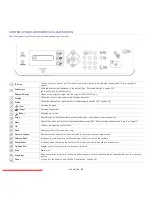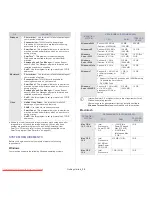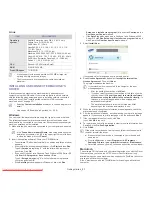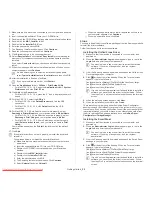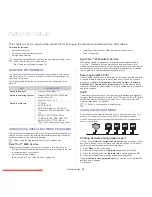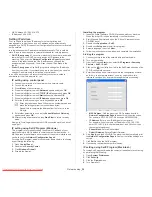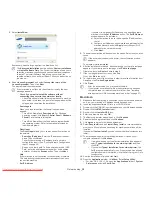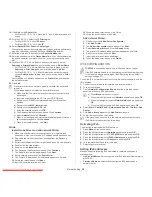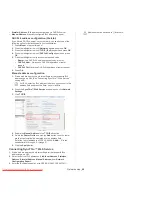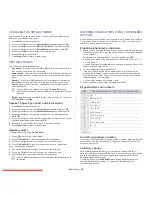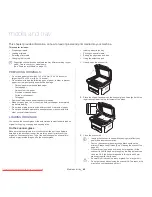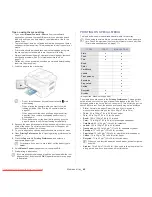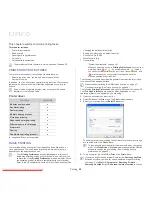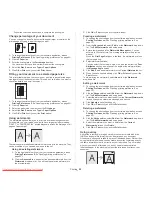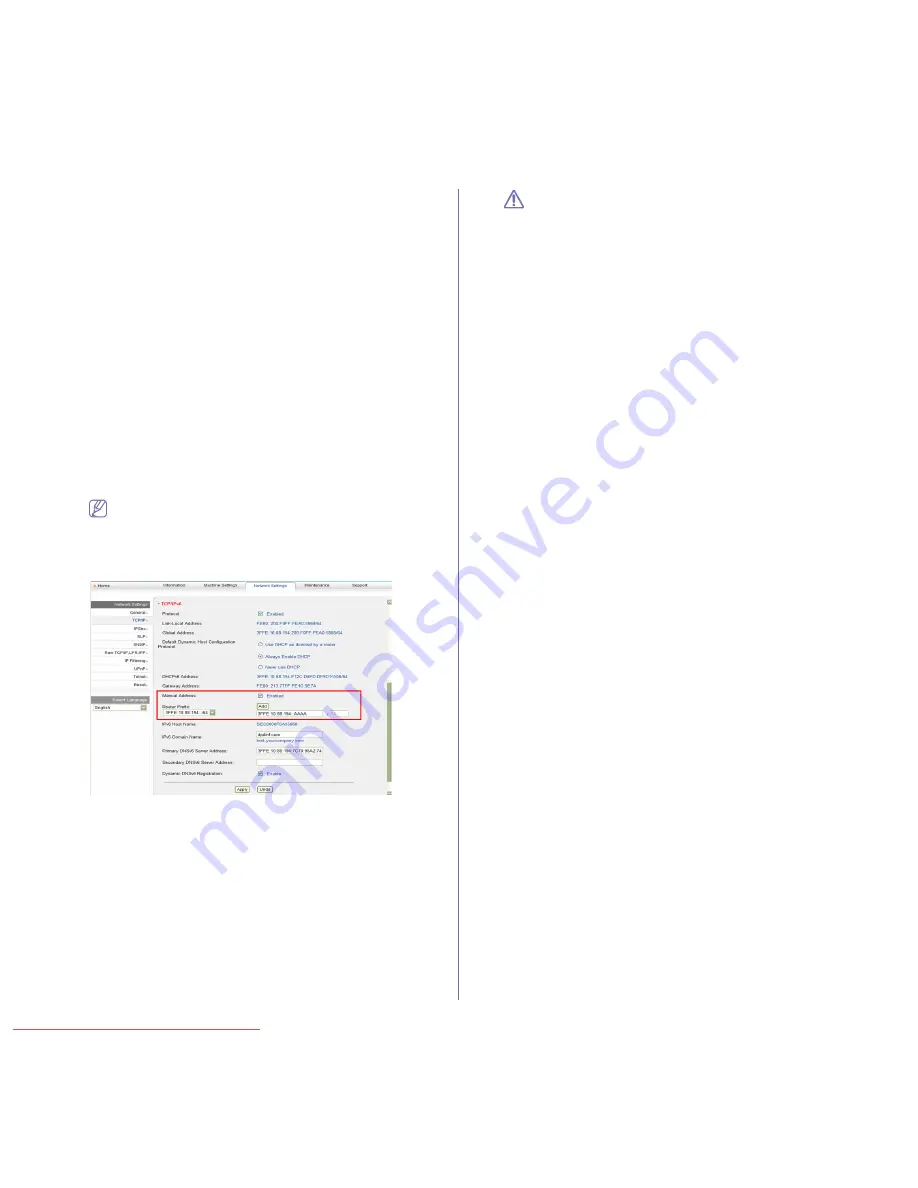
Network setup
_ 40
•
Stateful Address
: IPv6 address configured by a DHCPv6 server.
•
Manual Address
: Manually configured IPv6 address by a user.
DHCPv6 address configuration (Stateful)
If you have a DHCPv6 server on your network, you can set one of the
following option for default dynamic host configuration:
1.
Press
Menu
on the control panel.
2.
Press the left/right arrow until
Network
appears and press
OK
.
3.
Press the left/right arrow until
TCP/IP (IPv6)
appears and press
OK
.
4.
Press the left/right arrow until
DHCPv6 Config
appears and press
OK
.
5.
Press the left/right arrow to access the required value.
•
Router
: Use DHCPv6 only when requested by a router.
•
DHCPv6 Addr.
: Always use DHCPv6 regardless of router
request.
•
DHCPv6 Off
: Never use DHCPv6 regardless of router request.
6.
Press
OK
.
Manual address configuration
1.
Start a web browser such as Internet Explorer that supports IPv6
addressing as a URL (See "Connecting SyncThru™ Web Service"
on page 40).
For IPv4, enter the IPv4 address (http://xxx.xxx.xxx.xxx) in the
address field and press the Enter key or click
Go
.
2.
When the
SyncThru™ Web Service
window opens, click
Network
Settings
.
3.
Click
TCP/IP
.
4.
Enable the
Manual Address
In the
TCP/IPv6
section.
5.
Select the
Router Prefix
and click the
Add
button, then the router
prefix will automatically be entered into the address field.
Enter the rest of address (ex:3FFE:10:88:194::
AAAA
. “A” is the
hexadecimal 0 through 9, A through F).
6.
Click the
Apply
button.
Connecting SyncThru™ Web Service
1.
Start a web browser such as Internet Explorer that supports IPv6
addressing as a URL.
2.
Select one of the IPv6 addresses (
Link-local Address
,
Stateless
Address
,
Stateful Address
,
Manual Address
) from
Network
Configuration Report
.
3.
Enter the IPv6 addresses (ex: http://[FE80::215:99FF:FE66:7701]).
Address must be enclosed in '[ ]' brackets.
Downloaded From ManualsPrinter.com Manuals