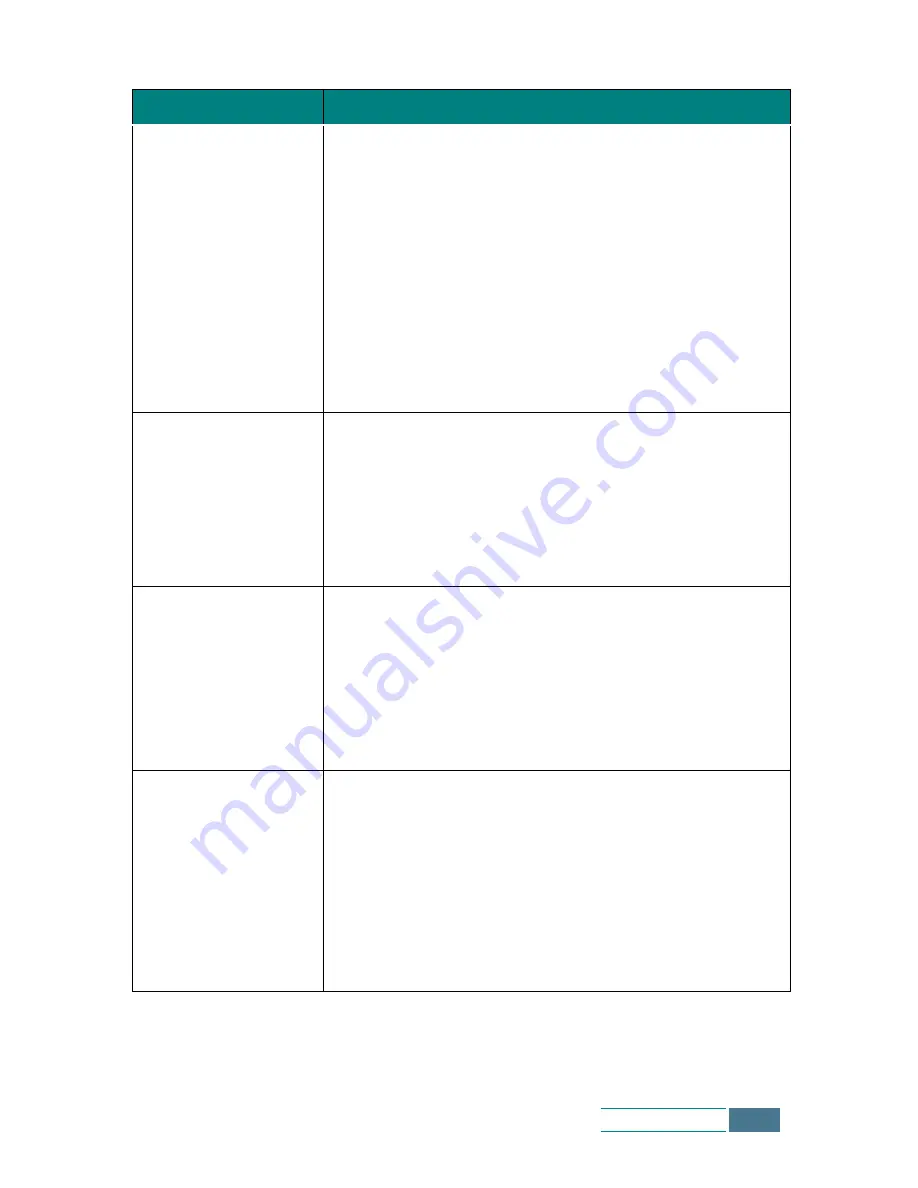
7.9
Troubleshooting
Part of the printed
page is blank.
• The page layout is too complex. Simplify the page layout
and remove any unnecessary graphics from the document
if possible.
• The page orientation setting may be incorrect. Change the
page orientation in the Printer Properties dialogue box.
• The paper size and the software paper size settings do not
match. Insert the correct paper into the product or
change the software paper size settings.
• Scaling may be set to less than 100%. Change the Scaling
setting in the Printer Properties dialogue box.
• If using a parallel cable, ensure that it is compliant with
an IEEE-1284 rated cable.
Your product prints
the wrong data, or it
prints incorrect
characters.
• The printer cable might not be connected properly. Check
the printer cable connection.
• There may be a problem with the printer driver software.
Exit Windows and reboot the computer. Turn the printer
off and then back on again.
• If using a parallel cable, ensure that it is compliant with
an IEEE-1284 rated cable.
Printing is too slow.
• You may be using High or Maximum print quality. See
page 4.10. The higher quality, the lower speed.
• If you are using Windows NT, the Scheduling setting may
be set incorrectly. From the Start menu, select Settings
and Printers. Click your printer icon with the right mouse
button, select Properties, click the Scheduling tab.
Then, select the desired scheduling setting from the
available choices.
Your product prints
only in black
• The Samsung SCX-1100 Series printer driver may not be
selected. Verify that you selected the Samsung SCX-1100
Series printer driver.
• The colour print cartridge may not be working properly.
Print a test page to make sure the ink cartridges are
working correctly.
• The print nozzles of the colour print cartridge may need to
be cleaned. Clean the print cartridges. See page 6.3.
• You may be using Black Only in your printer driver.
Symptom
Cause and Solution
Содержание SCX-1100
Страница 1: ......
Страница 7: ...iv Contents MEMO ...
Страница 27: ...1 20 Setting Up Your Product MEMO ...
Страница 57: ...3 14 Copying MEMO ...
Страница 101: ...6 18 Maintenance MEMO ...
Страница 115: ...7 14 Troubleshooting MEMO ...
Страница 120: ...8 5 Appendix ...
Страница 126: ...Home Visit us at http www samsungelectronics com mfp P N JB68 00693A Rev 2 00 ...






























