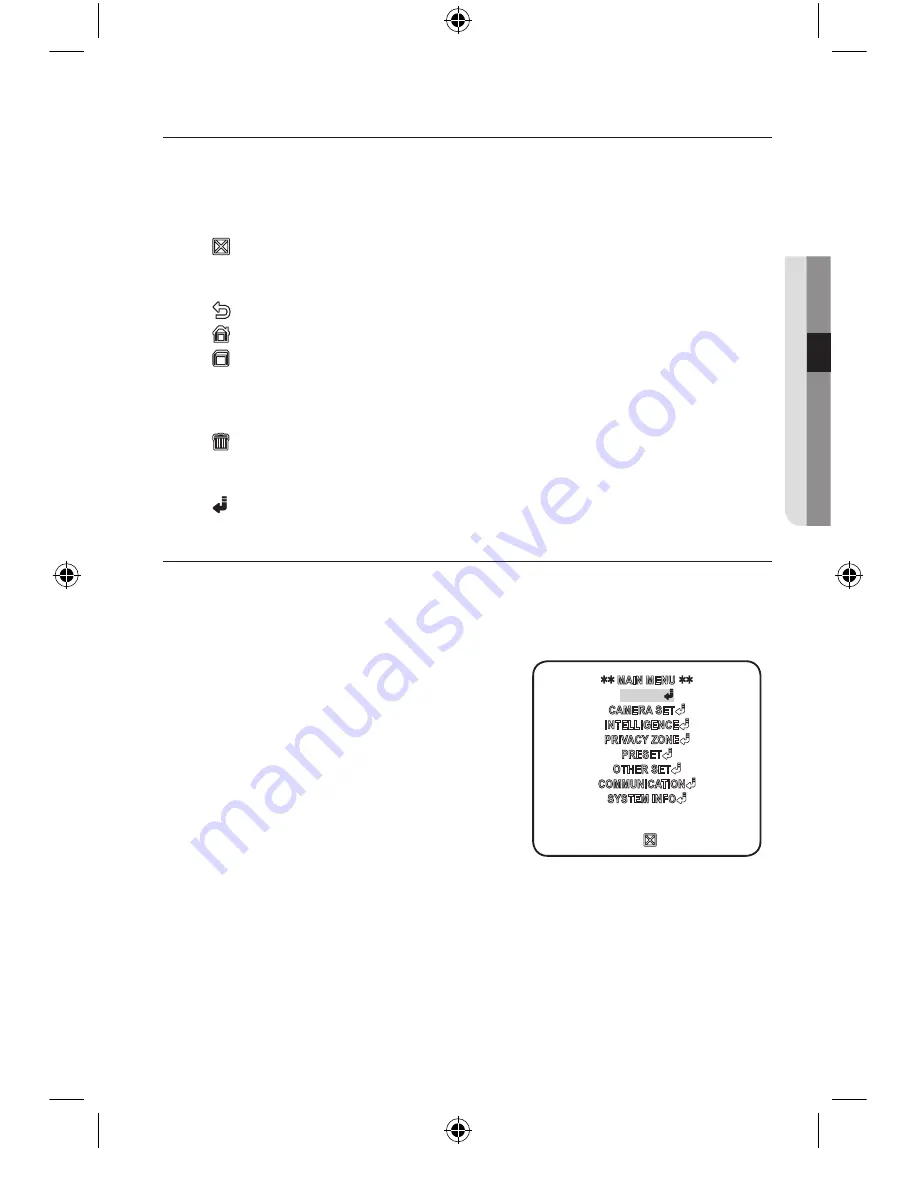
English
_1
●
C
A
me
RA
Se
TU
p
camera setup
Using oSd icons
_+
: If these icons appear in the left and right corner of a menu item, you can use them
move to the previous or next menu.
(EXIT): Exits the menu setup screen.
Before exiting the setup screen, select <
SAve
> to save your settings to
the whole menus, or <
QUIT
> to cancel them.
(RET): Saves your settings and returns to the previous screen.
(HOME): Returns to the main menu.
(SAVE): Use this icon if you want to save your settings after you specified the
mask area and privacy area, etc.
Once you saved your settings, the changes remain intact even if you
select <
QUIT
> on exit.
(DEL): Use this icon if you want to delete a mask, or privacy area, etc.
Once you deleted your settings, the deletions remain valid even if you
select <
QUIT
> on exit.
: This icon appears in the right of a menu containing sub menu items.
mAIN meNU
This is the first screen you ever see when you turn on the camera where you can set the camera
environment to your needs.
pRoFILe
Select a mode appropriate to the camera
installation environment.
CAmeRA SeT
You can configure the camera settings.
INTeLLIGeNCe
Offers motion detection and tracking functions.
pRIvACy ZoNe
You can configure the privacy settings.
pReSeT
You can set the PRESET POSITION.
oTHeR SeT
You can reset the camera, or adjust the OSD color to your preference.
CommUNICATIoN
Configures the settings pertaining to RS-485 communication.
SySTem INFo
Shows the system information such as the camera version or communication set-
tings.
PROFILE
Z6809126301A-SCV-3120-PAL-ENG.in19 19
2010-4-30 17:37:37
















































