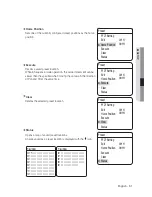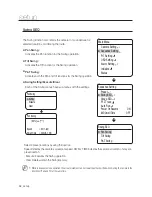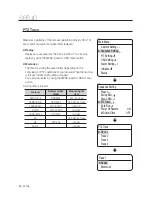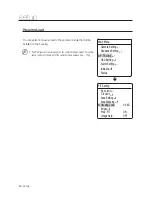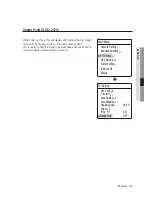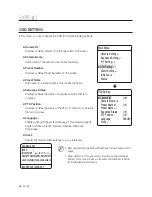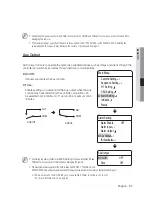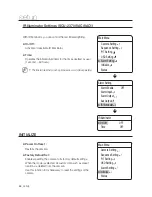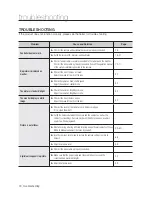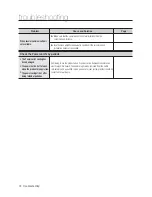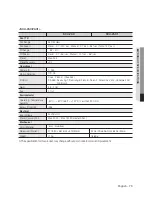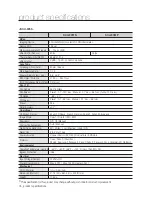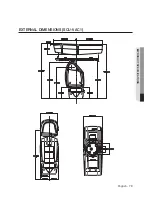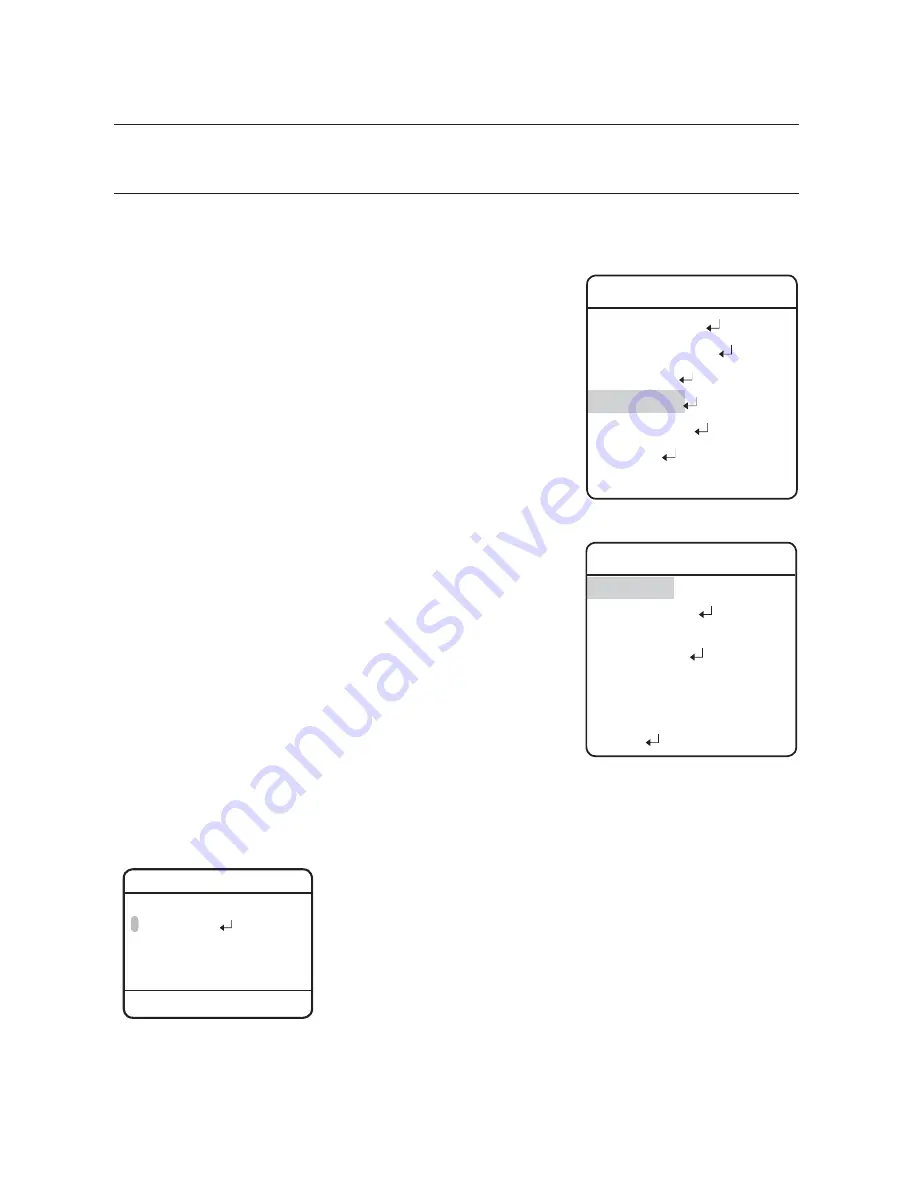
64_
setup
setup
OSD SETTING
In this menu, you can configure the OSD (On Screen Display) settings.
Camera ID :
Displays or hides Camera ID in the upper left of the screen.
Camera Name :
Add a name to the camera. (First check the Note.)
Preset Number :
Displays or hides Preset Numbers on the screen.
Preset Name :
Add names to preset locations. (First check the Note.)
Sequence Status :
Displays or hides the status of a sequence action that is in
progress.
PTZ Position :
Displays or hides the status of the Pan, Tilt, and Zoom operation
that is in progress.
Language :
Enables changing the system language. This camera supports
English, Chinese, French, German, Spanish, Italian and
Portuguese.
Clock
Specify the time and date settings to your preference.
z
z
z
z
z
z
z
z
Æ
OSD
Setting
偓
Camera ID
#
ON
Camera Name
Preset Number
#
ON
Preset Name
Sequence Status
#
ON
PTZ Position
#
ON
Language
#
ENGLISH
Clock
Main
Menu
Camera Setting
#
Sequence Setting
#
P/T Setting
#
偓
OSD Setting
#
Alarm Setting
#
Initialize
#
Status
XXX Name 001
[NONE ]
0123456789 : . ,&/ ►
©Â
%
>@!
ABCDEFGHIJKLMNOPQRSTUVWXYZ
abcdefghijklmnopqrstuvwxyz
BACK SPACE CLEAR SET
When selecting the Camera Name and Preset Name, the screen displays the Left
keypad.
Names can be up to 12 characters and can be entered via the joystick and the
Enter key. Once a name is entered, use the joystick and the Enter key to perform
the Set command and save the name.
M
Содержание SCU-2370
Страница 1: ...Positioning System User Manual SCU 2370 SCU 9051 SCU VAC SCU VAC1 ...
Страница 77: ...English 77 PRODUCT SPECIFICATIONS EXTERNAL DIMENSIONS SCU 2370 VAC 9051 ...
Страница 78: ...78_ product specifications product specifications INTERNAL DIMENSIONS SCU 2370 VAC 9051 ...
Страница 79: ...English 79 PRODUCT SPECIFICATIONS EXTERNAL DIMENSIONS SCU VAC1 ...
Страница 80: ...80_ product specifications product specifications INTERNAL DIMENSIONS SCU VAC1 ...
Страница 83: ...MEMO ...
Страница 84: ...MEMO ...
Страница 85: ...MEMO ...