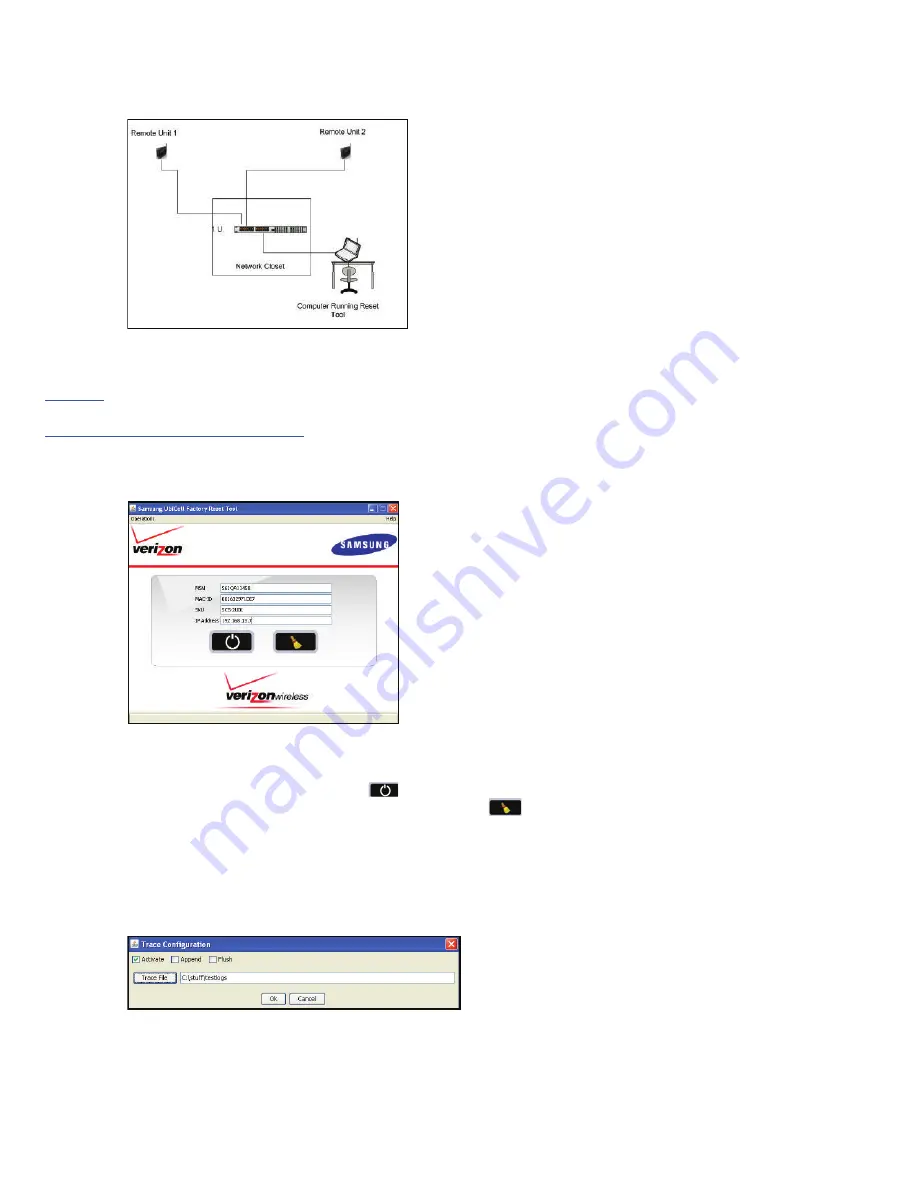
16
Reset Tool
A Java-based reset tool is available to reset the device to factory settings.The reset tool might be needed in the event that the customized username and/or password is misplaced or forgotten. The reset
tool acts as a 'reset button', but can be used remotely without handling the unit.
Reset Tool Network Configuration
The tool must be run from a host (PC, workstation, laptop) with an IP address is contained within the same subnet range as configured in the Network Extender for Business.
Downloading and Launching the Tool
Since the tool is a Java Application the latest version of Java must be installed on your PC. Download and install the latest Java version from the following web URL:
http://java.com/
The reset tool Java application is available for download from the following web URL:
http://www.vzam.net/networkextenderforbusiness/resettool-1.3b1.jar
Download the file from the previous link and save it locally. Double click on the icon to launch the tool.
This will bring up an application similar to what is described below.
The MSN, MAC-ID and SKU can all be obtained from the label on the bottom of the Network Extender for Business. To obtain the IP address of the Network Extender for Business, contact your IT
Administrator.
Resetting a Network Extender for Business
After you fill in each of the fields for the Network Extender for Business hit the
start button to reset the device. The tool works by sending a reset packet to the Network Extender for Business every
10 seconds until a reset acknowledgement is received. To stop the reset packets from being sent click the
button.
The tool also comes with a Trace Facility that can be used to capture the reset packets and the response from the Network Extender for Business to help with customer support. This trace tool can be
accessed by selecting the trace submenu from the drop down menu shown below.
Selecting the submenu brings up another screen which details the name and directory of the trace file and command actions: Activate, Append and Flush
•
Selecting the Activate Check box will activate message trace logging to the file specified.
•
Selecting the Append Option will set the tool to append the existing trace log file with additional messages received or sent. (Note the trace still has to be activated via the activated check box)
•
Selecting the Flush Option and hitting OK will erase the existing log file. If Activate is also selected the file will be populated with new reset messages.
Factory Default Values
The following table shows what the Network Extender has configured for configuration settings from the Factory. The reset tool will reset these values accordingly.
•
DHCP_FLAG=ON,
•
STATIC_IP=NULL
•
STATIC_MASK= NULL
•
STATIC_GW= NULL
•
STATIC_DNS1= NULL






























