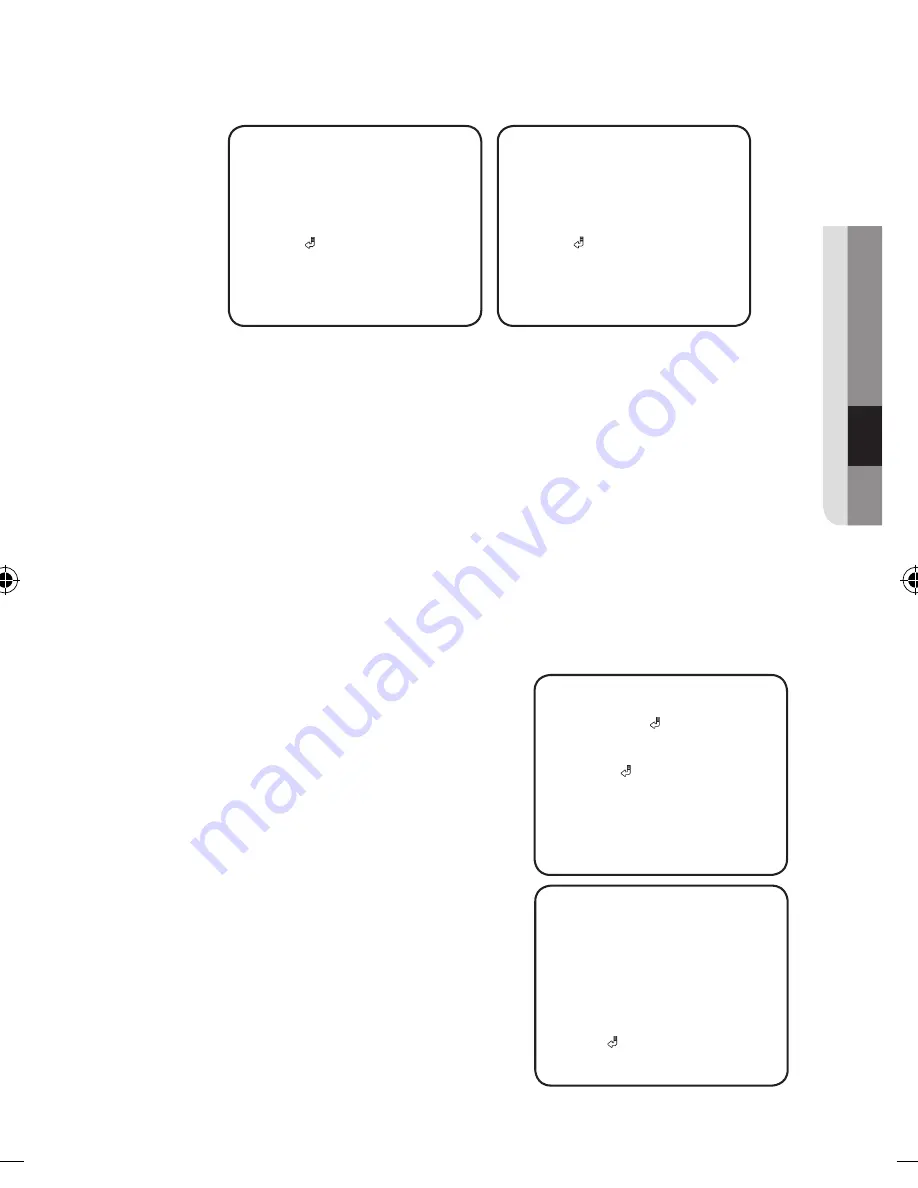
English
_29
●
o
pe
RA
TI
ng You
R C
Ame
RA
TRACKING
POS1
X POS
*
106
Y POS
DIRECTION
DIR1
RETURN
►
SEL
POS
* .... .... .... .... 12
.... .. .. .... ....
TRACKING
POS1
X POS
*
106
Y POS
DIRECTION
IN
RETURN
►
SEL
POS
* .... .... .... .... 12
.... .. .. .... ....
- DETECT BOX : Outlines an object on the screen in a box when its movement
matches a custom Motion Type.
ALARM OUT : Releases a signal from the MD Output Terminal of the camera
when an object’s movement matches a custom Motion Type.
SETUP CONFIG :
▶
SETUP CONFIG
1.
2. SENSITIVITY
3
3. DET.SIZE
4. RETURN
►
DETECT AREA : Defines the Motion
Detection area.
DETECT
AREA
3
MODE
DETECT ALARM
TOP
►
.
- FIXED/MOVED :
Detects an object that emerges or disappears from the screen, or
stays onscreen without movement
J
`
A detection (FIXED/MOVED) error may occur if :
· multiple motions occur continuously in random directions
· a fixed object moves in one position continuously
·
a second object screens the first moving object
- TAMPERING
DETECT
AREA
AREA
SEL
RETURN
BOTTOM
LEFT
RIGHT
* .... .... .... .... 32
OFF
AREA
1
OFF
* .... .... .... .... 1048
* .... .... .... .... 32
* .... .... .... .... 1088
·
area selected in the AREA.
AREA SEL: You can select up to 4 areas.
·
MODE : Determines whether to use the
·
·
TOP / BOTTOM / LEFT / RIGHT : Adjust
the size and position of the selected area.
·
AREA menu settings and return to the
DETECT ALARM : Determines whether
-
-
as blocked lens.
:
You can set to detect tampering attempts and trigger events, such
RETURN :
Select this to save the DETECT
SETUP CONFIG menu.
to use the detect alarm selected in the
AREA.
Содержание SCO-6081R
Страница 1: ...HD SDI CAMERA User Manual SCO 6081R ...









































