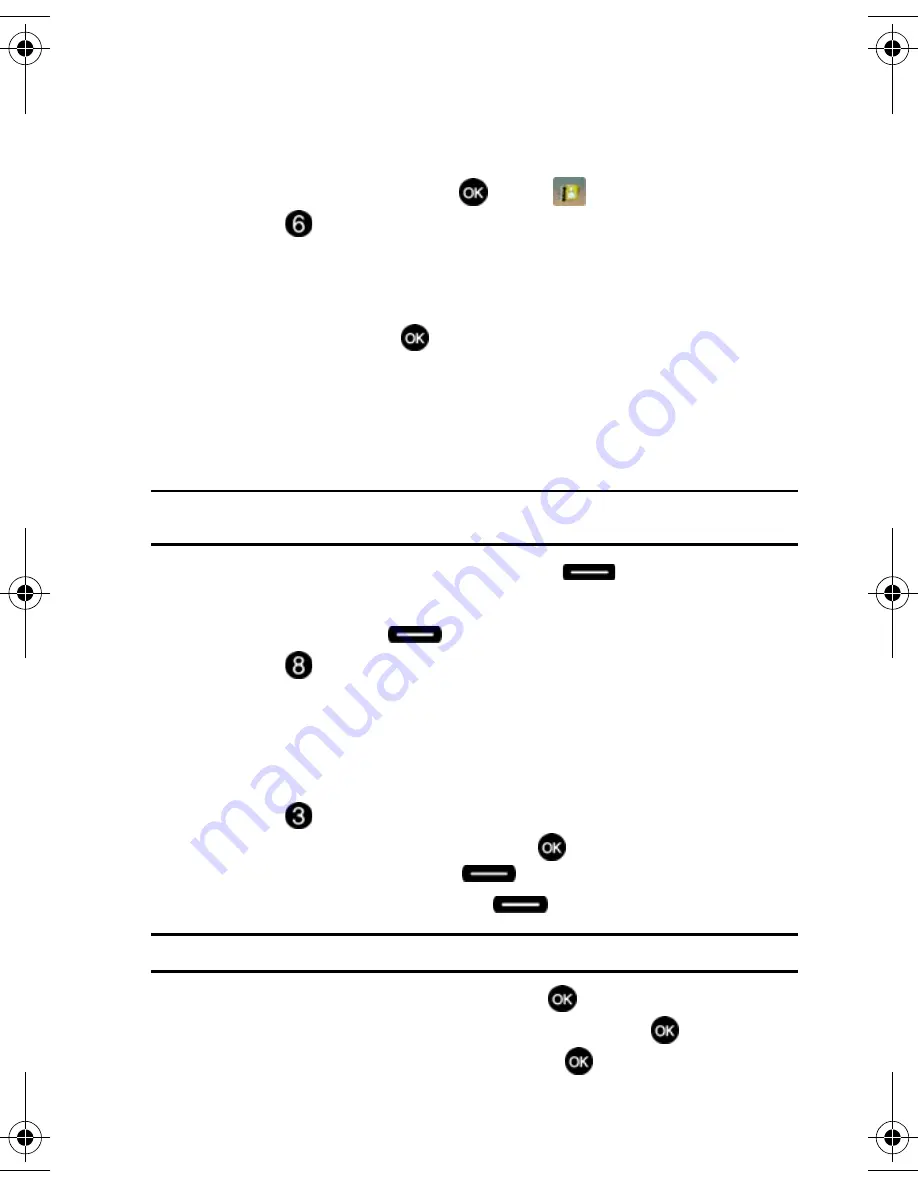
Understanding Your Contacts
58
My Name Card
My Name Card
My Name Card allows you to create a virtual business card. Once completed, you
can send the card to recipients as a vCard attachment.
1.
From the main screen, press
MENU
,
CONTACTS
is highlighted.
2.
Press
My Name Card
. My Name Card opens with the Name field
highlighted.
3.
Enter information in each of the fields as desired. Use the navigation key to
move between fields, then use the keypad to enter information.
4.
When finished, press
SAVE
to save the Name Card.
Sending Contact Information (vCard) to another
Bluetooth enabled phone
You can send individual contacts or your entire contact list to or from another device
that is Bluetooth enabled*.
Note:
*If Bluetooth is not powered on, or your u410 is not paired with another device, see
"Bluetooth Menu"
on page 76.
1.
From the main screen, press right soft key
Contacts
.
2.
Highlight the contact to receive vCard.
3.
Press right soft key
Options
.
4.
Press
Send Name Card
. The following options display:
• TXT Message
: Allows you to send a name card via TXT Message. A name
card with a picture cannot be sent in a TXT Message because it exceeds the
maximum number of characters allowed.
• Picture Message
: Allows you to send a name card via Picture Message.
• Bluetooth
: Allows you to send a name card to a Bluetooth enabled device.
5.
Press
Bluetooth
.
6.
Highlight the desired contact and press
MARK
. To choose all
contacts, press right soft key
Mark All
.**
7.
When finished, press left soft key
Done
.
Note:
If you are not already paired to the destination device, please see Step 3 of Search on page 72.
8.
Highlight the destination device an press
.
9.
Highlight
Yes
to connect to the other device and press
.
10.
The other device will ask to connect. Press
.
u410.book Page 58 Thursday, June 14, 2007 6:19 PM






























