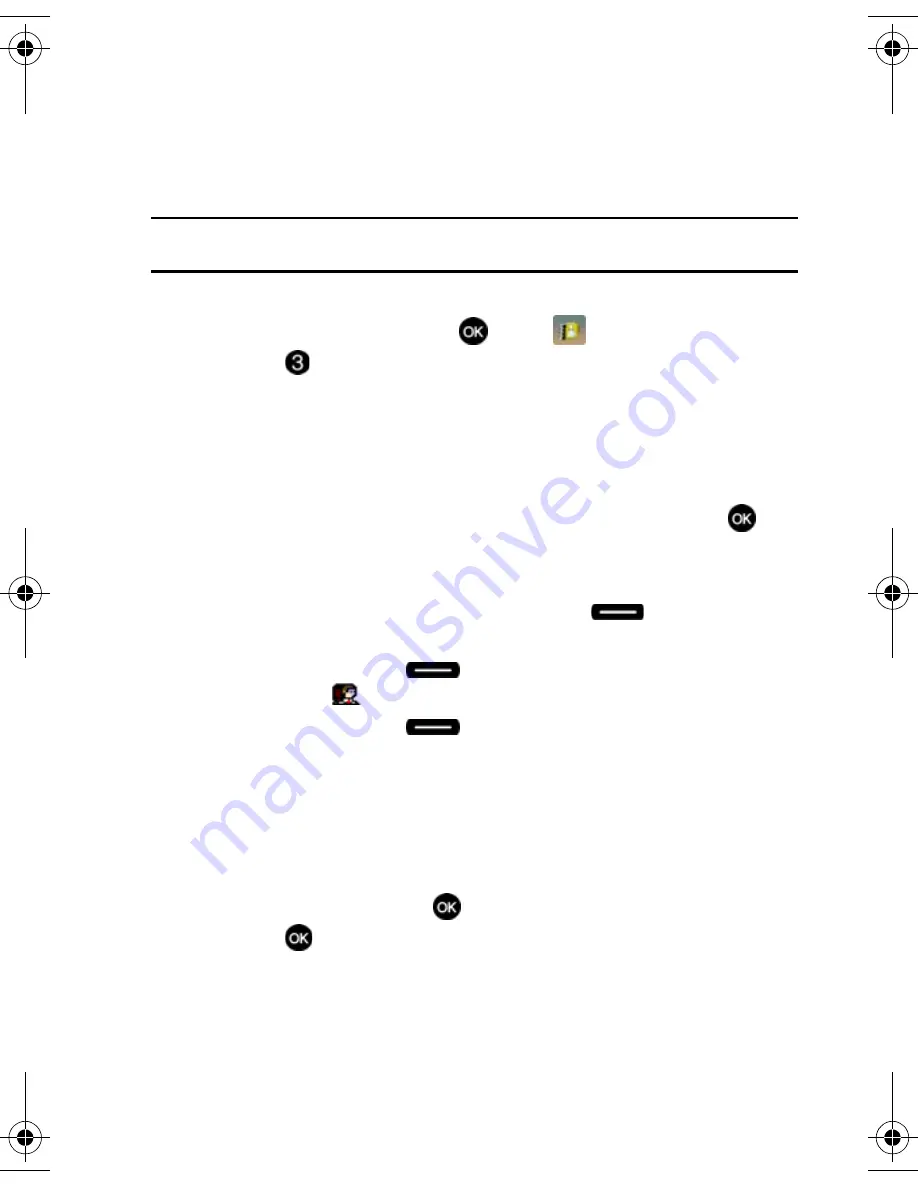
Understanding Your Contacts
52
Contact Groups
Contact Groups
You can place Contact entries into categories, called “
Groups
.” Groups allow you to
search your Contacts faster, quickly send messages to one or more group members,
and more.
Note:
By default, new entries to your Contacts are placed into the No Group unless another group is
specified.
View Groups
1.
From the main screen, press
MENU
,
CONTACTS
is highlighted.
2.
Press
Groups
. The following groups appear in the display.
• No Group
• Business
• Colleague
• Family
• Friends
3.
Use the navigation key to highlight the desired group, then press
VIEW
to access the group and view its contents.
Move an Entry to Another Group
1.
From the main screen, press the right soft key
Contacts
. Use the
navigation key to highlight the contact you wish to move.
2.
Press the left soft key
Edit
. Use the up/down navigation key to
scroll to the
Group
option.
3.
Press the left soft key
Set
. Choose from the following groups:
• No Group
• Business
• Colleague
• Family
• Friends
4.
Use the navigation key to highlight the group containing the entry that you
wish to move, then press
.
5.
Press
SAVE
.
The selection has been saved to the designated group.
u410.book Page 52 Thursday, June 14, 2007 6:19 PM






























