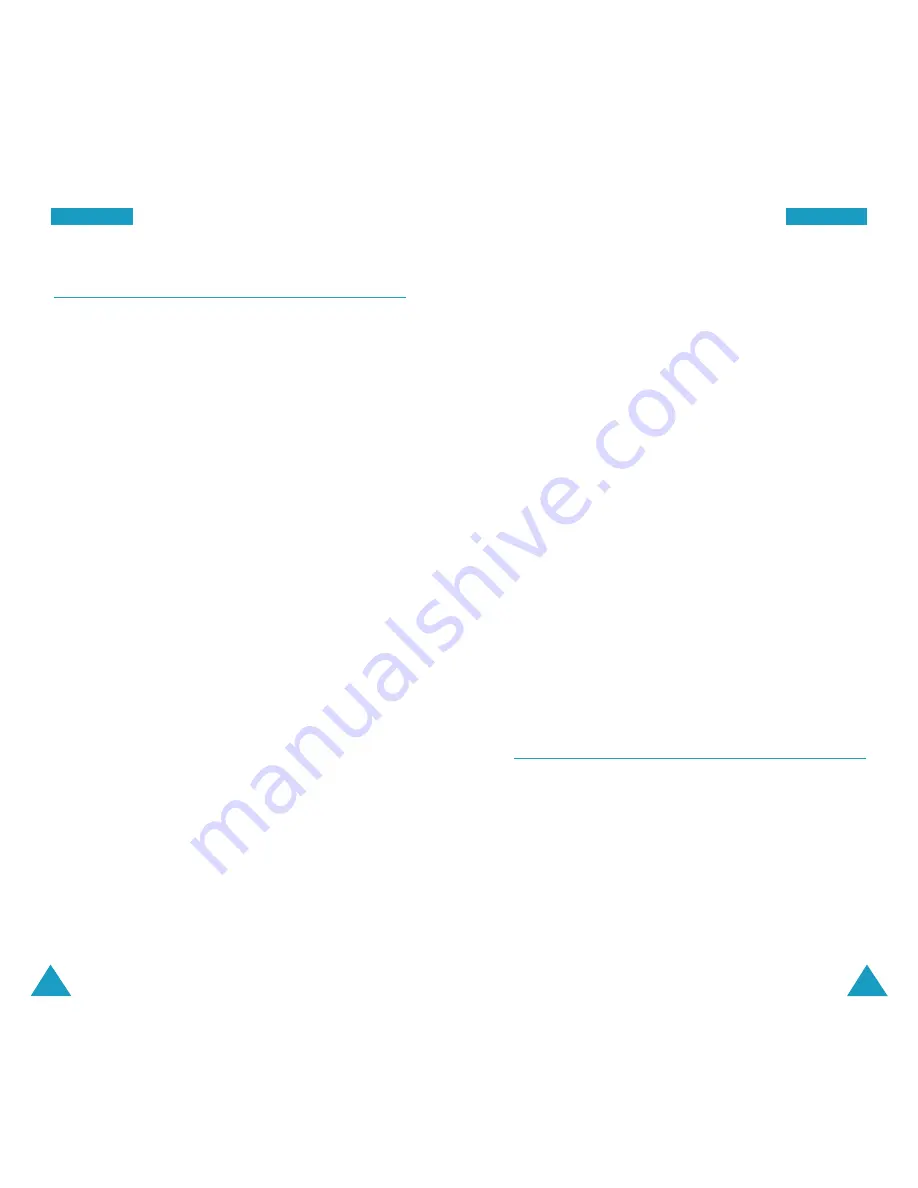
113
S
Se
ettu
up
p
112
S
Se
ettu
up
p
Receiving a Fax or Data File
To receive a fax or data, ensure that your phone is
connected to your PC and is powered on. Select one of
the Data/Fax options.
When you receive a fax call, set up the Answer mode in
the fax program on your PC and click on
Receive
and
select one of the following:
• Automatic Receive (recommended)
• Manual Receive
Sending a Fax or Data File
When connected to a computing device, your phone
allows wireless fax and data transmissions. Your
computing device software initiates the call to the
destination phone number. The phone functions as a
wireless modem to send the fax or data file to the
number designated by your PC software.
Version
MENU 0-6
This menu allows you to view the software and
hardware versions of your phone. This feature is helpful
if you need to the call customer care.
Data/Fax
MENU 0-5
Your phone is capable of sending and receiving digital
data and fax call when connected to a computing device
(laptop, desktop, handheld, palmtop, etc.) running
Windows 95, Windows 98, Windows NT or later
versions. The phone functions just like a typical modem
on your PC, enabling you to use wireless data involving
a wide variety of Windows software applications.
To use digital data or fax services with your phone, you
will need to obtain a digital data/fax kit from your
service provider. This kit contains the necessary cables,
software, and user’s guide required for your to connect
and use your phone with your computing device.
Note
:
The phone must be on a digital network to
receive or send faxes and data.
The following options are available:
Voice Call Only
: Your phone receives voice calls only.
Fax in Only
: Your phone receives fax calls only.
Data in Only
: Your phone receives data calls only.



























