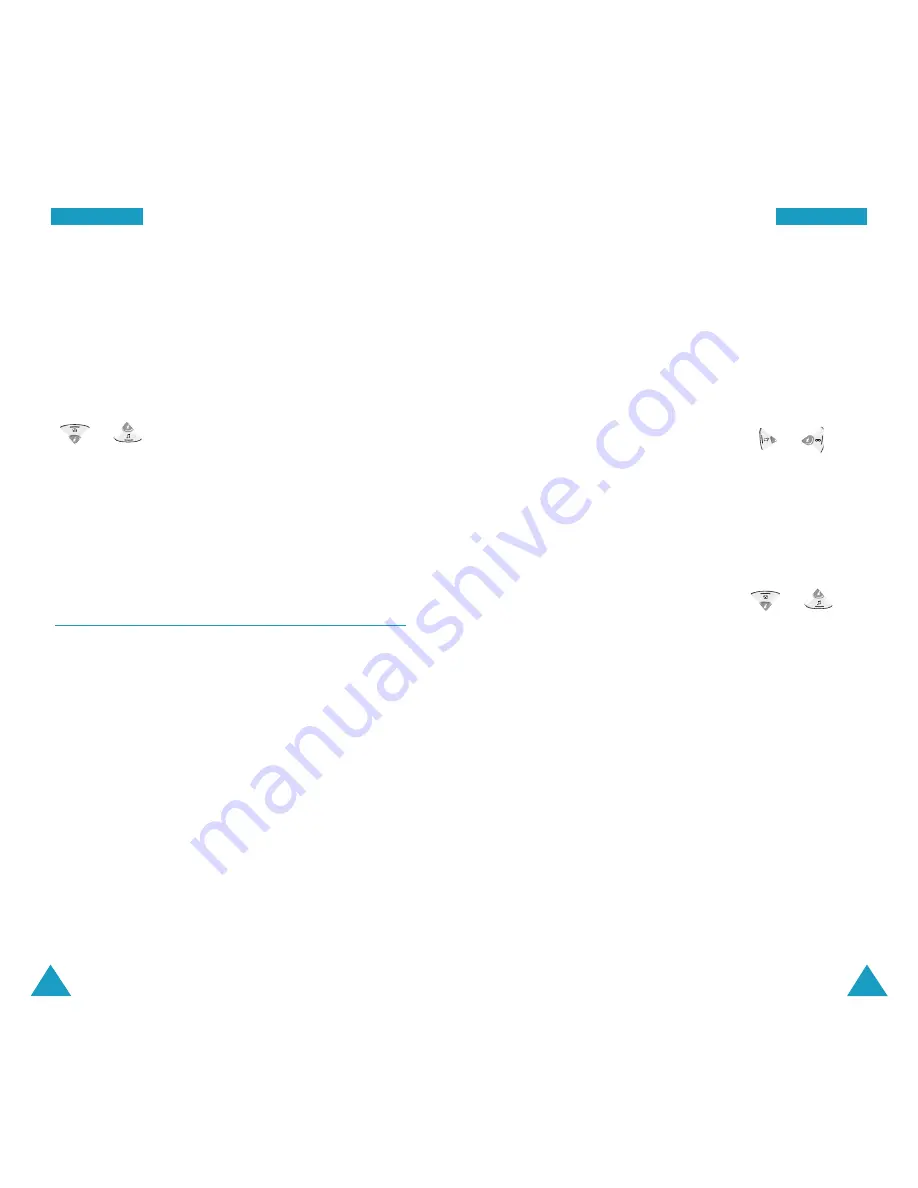
85
P
Plla
an
nn
ne
err
84
P
Plla
an
nn
ne
err
Viewing Your Schedule
Select a day with scheduled events on the calendar,
referring to “Scrolling Through the Calendar” on page
82 and press the
OK
key. The first event stored on the
day displays.
To view the Start time and End time settings, use the
or keys.
While viewing the event, press the
MENU
key to use
the following options:
Edit
: allows you to edit the event.
Erase
: allows you to erase the event.
Task List
MENU 5-3
This feature allows you to enter up a list of tasks to be
done and assign both a priority and a deadline to each
task.
Creating a New Task
1. Enter the first task and press the
OK
key to confirm.
For further details about how to enter characters, see
page 41.
2. Enter the time and date by which the task needs to
be done, by using the numeric keys.
You need to enter the time in 12-hour format. Press
the
2
key for
A
(AM) or the
7
key for
P
(PM).
Note
:
You can move through the input fields using
the Navigation keys.
3. Select high or low priority using the or key
and then press the
OK
key to store the task.
Viewing a Task
The list of the tasks displays when you access the
Task
List
menu (
MENU 5-3
).
While viewing the task list, press the or key
to scroll to a task and:
• Press the
OK
key to view details. You can move to the
previous or next task by pressing the Navigation keys.
While viewing the task, press the
MENU
key to use
the following options:
Edit
: allows you to edit the task.
Erase
: allows you to erase the task.
• Press the
MENU
key to use the following options:
Add New
: allows you to add a new task.
Erase
: allows you to erase the selected task.
Erase All
: allows you to erase all of the tasks.






























