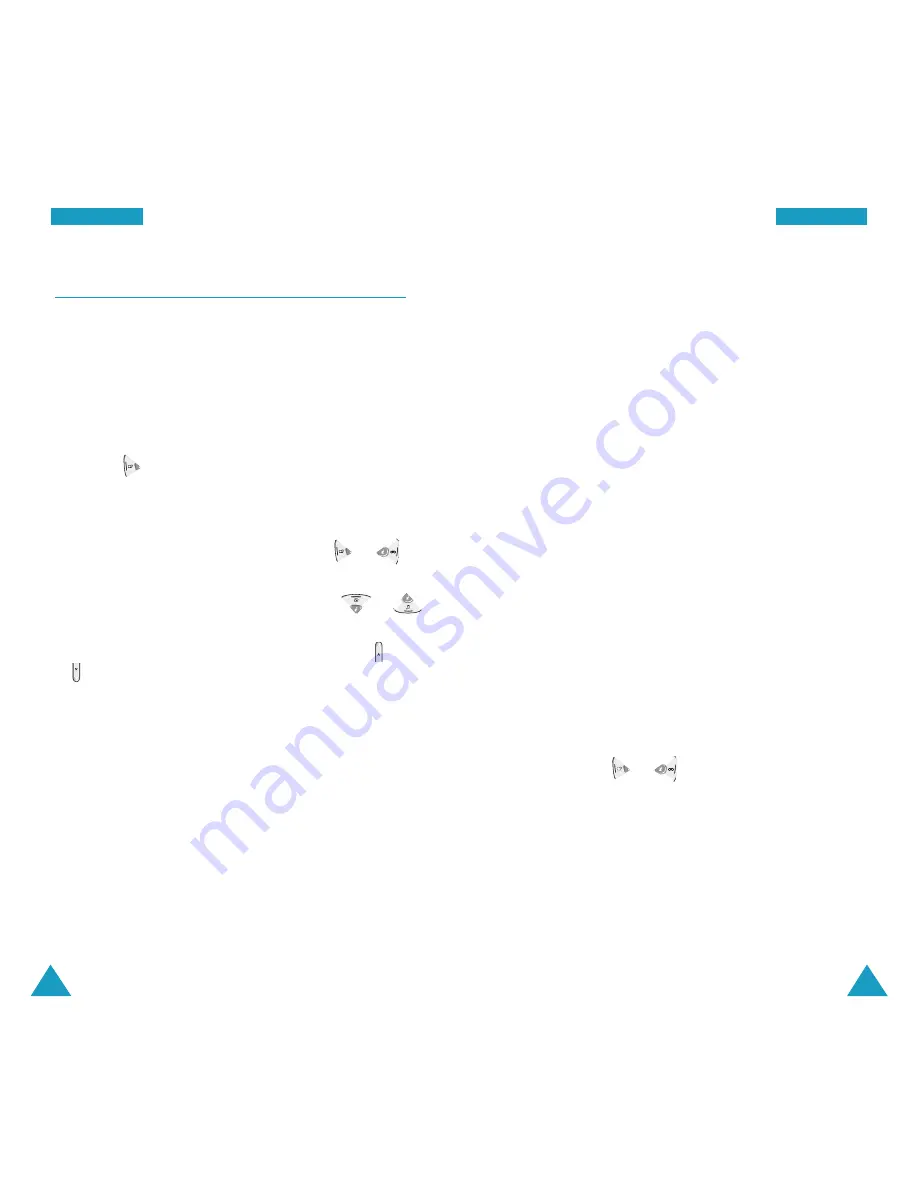
83
P
Plla
an
nn
ne
err
82
P
Plla
an
nn
ne
err
Scheduler
MENU 5-2
This menu allows you to view the current month, as
well as a past or future months, in calendar format. On
the calendar, the current day appears in gray and days
with scheduled events are indicated by a colored box
inside the calendar day.
Note
: You can quickly access this menu by pressing
the key in Standby mode.
Scrolling Through the Calendar
• You can move by one day by pressing the or
key.
• You can move by one week by pressing the or
key.
• To display the next or previous month, press the
or
key.
On the calendar, press the
MENU
key to use the
following options:
View
: allows you to view the scheduled events of the
day.
Add New
: allows you to add a new event on the day.
Erase All
: allows you to erase all of the events.
Creating a New Schedule
You can store up to 70 events total in the scheduler,
with up to 9 events for one day.
1. Select a day on the calendar, referring to “Scrolling
Through the Calendar” on page 82 and press the
OK
key.
2. Enter your event contents and press the
OK
key.
For further details about entering letters, see page
41.
3. Enter the starting time and date using the numeric
keys.
You need to enter the time in 12-hour format. Press
the
2
key for
A
(AM) or the
7
key for
P
(PM).
Note
:
You can move through the input fields using
the Navigation keys.
4. Enter the ending time and date using the number
keys.
5. Select when an alarm will inform you of the event, by
pressing the or key.
Selecting
No Alarm
means that the phone does not
ring the alarm.
6. Press the
OK
key to store your event.






























