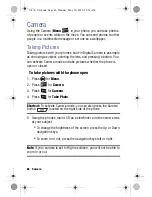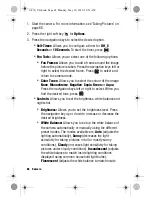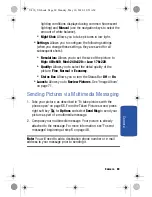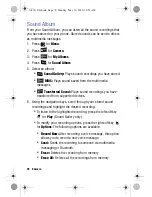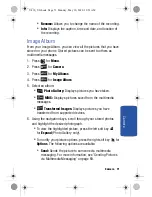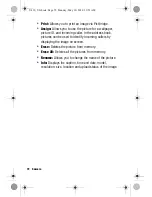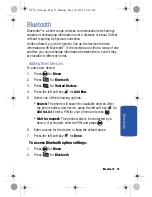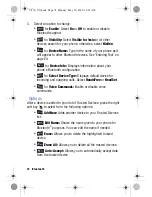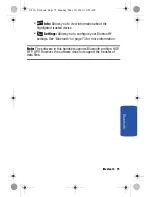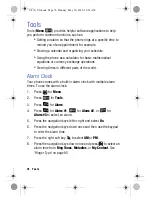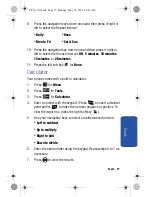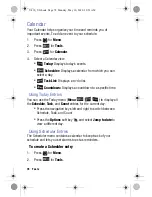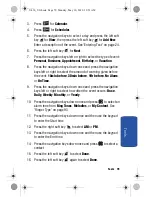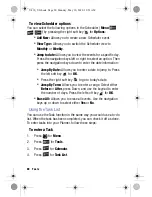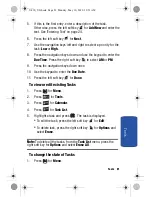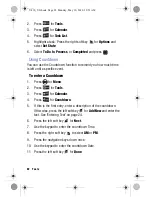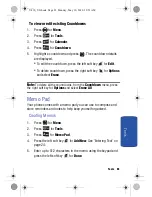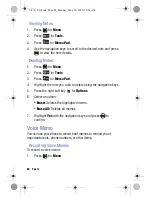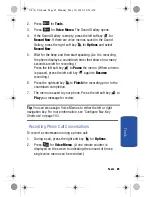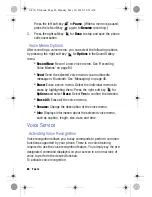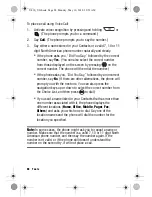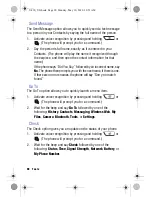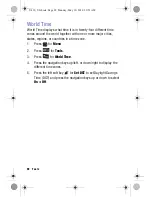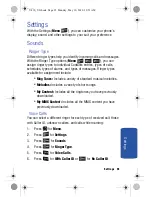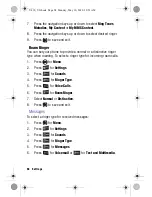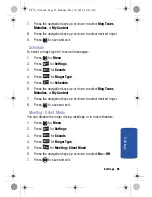80 Tools
To view Scheduler options
You can select the following options in the Scheduler (
Menu
) by pressing the right soft key
for
Options
:
•
Add New:
Allows you to create a new Scheduler event.
•
View Type:
Allows you to switch the Scheduler view to
Monthly
or
Weekly
.
•
Jump to date:
Allows you to view the events for a specific day.
Press the navigation keys left or right to select an option. Then
press the navigation keys down to enter the date information:
•
Jump By Date:
Allows you to enter a date to jump to. Press
the left soft key
for
OK
.
•
Press the right soft key
to go to today’s date.
•
Jump By Term:
Allows you to enter a range. Select either
Before
or
After
, press Down, and use the keypad to enter
the number of days. Press the left soft key
for
OK
.
•
Erase All:
Allows you to erase all events. Use the navigation
keys up or down to select either
Yes
or
No
.
Using the Task List
You can use the Task function in the same way you would use a to-do
list. When the task has been completed, you can check it off as done.
To enter tasks into your Planner, follow these steps:
To enter a Task
1.
Press
for
Menu
.
2.
Press
for
Tools
.
3.
Press
for
Calendar
.
4.
Press
for
Task List
.
U430_UG.book Page 80 Monday, May 10, 2010 10:51 AM