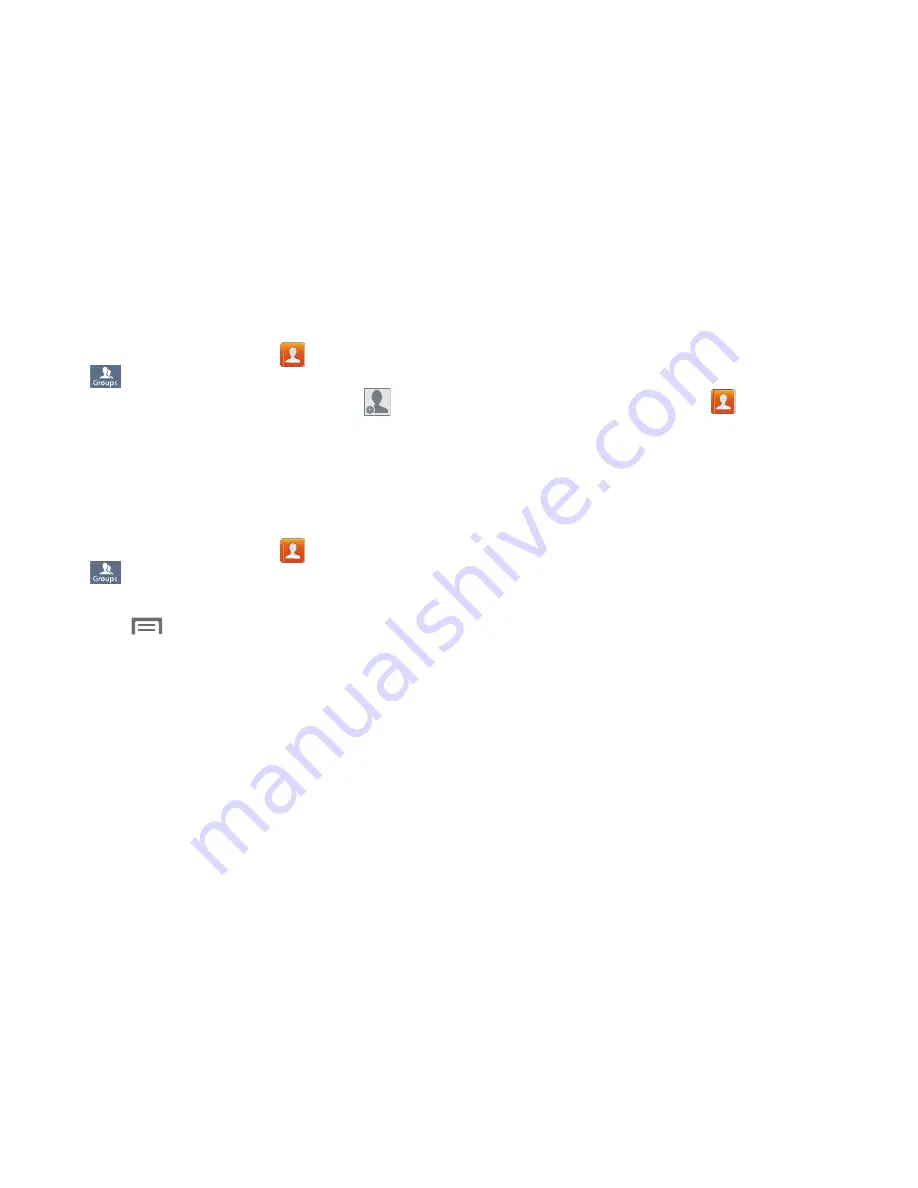
Accounts and Contacts 55
Adding Contacts to a Group
1.
From the Home screen, touch
Contacts
➔
Groups
.
2.
Touch a Group to display it, and then touch
.
3.
Touch contact(s) to mark them for addition, or touch
Select all
to mark all contacts. When selected, a check
mark appears in the check box.
4.
Touch
Done
to add the selected contact(s).
Removing Contacts from a Group
1.
From the Home screen, touch
Contacts
➔
Groups
.
2.
Touch a Group to display it.
3.
Touch
Menu
➔
Remove member
.
4.
Touch contact(s) to mark them for removal, or touch
Select all
to mark all contacts. When selected, a check
mark appears in the check box.
5.
Touch
Done
to remove the selected contact(s).
Sending a Message to Group Members
Create a new text or email message, addressed to the
group’s members.
1.
From the Home screen, touch
Contacts
➔
Groups
.
2.
Touch and hold a Group; then touch
Send message
or
Send email
.
3.
Touch contacts to mark them as recipients for the new
message, and then touch
Done
.
4.
The new message opens, with the marked contacts as
recipients. Continue creating the message, as desired.
For more information, refer to
“Creating and Sending
Messages”
on page 69, or
“Composing and Sending
Email”
on page 74.
















































