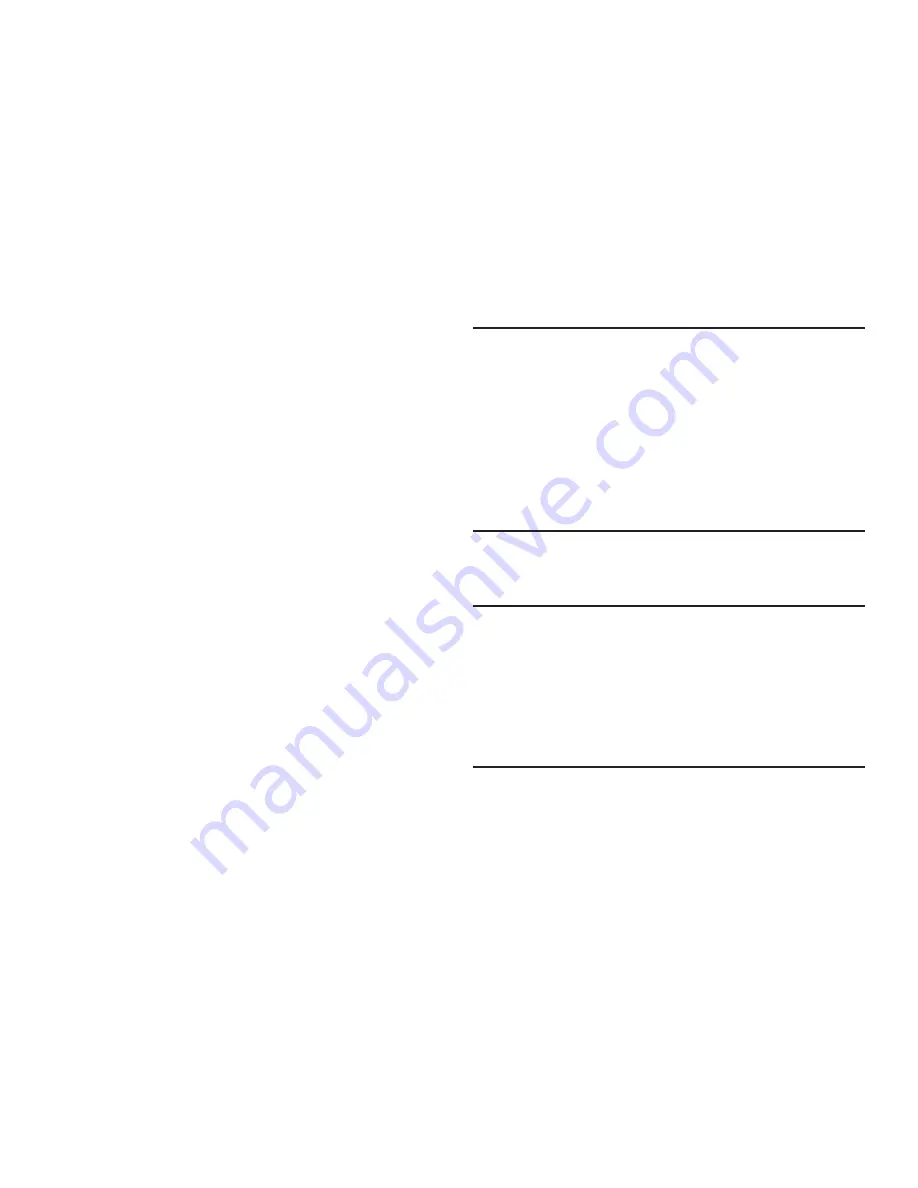
Settings 147
Personal
Location services
Location services control your device's use of GPS signals.
Some apps may require one or more location services be
turned on for full app functionality.
GPS signals may be affected by your surroundings, including:
•
Buildings
•
Tunnels or underground structures
•
Weather conditions
•
High-voltage or electromagnetic fields
•
Tinted windows
1.
From the
Settings
screen, under
Personal
, touch
Location services
. The
Location services
screen
appears.
2.
Touch the following options to enable/disable them.
When an option is enabled, a check mark appears in its
check box.
• Use wireless networks
: allows applications to use data from
mobile networks and Wi-Fi to help determine your location.
• Use GPS satellites
: allows applications to use GPS to pinpoint
your location.
Important! Use GPS satellites
must be enabled to use some
applications. You can also enable or disable
GPS
from the Notifications panel. For more information,
refer to
“Notifications”
on page 26.
By selecting
Use GPS satellites
, you are allowing
access to all location information by any third party
through web access or any software or peripheral
components you choose to install, download, add,
or attach to the device or any other means
• Location and Google search
: allows Google to use your
location data for improved search results and other services.
Important!
Google location services must be enabled to use
some applications.
By selecting
Location and Google search
, you are
allowing Google’s location service to collect
anonymous location data. Some data may be
stored on your device. Collection may occur even
when no apps are running.
















































