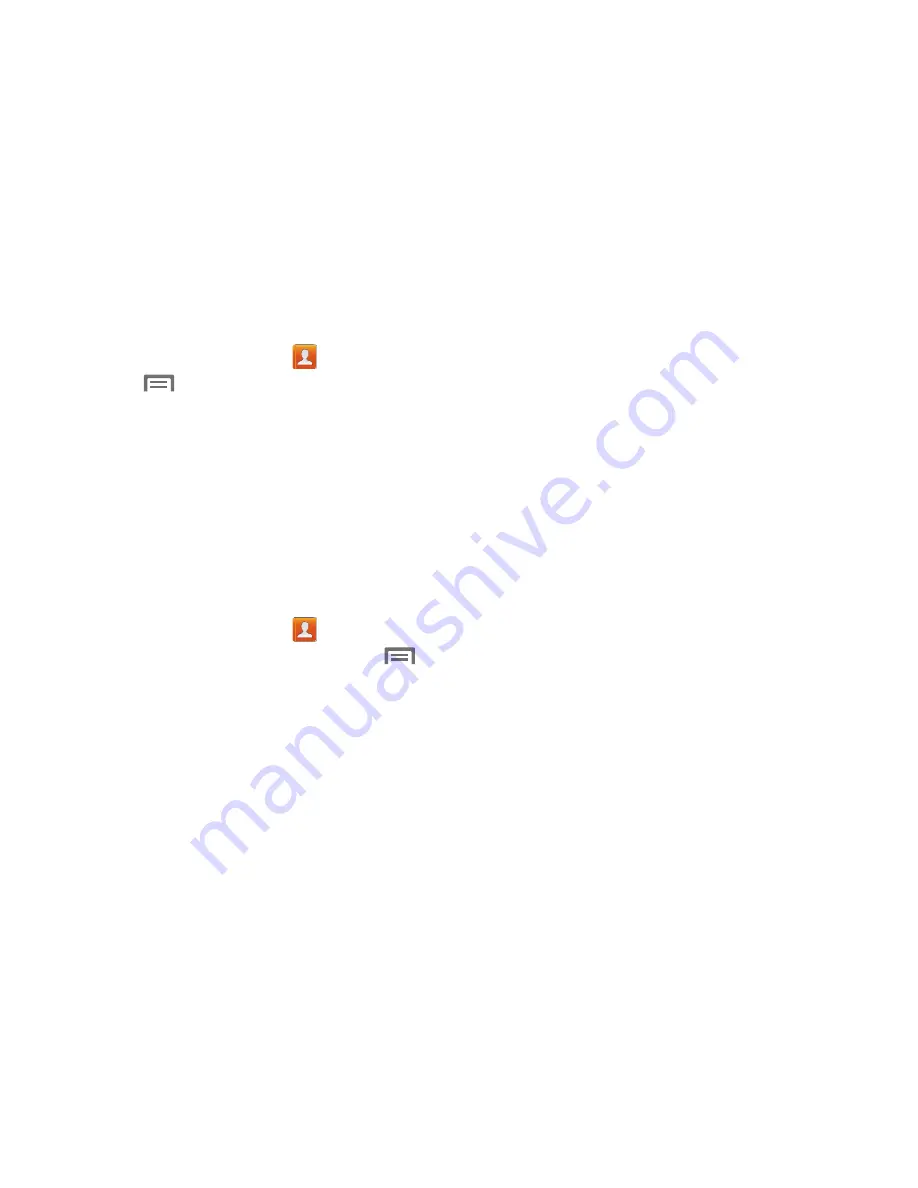
50
Contacts Settings
1.
From the Home screen, touch
Contacts
.
2.
Touch
Menu
, and then touch
Settings
:
•
Select
Only contacts with phones
to show contacts with at
least one stored phone number.
•
Touch
List by
to sort contacts by first or last name.
•
Touch
Display contacts by
to list contacts by first or last name.
•
Touch
Contact sharing settings
to set your preference for
sending contacts namecards to other accounts or devices.
For more information about sending contacts, see
“Sending
Namecards”
on page 53.
Other Contacts Options
1.
From the Home screen, touch
Contacts
.
2.
Touch a contact to display it, and then touch
Menu
:
• History
: View calls and messages to and from this contact.
• Edit
: Modify contact information. For more information, refer to
“Updating Contacts”
on page 49.
• Delete
: Erase the contact record.
• Join contact
/
Separate contact
: Manage multiple contacts
as one. For more information, refer to
“Joining Contacts”
on
page 51.
• Mark as default
: Set a default phone number or other field
(such as IM or email address). Defaults are the contact method
used when creating a message or calling a contact. You can
also set a default by touching and holding on a contact field.
• Share namecard via
: Send the namecard. For more
information, refer to
“Sending Namecards”
on page 53.
• Add to reject list
: Mark the contact so that calls or messages
from the contact are rejected automatically. To remove a
contact from the reject list, touch and hold on the contact in the
main contacts screen, and choose
Delete from reject list
.
• Print contact info
: Print the namecard via Bluetooth to a
compatible Samsung Bluetooth-enabled printer.
• Add shortcut to Home
: Add shortcut to Home screen for this
contact.






























