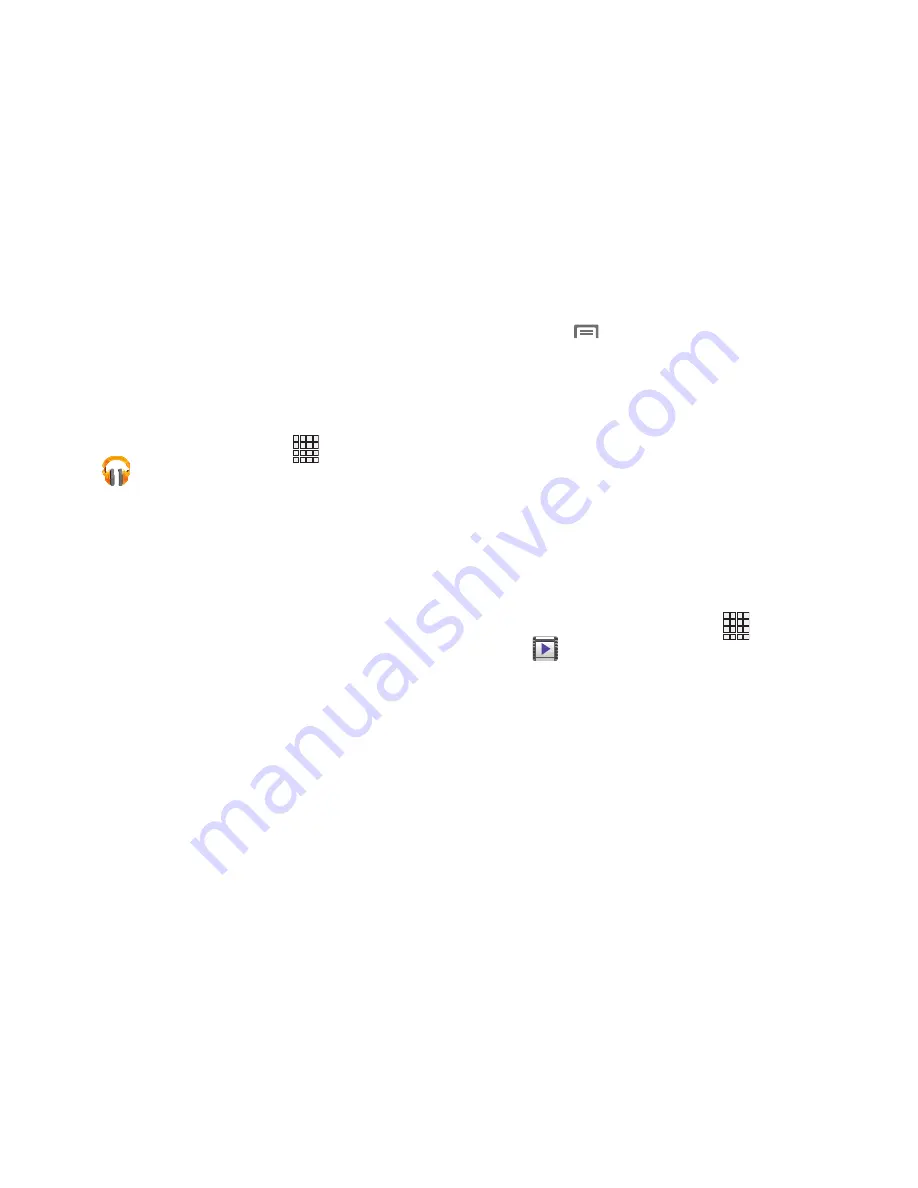
83
Google Play Music
With Google Play Music, you can play music that you have
added to your music file and any music you copied from your
PC. While offline, you can listen to music that you have
copied from your PC.
1.
From the Home screen, touch
Apps
➔
Play Music
.
2.
At the Welcome screen, touch
OK
.
3.
At the
Select an account
screen, touch an account that
you would like to link to Google Play Music or tap
Add
Account
.
4.
At the
Get free music
screen, tap
Get free songs
or
Skip
.
5.
Follow the on-screen instructions for getting your free
music.
All music on your device and external SD card displays
including Music folders that may contain multiple
songs.
6.
Touch a song to start playback.
7.
From the main Play Music screen, touch any of the
following tabs for a more detailed listing of songs:
Playlists, Recent, Artists, Albums, Songs, and Genres.
8.
Touch
Menu
for the following options:
• Shuffle all
: Play all of your music in a shuffled order.
• Choose on-device music
: Play your music without being
online or connected to the network.
• On device only
: Play music offline only.
• Settings
: View Open source licenses and the music version for
the Play Music application.
• Help
: View a help file on the Google Support website.
Video Player
Video Player identifies and plays video files (3GP or MP4)
stored on your phone or on an optional microSD Memory
card.
1.
From the Home screen, touch
Apps
➔
Video Player
.
2.
By default, videos display by name in an array of
Thumbnails
.
You can also display your videos in an alphabetical list
by touching the
List
tab, or list the folders where your
videos are stored by touching the
Folders
tab.
3.
To play a video, touch its thumbnail or list entry.






























