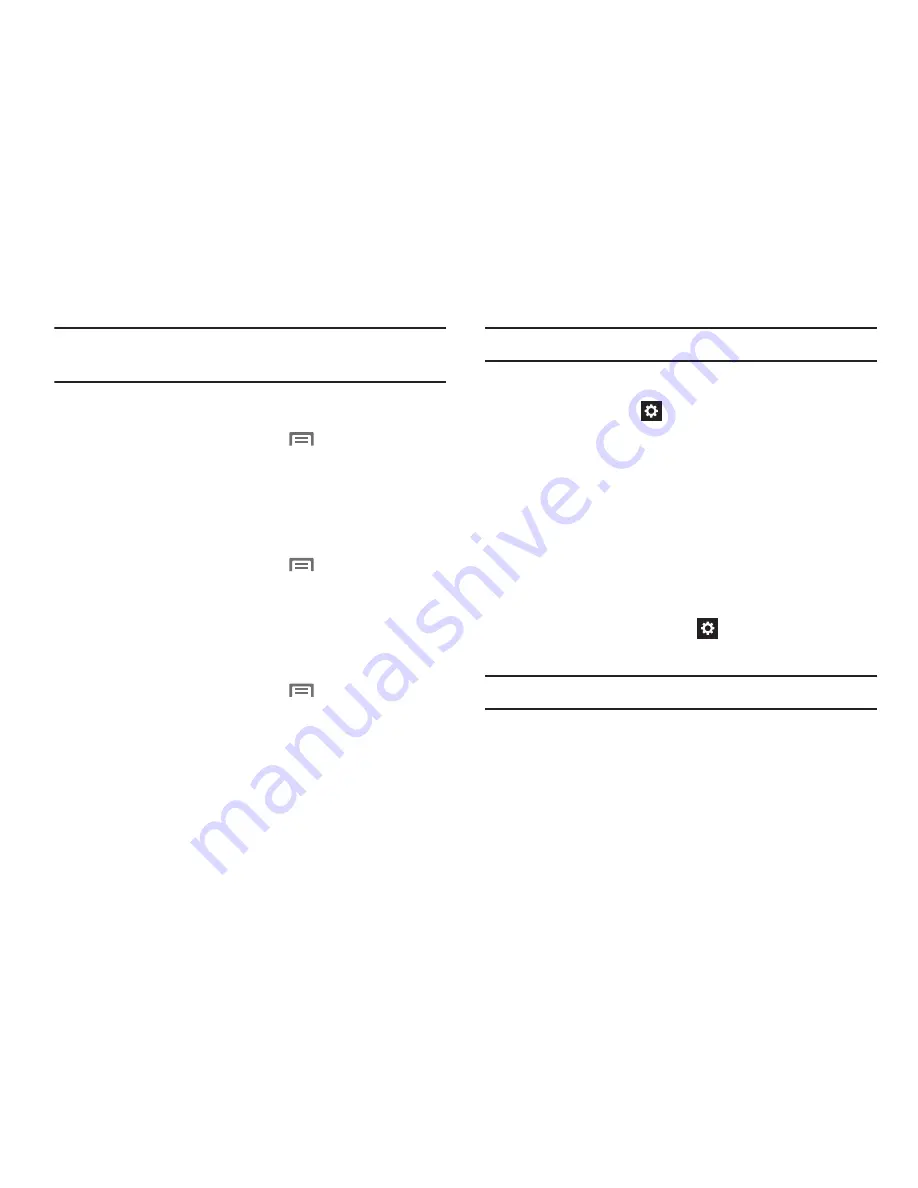
157
Note:
You must have installed a memory card containing
encrypted certificates to use this feature.
Language and input
From the Home screen touch
Menu
➔
Settings
➔
Language and input
. The
Language and input
screen
displays.
Language
Select the language used in your phone’s screens.
From the Home screen touch
Menu
➔
Settings
➔
Language and input
➔
Language
to select the language
used in your phone’s screens.
Keyboards and input methods
Configure text entry options to your preferences.
From the Home screen touch
Menu
➔
Settings
➔
Language and input
, then under
Keyboards and input
methods
, touch the check box next to each of the
following options to enable it. (When enabled, a check
mark displays in the check box.)
• Default
: Review the default method for manually entering text.
Note:
This option cannot be changed.
• Google voice typing
: Lets you vocally dictate the text entered
into a field. Touch
beside Google voice typing to configure
the following options:
–
Select input languages
: Select languages for Google voice
typing. Select
Automatic
to use the Default language
exclusively, or choose other language(s).
–
Block offensive words
: When enabled, words many people
find offensive are not shown in results of Google voice searches.
Offensive words are replaced in results with a placeholder
(####).
• Samsung keyboard
: Touch
beside Samsung keypad to
configure the following options.
Note:
This option cannot be disabled.
–
Portrait keyboard types
: Choose the default keypad when the
screen is in portrait mode, from Qwerty or 3x4 keyboard (similar
to a phone keypad).
–
Input language
: Select languages for the Samsung keyboard.






























