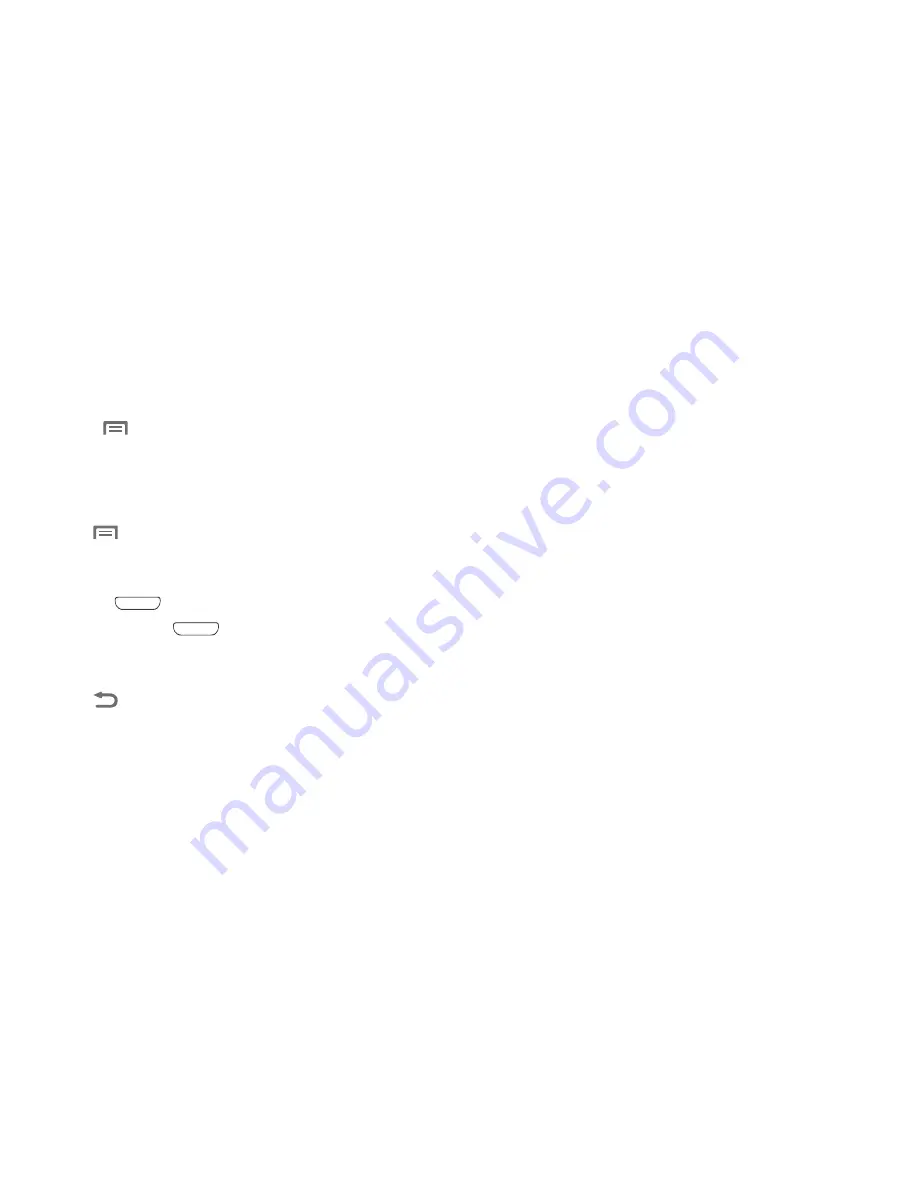
Understanding Your Phone 23
Context-sensitive Menus
While using your phone, context-sensitive menus offer
options for the feature or screen currently in use.
To access context-sensitive menus:
•
Touch
Menu
.
•
Touch and hold on an item.
Command Keys
Menu Key
Touch
Menu
to display a context-sensitive menu of
options for the current screen or feature.
Home Key
Press the
Home Key
to display the Home screen.
Press and hold the
Home Key
to launch a menu of
recent applications or to launch Task Manager.
Back Key
Touch
Back
to return to the previous screen, option, or
step.
Motions
Finger Motions
Touch
Touch items to select or launch them. For example:
•
Touch the onscreen keyboard to enter characters or text.
•
Touch an item to select it.
•
Touch an app’s icon to launch the application.
Touch and Hold
Activate onscreen items by a touch and hold gesture. For
example:
•
Touch and hold a widget or icon on the Home screen to move it.
•
Touch and hold on a field to display a pop-up menu of options.
Swipe
Swipe your finger vertically or horizontally across the screen.
For example:
•
Unlocking the screen
•
Scrolling the Home screen or a menu
•
Combine touch and hold with swipe to drag an item to a new
location.
Pinch
Using two fingers, make a pinch motion on the screen. For
example:
•
Pinch in to zoom in on pictures or screens.
•
Pinch out to zoom out on pictures or screens.






























