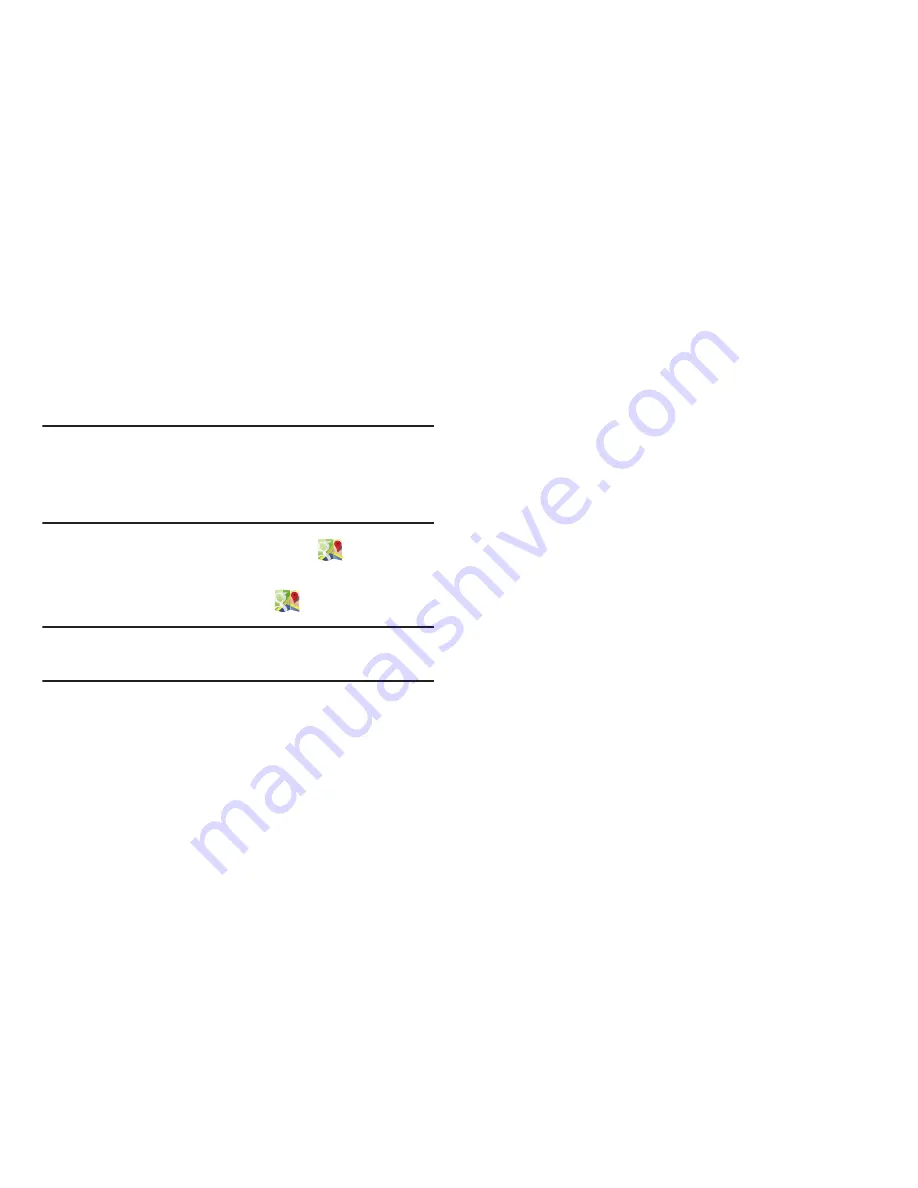
Applications and Widgets 97
Maps
Use Google Maps to find your current location and to get
directions and other location-based information. The Google
Maps shortcut displays by default on the Home screen.
Note:
You must enable location services to use Maps, and
some features require standalone or Google location
services. For more information, see
“Location services”
on page 150.
From the Home screen, touch
Maps
.
– or –
From the
Apps
screen, touch
Maps
.
Tip:
A shortcut to Maps displays on the Main Home screen by
default.
Navigating the Map
Zooming
•
Double-tap on the screen to zoom in.
•
Sweep in opposite directions at the same time to zoom in or out
(use a pinching-in or pinching-out motion).
Scrolling
•
Touch and drag on the screen to reposition the map in the display.
Touch
•
Touch an icon on the map to display information about the
location.
Media Hub
Samsung Media Hub is one stop for the hottest movie and TV
content. Hundreds of titles are available at your fingertips,
and entertainment on the go has never been easier. Rent or
purchase your favorite content and watch from the
anywhere. The viewing quality is what Samsung is known
for. Samsung Media Hub is THE gateway to mobile video.
Browse the latest movies and TV shows, then rent or
purchase the media for viewing on your phone.
For more information, refer to
“Media Hub”
on page 64..
Messaging
Messaging lets you exchange text and multimedia messages
with compatible device users. (For more information, refer to
“Messaging”
on page 78..)






























