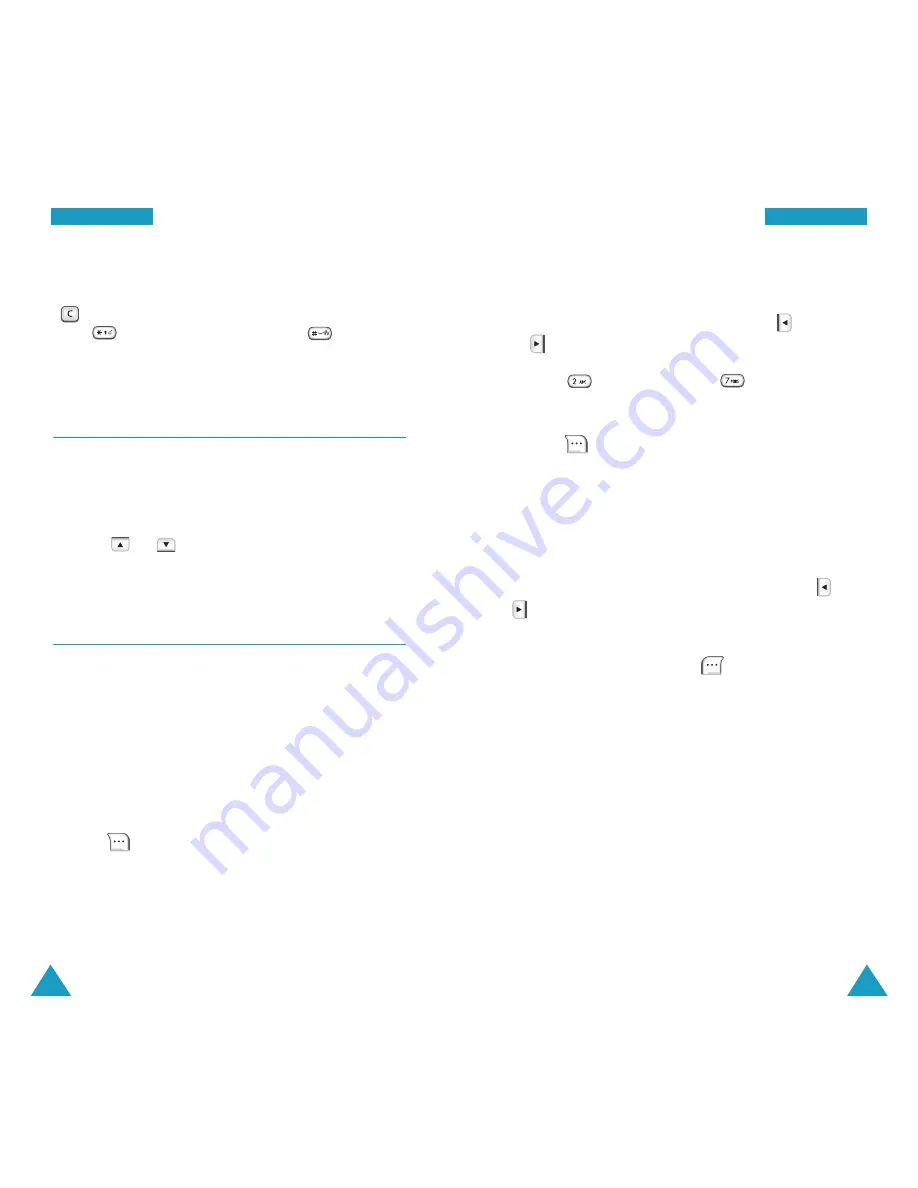
75
P
Plla
an
nn
ne
err
74
P
Plla
an
nn
ne
err
Notes
:
• To erase any mistakes or clear the display, press
.
• Use to enter a decimal point and to change
the sign of a number to a negative (-).
World time
Menu 4-7
You can use this menu option to find out what time it is
in another part of the world.
Select the city corresponding to your time zone by
pressing or one or more times. The local time
and date display.
Count down
Menu 4-8
This menu help you know how much time it takes you to
do something, or how many months, days, hours and
minutes until a specific day arrives. You can create up to
20 Count down timers using this menu.
Creating a Count Down Timer
1. Enter a name for your new Count down timer and
press .
For further details about entering text, see page 39.
2. Enter the time and date that you want to count down
from using the numeric keys.
You can move to each input field using and
. You must enter the hour in a 12-hour format.
Press for
A
(AM) or press for
P
(PM).
Note
:
You can enter a year between 1980 and 2099.
3. Press to save the timer.
Viewing a Count Down Timer
The first Count down timer is displayed when you select
the
Count down
menu.
Scroll to the timer you want to view by pressing or
.
While viewing a count down timer, the following options
are available when you press .
Add new
: allows you to create a new timer.
Edit
: allows you to edit the current timer.
Erase
: allows you to delete the current timer.
Erase all
: allows you to delete all of the timers.






























