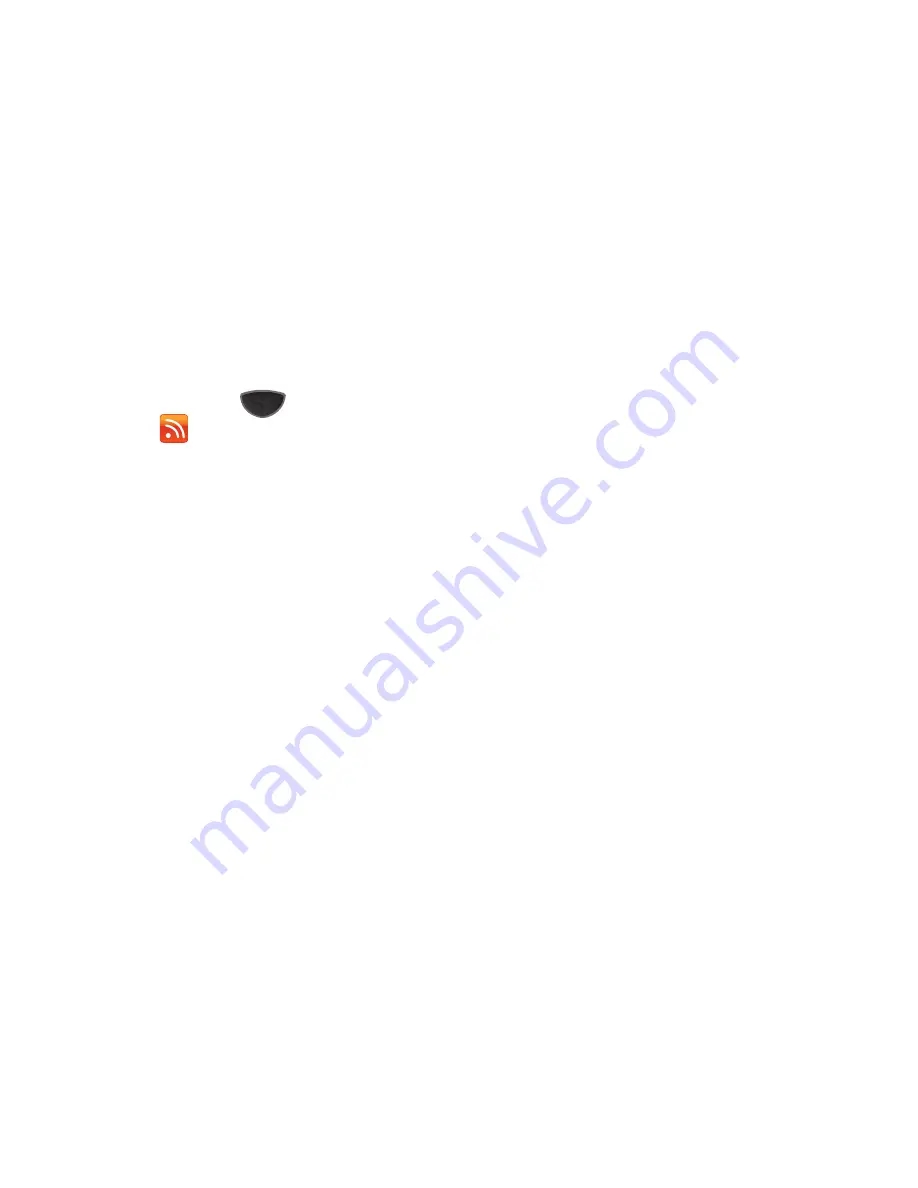
Web Applications 127
RSS Reader
RSS Reader interfaces with your favorite web sites to allow you
to subscribe to RSS feeds and view RSS updates.
1.
Press the
Main Menu
key
➔
Main Menu 5
➔
RSS Reader
.
2.
RSS Reader displays
Categories
of web feeds. Default
categories are:
All Feeds
and
Default
. To create a new
category, tap the left soft key
New Category
.
3.
While viewing
Categories
, tap
Menu
for these options:
• Delete Mode
: Mark categories for deletion.
• Rename
: Rename categories.
• Options
: Set the Update after ActiveSync option.
• About
: Display information about RSS Reader.
• Exit
: Close RSS Reader.
4.
To subscribe to a web feed, select a category, then tap the
left soft key
Add Feed
. Make selections for the feed:
• Add RSS/ATOM URL
: Enter the URL for the feed.
• Search for Feeds
: Enter keyword(s) to search for feeds.
• Import OPML file
: Import an OPML file from “\My Documents\RSS
Reader”.
• Import OPML URL
: Import an OPML list from a web location.
5.
While viewing a list of RSS Feeds inside a category, tap
Menu
for these options:
• Update Mode
: Select feeds to update.
• Delete Mode
: Mark feeds for deletion.
• Rename
: Rename feed(s).
• Move
: Move feed(s) between categories.
• Options
: Touch an option category. The following options display:
–
Delete expired pages
: Toggle deletion of expired pages.
–
Pages expire after
: Set the length of time pages remain active.
–
Use automatic deletion
: Toggle automatic deletion of pages.
–
Max no. of pages
: Set the maximum number of pages to be retained.
• Mark as Read Mode
: Marks this feed as Read.
• Mark as Unread Mode
: Marks this feed as Unread.
• Export OPML
: Exports this feed as an OPML file.
Содержание SCH-I920
Страница 1: ...User Manual ...
















































