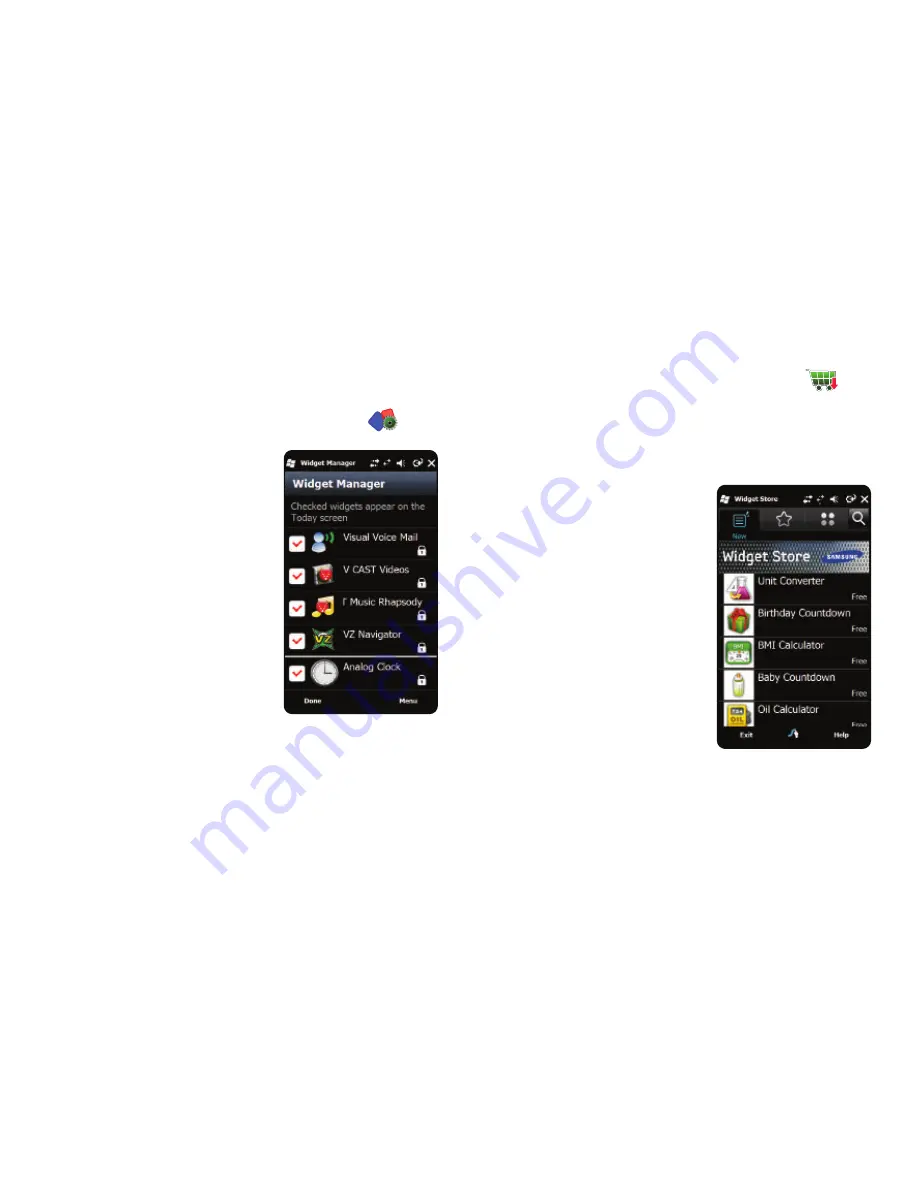
28
Widget Manager
The
Widget Manager
allows you to select widgets for display in
the Widget Bar, which makes the widgets available for use from
the Widget Bar, or for docking on a home screen.
1.
Tap the
Widget Bar
, then tap
Widget Manager
.
2.
In the Widget Manager,
tap the checkbox for a
widget to display the
widget on the Widget Bar.
For a list of Widgets, see
“Widgets”
on page 29.
3.
Tap
Menu
for options:
• Options
: Toggle
Tray Auto
Hiding
to choose whether
the Widget Bar automatically
collapses after each use.
• Delete
: Mark widgets for
deletion. You can only delete
widgets that you’ve downloaded; default widgets cannot be
deleted.
• Exit
: Close Widget Manager.
Widget Store
Use Widget Store to download new widgets to your Omnia II.
1.
In the Widget Bar, tap the
Widget Store
widget
to
move it to a home screen, then tap the widget. The first
time you launch Widget Store, you’ll be prompted to agree
to the terms of the service.
2.
Scroll through the list of
widgets by flicking.
3.
Tap a widget to read
information about it. To
download the widget to
your phone, tap
Get
.
4.
The new widget will be
downloaded to your phone,
and automatically placed
on the current home
screen.
Содержание SCH-I920
Страница 1: ...User Manual ...






























