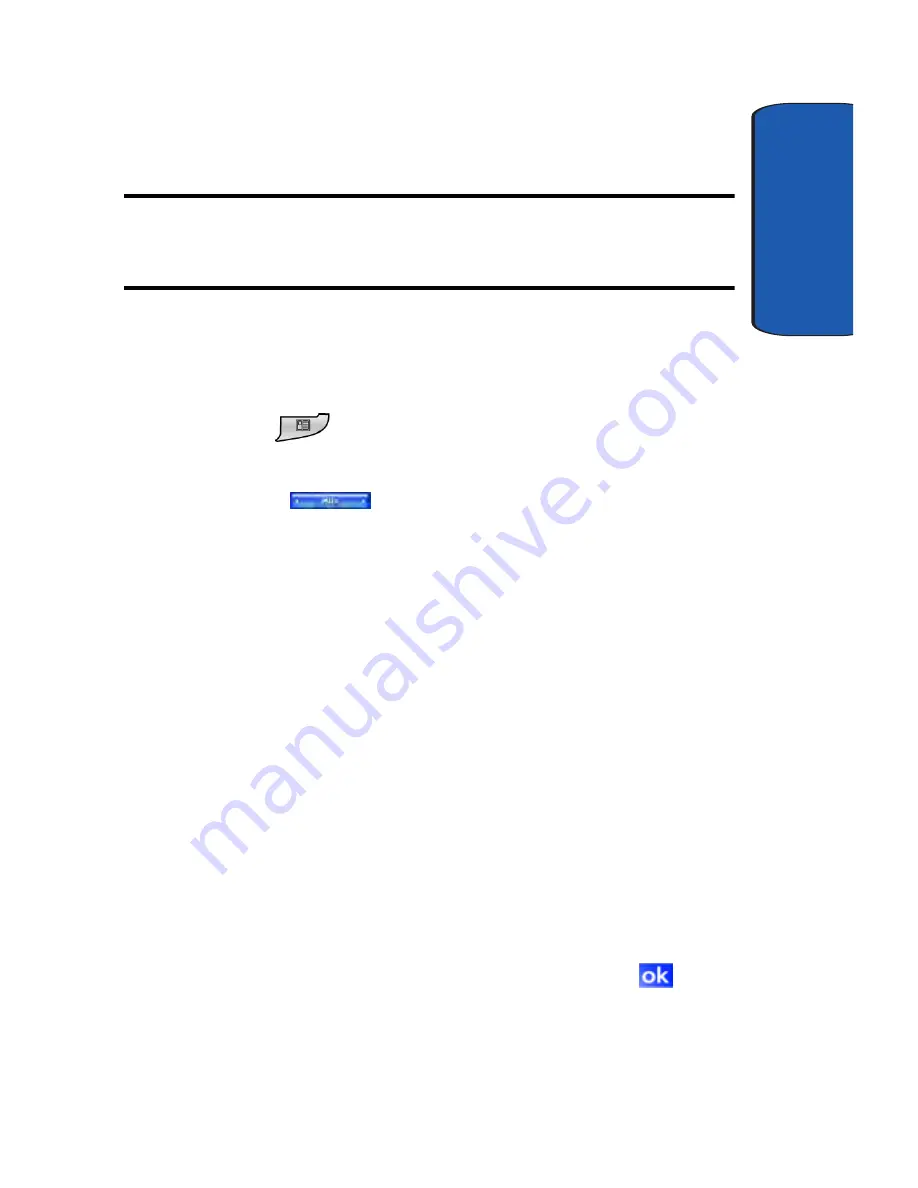
Section 4: Menu Navigation
53
Launcher
Section 4
6.
Tap
Yes
to confirm. The Configuration screen displays
and the function you deleted is removed from the group.
Note
: Deleting an application or function from a group in Launcher does
not delete the feature from your Pocket PC. You are removing a shortcut in
Launcher and not deleting the program from your Pocket PC.
Moving Functions Between Groups
To move an application or another function from one
group to another, follow these steps.
1.
Press
to open the Launcher application. The last
active group used by the application displays.
2.
Tap the
MITs
title bar. A drop down menu
appears in the display.
3.
Tap
Configuration...
4.
Highlight the group in the
Group
panel that contains the
application or function you want to move.
The name of the group you highlight appears above the
lower panel on the configuration screen, as well as any
applications or other functions already stored in the
group.
5.
Highlight the application or other function you want to
move, and then tap
Move
. The
Move to group
screen
displays.
6.
Highlight the group where you want to move the
application or function you selected, then tap
. The
Configuration screen displays and the application or
function is moved.
Содержание SCH-i730 Series
Страница 62: ...62 Section 5 ...
Страница 70: ...70 Section 6 ...
Страница 98: ...Section 8 98 ...
Страница 140: ...140 Section 11 ...
Страница 156: ...Section 12 156 ...
Страница 172: ...172 Section 13 ...
Страница 208: ...208 Section 15 ...






























