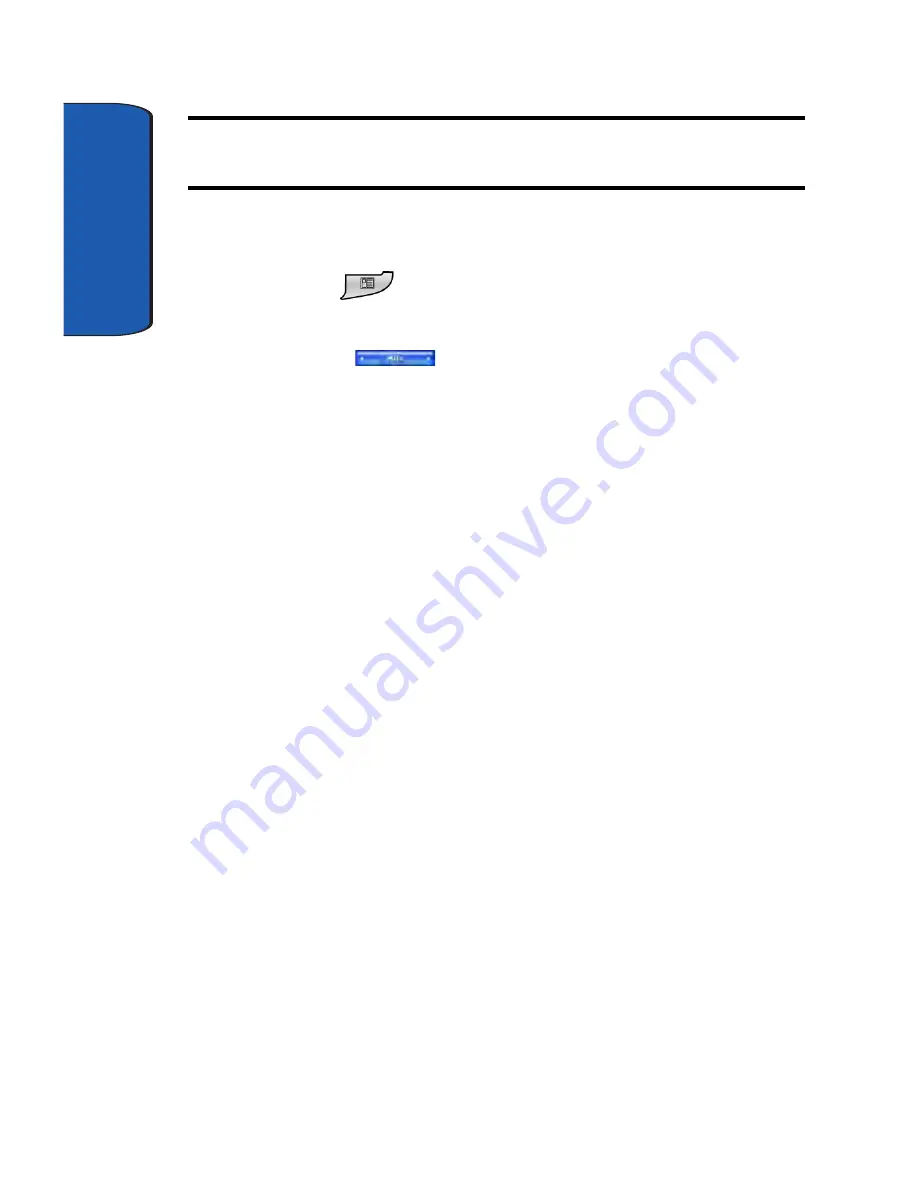
Section 4
50
Note:
To move a group either up or down in the list, highlight the Group
name and then tap either Up or Down buttons in the
Group
panel.
To delete a group that displays as a pop-up window when
Launcher opens, follow these steps.
1.
Press
to open the Launcher application. The last
active group used by the application displays.
2.
Tap the
MITs
title bar. A drop down menu
appears in the display.
3.
Tap
Configuration...
4.
Highlight the group you want to delete in the
Group
panel on the configuration screen.
5.
Tap
Delete
. A confirmation window displays.
6.
Tap
Yes
. The group is deleted and the configuration
screen displays.
Adding and Deleting Functions in a Group
The functions and the features that display in a group
pop-up window when Launcher opens can be moved
between groups or deleted from an existing group, or you
can add functions, applications, or features that you use to
any group you create.
Group must already be defined or added before you can
move applications to them. If you need information about
adding a group to Launcher, see the section above
“Adding and Deleting Launcher Groups.”
Once a group is setup in Launcher, you can follow these
steps to add an application or other function to the pop-up
window.
Содержание SCH-i730 Series
Страница 62: ...62 Section 5 ...
Страница 70: ...70 Section 6 ...
Страница 98: ...Section 8 98 ...
Страница 140: ...140 Section 11 ...
Страница 156: ...Section 12 156 ...
Страница 172: ...172 Section 13 ...
Страница 208: ...208 Section 15 ...






























