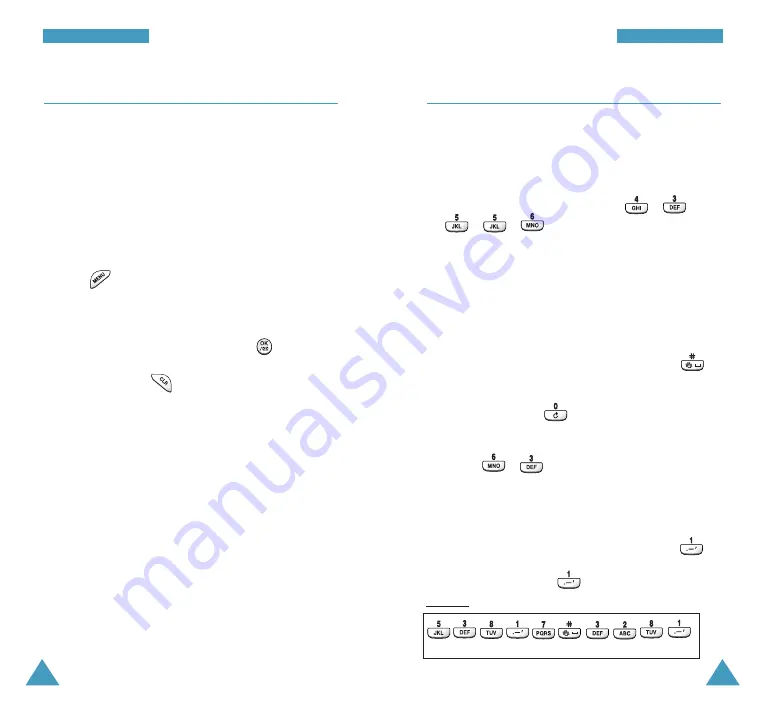
37
EEn
ntte
erriin
ng
g TTe
exxtt
36
EEn
ntte
erriin
ng
g TTe
exxtt
T9 Mode
To type a word, press keys corresponding to the letters
you need. Remember the following as you are typing:
1. Press keys on the handset just once per desired letter.
For example, to enter ‘hello’, press
,
,
,
,
.
2. The word you are typing appears in the display. It may
change with each key press.
3. Type to the end of the word before editing or deleting
any keystrokes.
4. Complete each word with a space by pressing
.
If the word that appears in the display is not the word
that you desire, press
one or more times to
display alternate word choices for the keys you have
typed. (For example, ‘of’ and ‘me’ both shares the
sequence
,
. The phone displays the most
commonly used choice first.)
Smart Punctuations
Period, hyphen, and apostrophe are available on
.
T9
applies rules of grammar to insert the correct
punctuation. Notice that
is used twice in this
example to display two punctuation marks:
l e t ‘ s e a t .
Changing Text Input Mode
When you are in a field that allows characters entry,
you should notice the text input mode indicator in the
display.
You can change between
T9 Word
and
ABC
mode to
enter words. To include a symbol or number(s) between
characters,
Symbol
and
123
modes are also available.
To change to another text input mode;
1. Press
.
2. Scroll to the desired mode by pressing navigation key.
3. To select the mode highlighted, press
.
If you want to exit the menu without changing to a
new mode, press .
4. You will find the selected text input mode indicator in
the display.






























