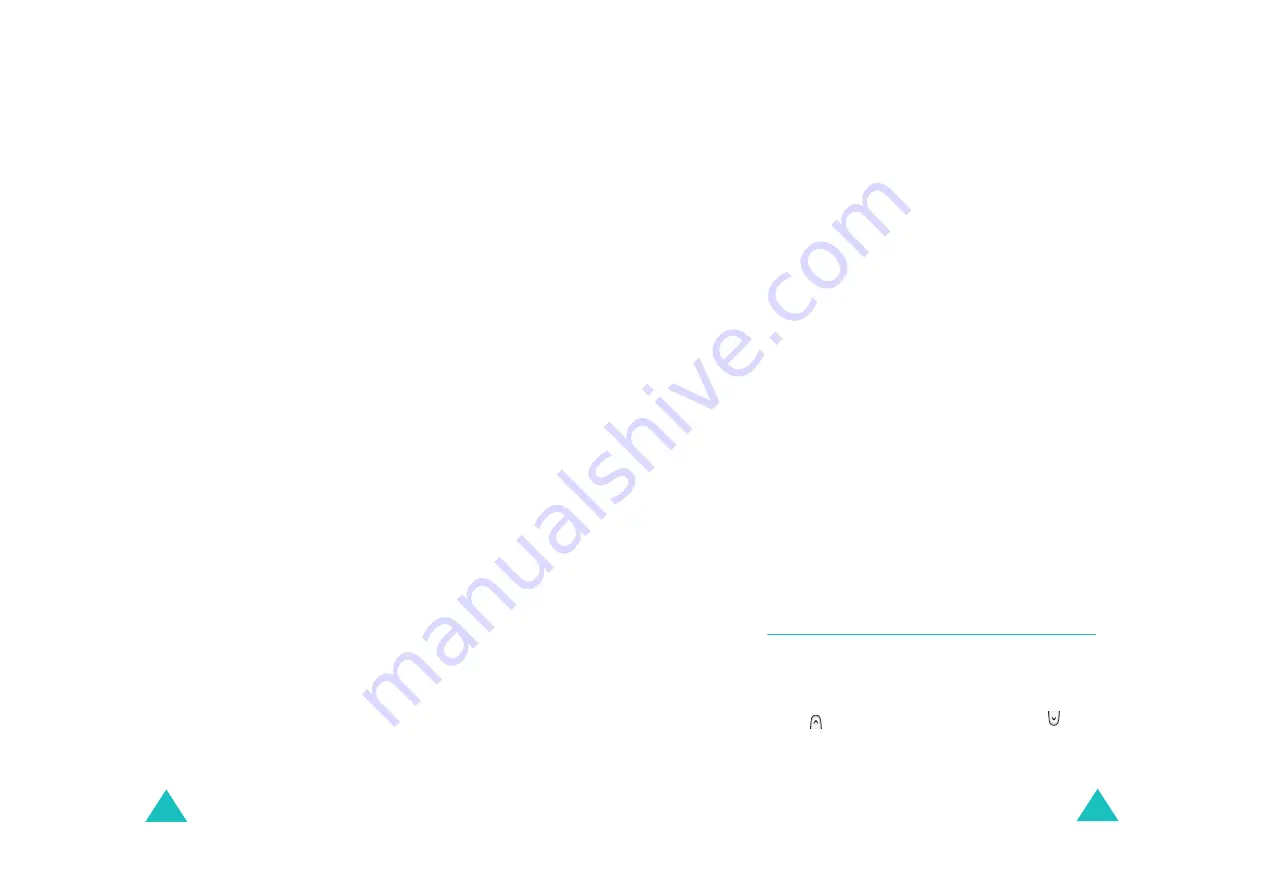
Call functions
24
4. Enter the digits that need to follow the pause,
such as your account number.
5. Repeat steps 2 through 4 to add more pauses
and numbers, if necessary.
6. Store the number in your Contacts as you
normally would by pressing the OK key or the
Save soft key.
Pause dialing from a stored Contacts
entry
1. Dial the number of the service from Contacts.
2. If you stored the number using a hard
pause(s), wait for the appropriate prompt from
the number you are calling. When prompted,
press the SEND key to send the DTMF (Dual
tone multi-frequency) number that follows the
pause.
If you stored the number using a two second
pause(s), your phone transmits the number
that follows the “T” pause two seconds after
the connection.
3. “Sending DTMF” flashes on the display and the
transmitted tone sounds.
4. Repeat from step 2, if necessary.
Manual pause dialing
You can enter pauses manually during the dialing
process.
Call functions
25
1. Enter the phone number of the service you
want to call, such as a bank’s teleservice phone
number.
2. Press the Menu soft key to access the options.
3. Select the required pause type and press the
OK key.
• Press the 4 key for Hard Pause. The letter
“P” displays, meaning that a hard pause will
occur at that point in the dialing sequence.
• Press the 6 key for 2sec Pause. The letter
“T” displays, meaning that a “Timed” pause
will occur at that point in the dialing
sequence.
4. Enter the number to be sent after the pause
and then press the SEND key to dial the first
number.
5. For a hard pause, press the SEND key again at
the prompt to send the additional number after
connecting.
If you enter the number using a 2-second
pause(s), the phone sends the number that
follows the pause two seconds after the
connection.
Adjusting the volume during a call
During a call, if you want to adjust the voice
volume, use the Volume keys on the left side of
the phone.
Press
to increase the volume level and to
decrease the level. In Standby mode, you can also
adjust the keypad tone volume using these keys.















































