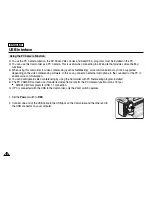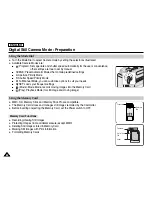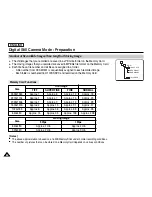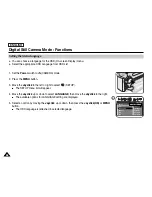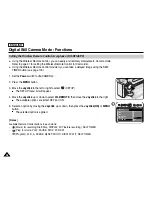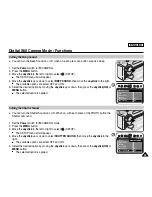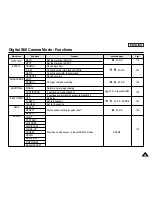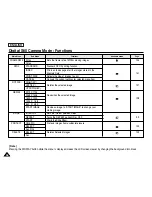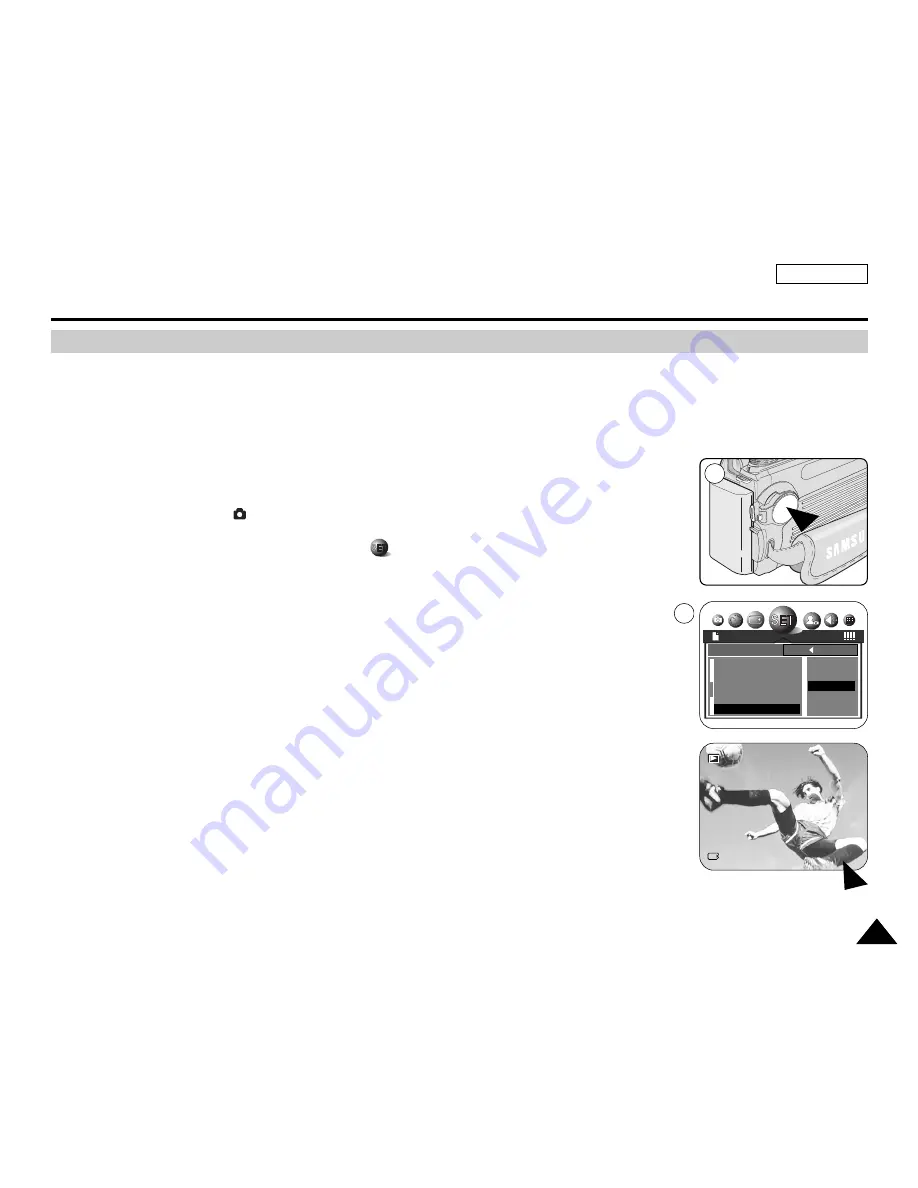
2/10
2005/01/01
ENGLISH
91
91
Setting the IMPRINT Option
Digital Still Camera Mode : Functions
✤
IMPRINT allows the user to place a date stamp on a image. Your camera has a built-in clock
that maintains the date and time in a 24-hour format. The camera clock needs to be set if you
plan to use the date stamp to imprint the date and time on your image.
Before you begin!
✤
Set the Clock (refer to the previous page).
1. Set the
Power
switch to
(CAMERA) mode.
2. Press the
MENU
button.
3. Move the
Joystick
to the left or right to select
(SETUP).
■
The SETUP menu list will appear.
4. Move the
Joystick
up or down to select
IMPRINT
, then move the
Joystick
to the right.
■
The available options are listed.
OFF - DATE - DATE&TIME.
5. Select the desired option by moving the
Joystick
up or down, then press the
Joystick(OK)
or
MENU
button.
■
The selected option is applied.
■
From now on, selected IMPRINT option will be applied to picture takings.
[ Notes ]
■
Every image has its date and time information, regardless of the IMPRINT setting.
■
Once the date and time information is stamped on the image, then it is not removable.
■
The LCD screen may not display full length of imprint information, you will see full information when
you copy to a PC or print the image. It is not malfunctioning.
■
If you remove the batteries from the Camcorder for an extended period of time, or the batteries
become run out, you may need to reset the clock.
■
A separate clock setting for Digital Still Camera mode is required.
For further information on Date & Time setup for the Camcorder, see page 35.
1
4
SETUP
2592
BACK:
SET:OK
FORMAT
LCD
USB
DATE&TIME
IMPRINT
OFF
DATE
DATE&TIME
Содержание SCD6550 - DuoCam MiniDV Camcorder
Страница 159: ...ENGLISH 155 155 Memo ...