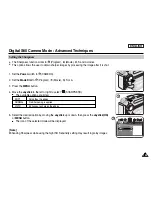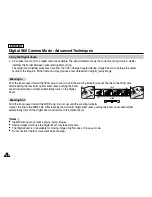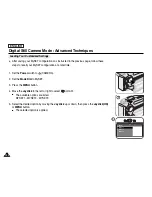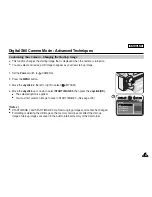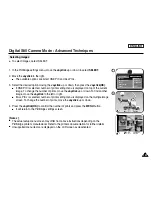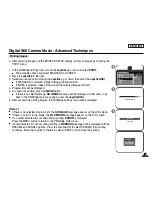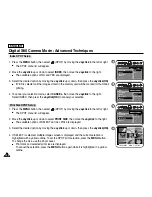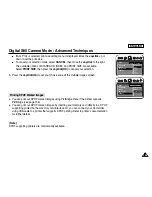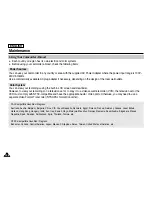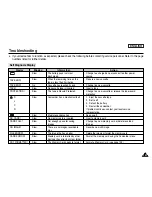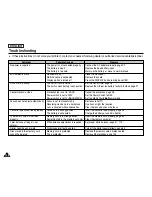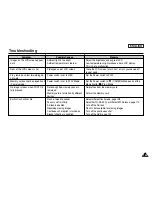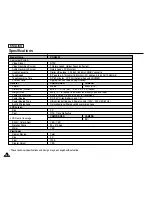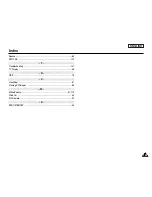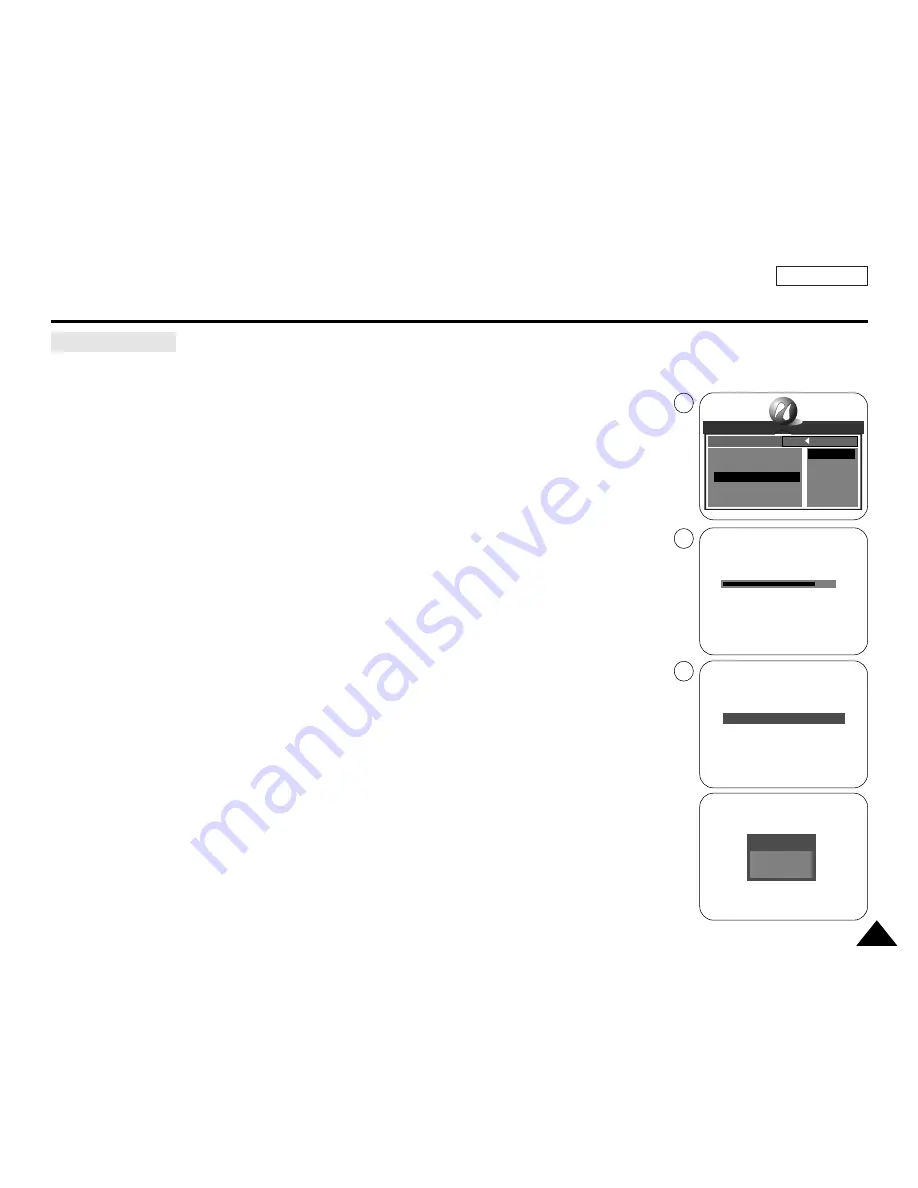
ENGLISH
139
139
Digital Still Camera Mode : Advanced Techniques
✤
After selecting images and the PRINTER SETUP settings, print your images by choosing the
PRINT menu.
1. In the PictBridge settings menu, move the
Joystick
up or down to select
.
■
The available options are listed: STANDARD and INDEX.
2. Move the
Joystick
to the right.
3. Select the desired option moving the
Joystick
up or down, then press the
Joystick(OK)
.
■
If STANDARD is selected, standard image printing will start.
■
If INDEX is selected, index printing on all the selected images will start.
4. Progress Bar will be displayed.
5. To cancel the printing, press the
MENU
button.
■
If there is no selected image,
NO IMAGE
message will be displayed. In that case, to go
back to the PictBridge main menu page, press the
Joystick(OK)
.
6. After successfully printing images, the PictBridge settings menu will be displayed.
[ Notes ]
■
If there is no selected image to print, the
NO IMAGE
message appears on the LCD screen.
■
If there is an error in the image, the
FILE ERROR
message appears on the LCD screen.
■
If an unrecoverable error occurred during printing,
ERROR
is displayed.
Press the MENU button to return to the PictBridge main menu.
■
If a recoverable error occurs during printing, a
WARNING
message will be displayed with the
RESUME and CANCEL options. Press the Joystick(OK) to select RESUME, then printing
continues. Move the Joystick to the left to select CANCEL, which stops the printing.
Printing Images
PICT BRIDGE
SELECT
PRINTER SETUP
PRINT
DPOF PRINT
RESET
STANDARD
INDEX
BACK:
SET:OK
CANCEL : MENU
NO IMAGE !
EXIT : OK
01
WARNING
OK: RESUME
LEFT: CANCEL
1
4
5
Содержание SCD6550 - DuoCam MiniDV Camcorder
Страница 159: ...ENGLISH 155 155 Memo ...