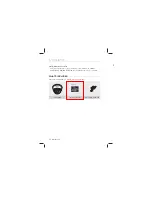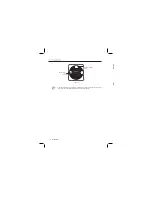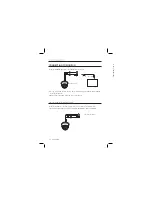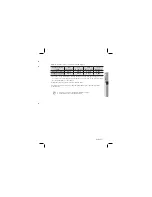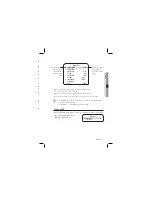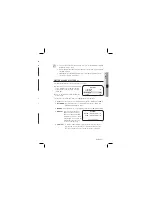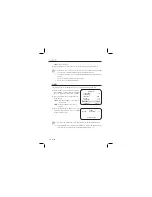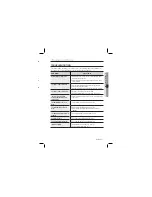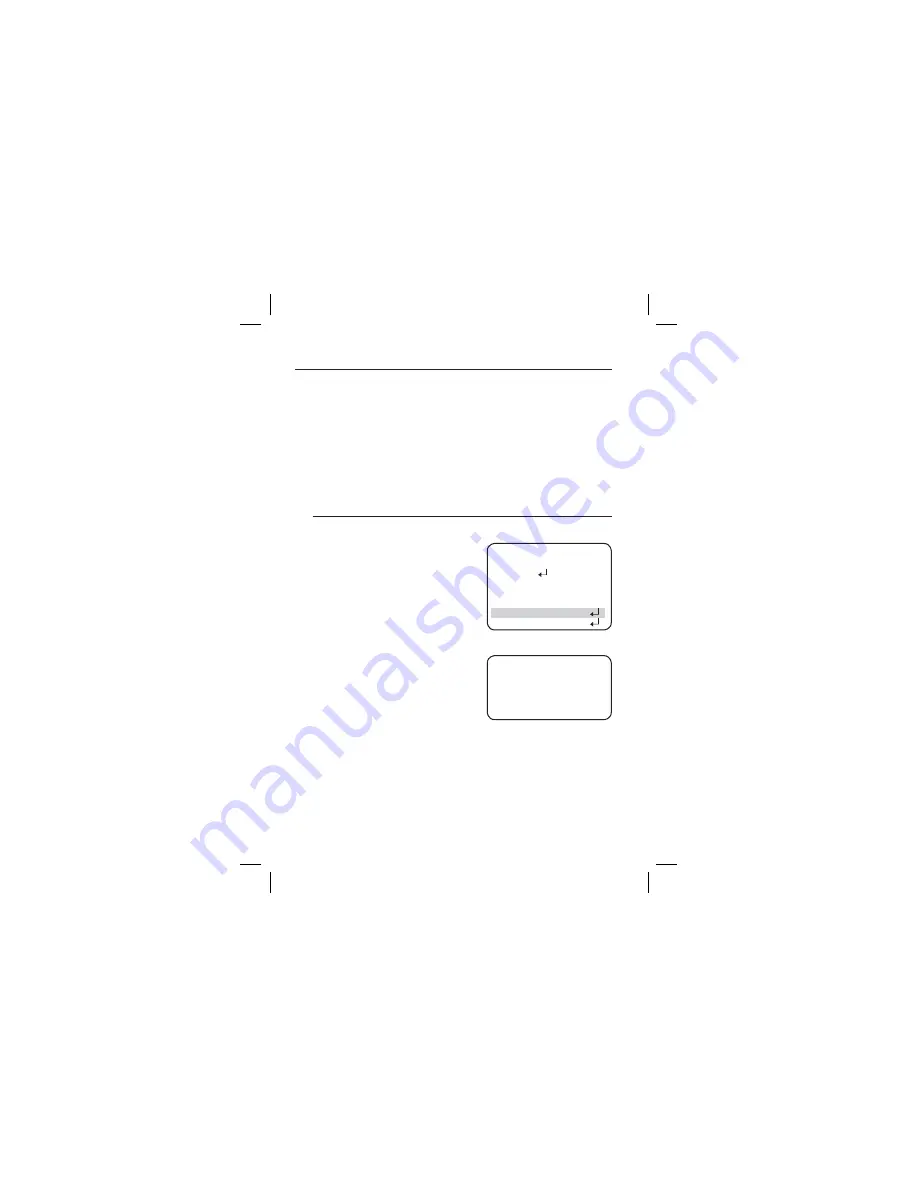
24_ setup
setup
OFF
: Not being used
Select a desired mode using the Function Setup switch and press the switch.
Because there can be a difference in the effectiveness of HLC according to the amount of light
area in the screen, optimize the installation angle for the best HLC performance.
In a dark environment, the HLC is only activated when a high light that is larger than a certain area
is present.
The HLC is not activated in light or overly dark conditions.
BLC function does not work in D&N B/W mode.
SSNR3
This function reduces the background noise in a low luminance environments.
When the SETUP menu screen is displayed,
select 'SSNR3' by using the Function Setup
switch so that the arrow indicates 'SSNR3' .
Select a desired mode using the Function
Setup switch.
OFF
: Deactivates SSNR3 so that noise is
not reduced.
ON
: Activates SSNR3 so that noise is
reduced.
Set the SSNR3 mode to 'ON' and press the
Function Setup switch. Then you can adjust
the noise reduction level.
You cannot set the SSNR3 to 'ON' or 'OFF' when the AGC mode of the EXPOSURE menu is 'OFF'.
When adjusting the noise reduction level of the SSNR3 mode, remember that the higher the level
set, the more the noise level will be reduced but that after image may also occur.
y
3.
M
1.
2.
y
y
3.
M
MAIN SETUP
1.LENS
SHADE
OFF
2.EXPOSURE
3.WHITE
BAL
ATW
4.SSDR
OFF
5.BACKLIGHT
OFF
䯝
6.SSNR3
ON
7.DAY/NIGHT
AUTO
SSNR3
䯝
LENS
IIII
Â
IIIIIIIIIIIIIIIII
10
Press SET to Return
Содержание SCD-2020R Series
Страница 1: ...High Resolution D N IR Dome Camera User Manual SCD 2020R ...
Страница 34: ...34_ specifications specifications DIMENSION Ø107 6 R45 81 6mm 83 7mm A M M E E E M B C W to M S F P P ...
Страница 36: ...MEMO ...
Страница 37: ...MEMO ...
Страница 38: ...MEMO ...
Страница 39: ...MEMO ...