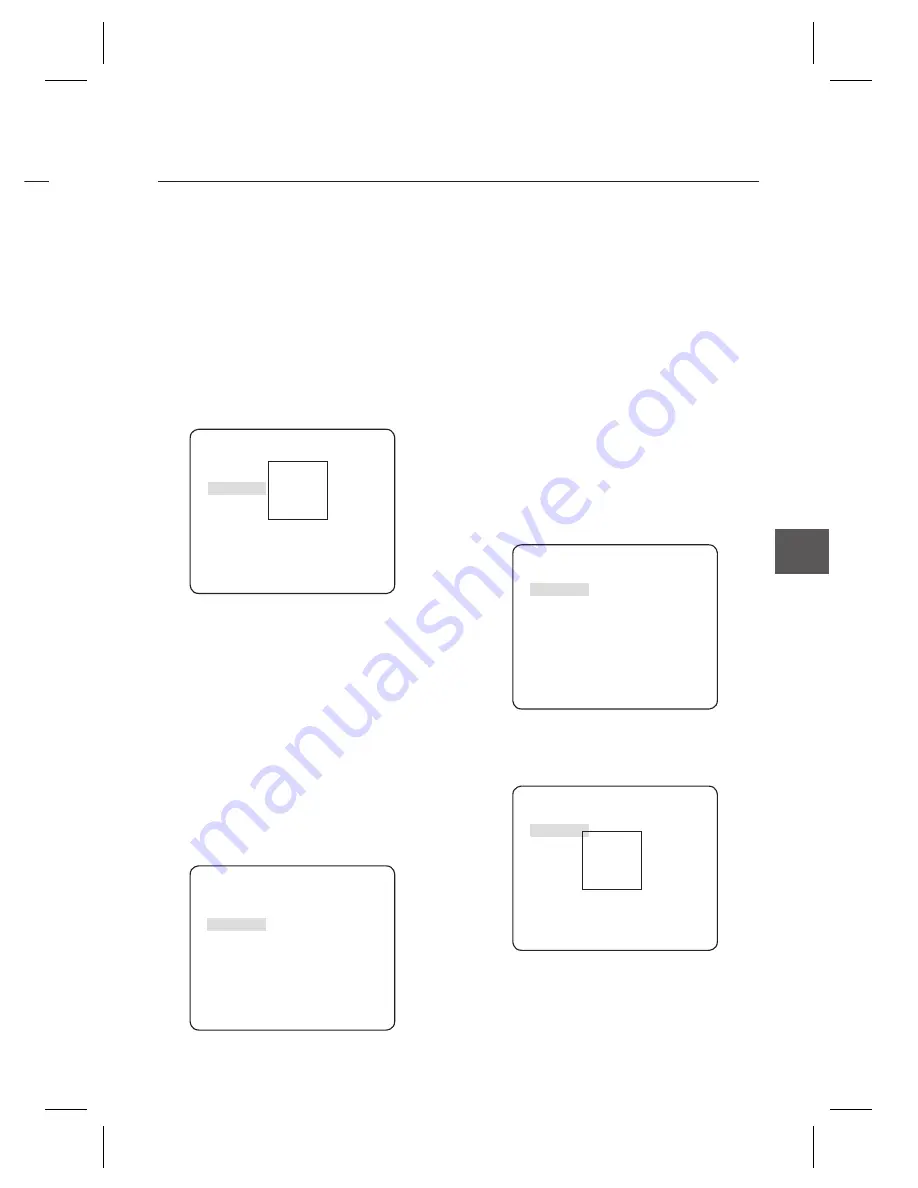
English
–
17
ENG
How to use OSD Menu
sign
ct
D
.
he
LC
-
e
e of
For normal operation, you must select
DC
for a
DC-type lens, and select
VIDEO
for a VIDEO-
type lens.
The
LEVEL
menu is used to adjust the
overall brightness, where “+” will increase the
brightness and “–” will decrease it.
②
If you set the
BACKLIGHT
option to
BLC
,
you will see a menu where you can set the
BLC
area.
you can set the desired
BLC
zone by defi ning
the size and location.
ALC
LENS DC
LEVEL [00]----I----
BACKLIGHT BLC
AREA
USER
<SIZE>
<LOCATION>
If you use an ordinary camera in a scene
with an intensive backlight, the object will be
displayed dark on the monitor affected by the
backlight. To solve this problem, you can use
the
BLC
(Back Light Compensation) function
to improve the sharpness of the image in
such a high contrast scene.
③
If you set the
BACKLIGHT
option to
WDR
, you will
see a menu where you can set the WDR options.
You can adjust the shutter speed in
WDR LEVEL
and the brightness in
WEIGHT
.
You can also select any of
OUTDOOR
, and
INDOOR
in
WHITE BAL
.
ALC
LENS DC
LEVEL [
00]----I----
BACKLIGHT WDR
WEIGHT
MID
WDR LEVEL [ 0]----I----
WHITE BAL
INDOOR
WDR
(Wide Dynamic Range) extends the gain
range of the screen that is mostly useful if you
take a simultaneous picture of both indoor and
outside of the window.
Namely, it improves the sharpness of the
picture in outdoor scenery as well as indoor.
Note
:
If you use the
VPS
(Virtual Progressive Scan) function,
the CCD reads differently so you can not use
WDR
simultaneously.
If you set
VPS
to
ON
,
WDR
will be automatically set to
OFF.
ELC (Electronic Light Control)
①
If you press the
SETUP
switch when the
ELC
submenu is selected, the corresponding screen
appears. You can make the
ELC
(Electronic Light
Control) function active or not.
ELC
LEVEL [00]----I----
BACKLIGHT OFF
②
In similar to
ALC
setting, you can specify the
BLC
area.
ELC
LEVEL [00]----I----
BACKLIGHT BLC
AREA
USER
<SIZE>
<LOCATION>
–
•
















































