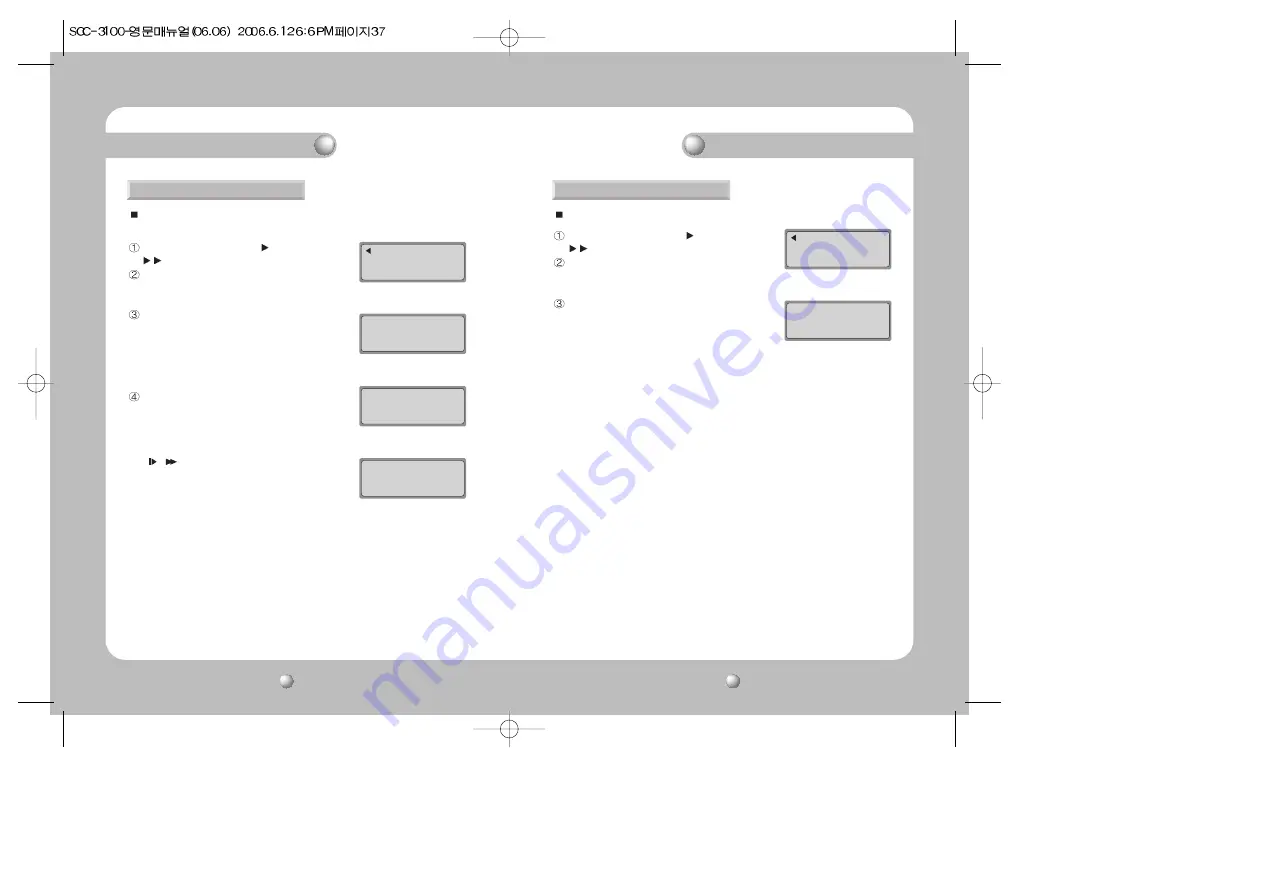
SYSTEM CONTROLLER
User’s Manual
38
SYSTEM CONTROLLER
User’s Manual
37
At the [CONTROLLER SETUP 1 ] menu, press the
button twice. (see p.30).
Press the 1 button to activate the Priority Setup
screen.
Press the 1 button to activate the PTZ Camera
Restriction Setup menu.
Press the 2 button to activate the DVR Restriction
Setup menu.
Use the controller button to set the menu.
[ID]: ID of the assigned sub-controller.
Left [000-255] : The currently selected restriction ID.
Right [000-000] : ID to be assigned.
-
/
: Moves items left and right.
- 2 ~ 16 : Enters ID number.
- ESC : Moves to the upper menu.
- ENTER : Finishes setup.
7. PRIORITY
CONTROLLER SETUP3
1:PRIORITY 2:DEFAULT
3:F/W UPDATE
Press Numeric Key
PRIORITY SETUP
1:PTZ ID LIMIT
3:DVR ID LIMIT
Press Numeric Key
PTZ ID LIMIT
ID
LIMITED RANGE
02 000-255
000-000
Esc:Exit Enter:Set
DVR ID LIMIT
ID
LIMITED RANGE
02 000-255
000-000
Esc:Exit Enter:Set
This menu is for setting the connected sub-controller to use a PTZ camera or DVR within
the specified restrictions. This menu is available for master controller (ID: 1) only.
At the [CONTROLLER SETUP 1 ] menu, press the
button twice. (see p.30).
Press the 2 button to open the Default Setup screen.
Press the 1 button to change the controller setup
values to the default values and restart the controller.
Press the 2 button to cancel the process.
8. DEFAULT
CONTROLLER SETUP3
1:PRIORITY 2:DEFAULT
3:F/W UPDATE
Press Numeric Key
DEFAULT SETUP
DEFAULT SET NOW?
1:YES
2:NO
Press Numeric Key
This menu is for resetting the changed controller setup values to the default values.
[PTZ Camera Restriction Setup Menu]
[DVR Restriction Setup Menu]
Controller Mode
Controller Mode



















