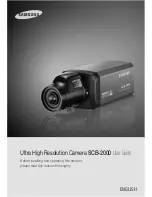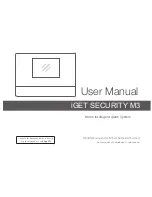COLOR CCD CAMERA
User Guide
26
COLOR CCD CAMERA
User Guide
27
Operating Your Camera
CAM TITLE : If you enter a title, the title will appear on the monitor.
1) If the SPECIAL menu screen is displayed, use the Up and Down buttons so that the
arrow indicates ‘CAM TITLE’.
2) Set it to ‘ON’ by using the Left and Right buttons.
5) Enter a title, move the cursor to ‘POS’ and press
the SET button. The entered title appears on the
screen. Select the position to display the title on
the screen by using the 4 direction buttons and
press the SET button. When the position is
determined, select ‘END’ and press the SET button
to return to the SPECIAL menu.
MOTION DET :
This product has a feature that allows you to observe
movement of objects in 8 different areas on the screen,
and the words 'MOTION DETECTED' appear on the
screen when movement is detected.
you can monitor activity more efficient.
FRONT DOOR
…
1) When the SPECIAL menu screen is displayed, press the Up and Down buttons so
that the arrow indicates
‘
MOTION DET
’
.
…
2)
…
Set up the mode using the 4 direction buttons.
- SENSITIVITY : You can select up to 8 MD areas. When SENSITIVITY number is high,
motion detection sensitivity is increased to recognize even small
movement.
- AREA MODE : Determines whether to use the MD area selected in SENSITIVITY.
- SEL POS
: Determines which of the 4 vertices of each MD area is to be used.
- YPOS
: Determines the coordinate of the vertical axis for SEL POS.
- XPOS
: Determines the coordinate of the horizontal axis for SEL POS.
- FILL
→
SET : Fills in a selected MD area. The color of filling is sequentially selected
as brown, orange, blue, cyan, green, yellow, magenta and red.
- RETURN
: Select this to save the MOTION DET menu settings and return to the
SPECIAL menu.
3)
Press the SET button.
4) Use the 4 direction buttons to move to a
desired letter and select the letter by
pressing the SET button. Repeat this to
enter multiple letters. You can enter up to
15 letters.
CAMERA TITLE SETUP
A B C D E F G H I J K L M
N O P Q R S T U V W X Y Z
a b c d e f g h i j k l m
n o p q r s t u v w x y z
- . 0 1 2 3 4 5 6 7 8 9
← →
C L R P O S E N D
• When the CAM TITLE menu is ‘OFF’, no title will be displayed on the monitor screen even
if you enter one.
• Only English is available in this mode.
• If you move the cursor to CLR and press the SET button, all the letters are deleted. To edit
a letter, change the cursor to the bottom left arrow and press the SET button. Move the
cursor over the letter to be edited, move the cursor to the letter to be inserted and then
press the SET button.
Notes
• When using AC power at 60Hz frequency, you can use the L/L type synchronization.
• When the power is DC 12V, the SYNC menu is fixed to the ‘INT’ mode.
Notes
SYNC :
In areas where the supply is at 60Hz, you can
synchronize the output phase of multiple cameras
using the power synchronization function (Line-
Lock) without using a synchronization signal
generator.
- INT : Internal Synchronization Type
- L/L : Power Synchronization Type, Line-lock
• Press the Function Setup switch.
• You can select a desired phase from 0 to 359 when select 'phase'.
PRIVACY : Mask an area you want to hide on the screen.
PRIVACY AREA SETUP
1. AREA
AREA1
2. MODE
OFF
3. MASK COLOR
GREEN
4. MASK TONE
1
5. TOP
39
6. BOTTOM
79
7. LEFT
12
8. RIGHT
51
9. RETURN