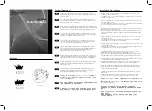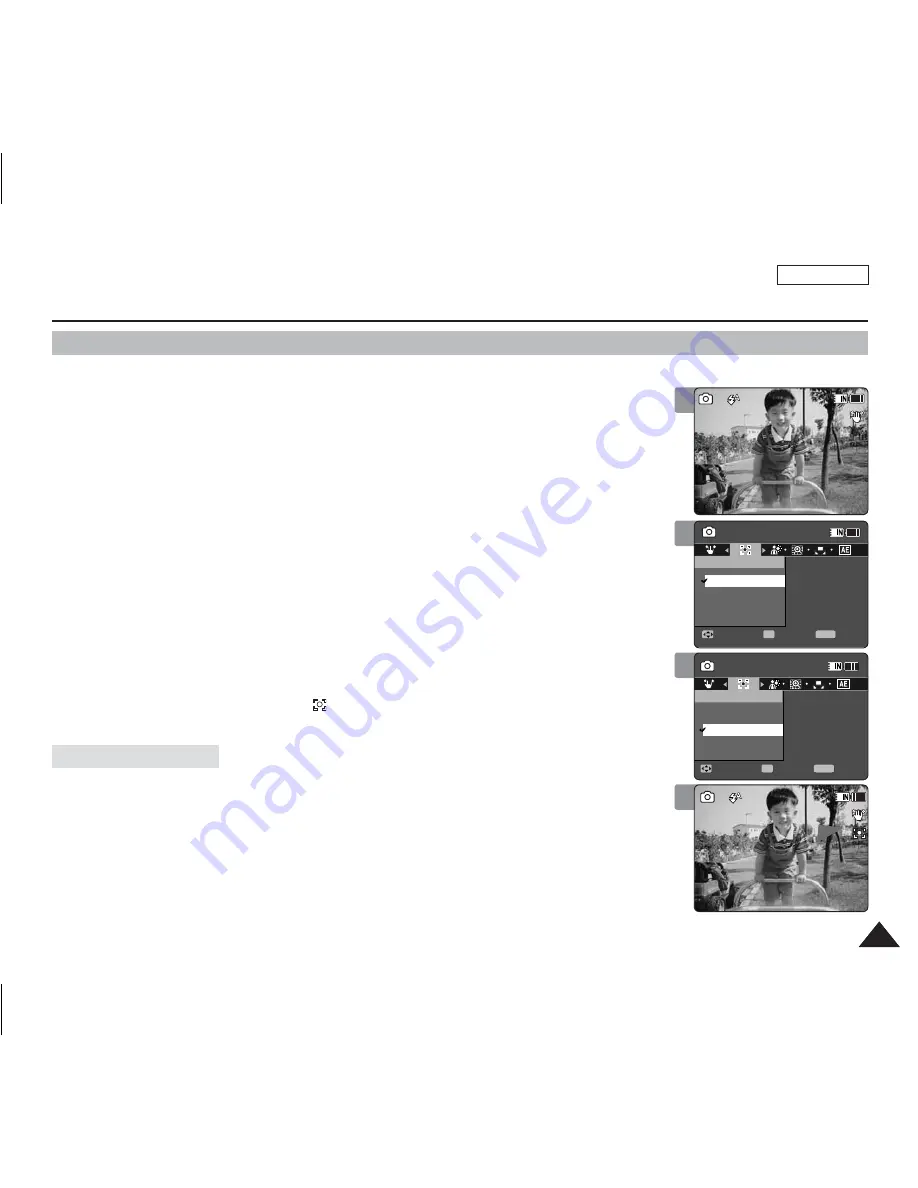
ENGLISH
67
67
Photo Mode : Setting the Capturing Options
Setting the Focus
Select an appropriate focus method for the best results.
1. Press the [POWER] button to turn on the Sports Camcorder.
◆
The Movie Record screen appears.
2. Set the
Photo
mode by pressing the [MODE] button.
◆
The Photo Capture screen appears.
3. Press the [MENU] button.
Move the [Joystick] left / right to select <Focus>.
4. Move the [Joystick] up / down to select an option, and then press the
[Joystick(OK)].
◆
<AF>
: Set the focus automatically.
◆
<MF>
: Set the focus manually.
5. Press the [MENU] button to exit the menu.
◆
If you select the <MF>, the icon (
) is displayed.
◆
If you select the <AF>, no icon is displayed.
[ Note ]
✤
While the menu screen is displayed, pressing the [Record / Stop] button will move to Photo
Capture mode.
3
4
5
100
S
S
S
S
100
Capturing...
Sepia
12:00AM 2006/01/01
Capturing...
Sepia
12:00AM 2006/01/01
Photo
Move
Exit
MENU
Select
OK
Focus
MF
AF
Photo
Move
Exit
Select
Focus
MF
AF
100
S
S
S
S
100
Capturing...
Sepia
12:00AM 2006/01/01
Capturing...
Sepia
12:00AM 2006/01/01
Photo
Move
Exit
Select
Focus
MF
AF
Photo
Move
Exit
MENU
Select
OK
Focus
MF
AF
100
S
S
S
S
S
S
100
Capturing...
Sepia
12:00AM 2006/01/01
Capturing...
Sepia
12:00AM 2006/01/01
Photo
Move
Exit
Select
Focus
MF
AF
Photo
Move
Exit
Select
Focus
MF
AF
2
100
S
S
S
S
S
S
100
Capturing...
Sepia
12:00AM 2006/01/01
Capturing...
Sepia
12:00AM 2006/01/01
Photo
Move
Exit
Select
Focus
MF
AF
Photo
Move
Exit
Select
Focus
MF
AF
Adjust the focus moving [Joystick] up/down to zoom in or out manually.
◆
When a picture has subjects close or distant to the Sports Camcorder
◆
When a person is enveloped in fog or surrounded by snow
Manual Focus <MF>