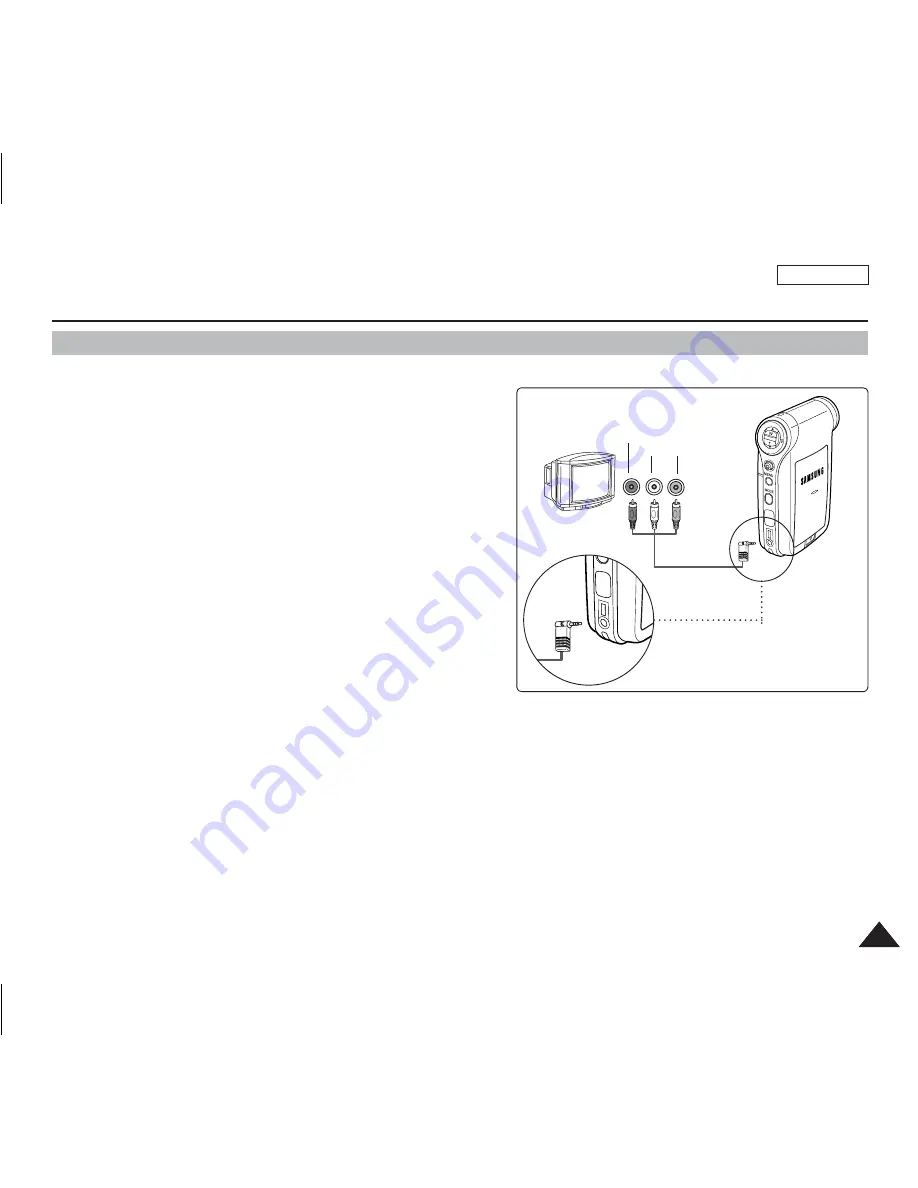
ENGLISH
127
127
Connecting to a TV monitor
You can connect your Sports Camcorder directly to a TV set. Set the appropriate video input when viewing Sports Cam
playback on the TV.
1. Connect the provided Audio/Video cable to the
[Multi jack] of the Sports Camcorder.
2. Connect the other end of the cable to the TV set by
matching the colors of the terminals.
3. Turn on the TV and set the TV's <Source> to the external
input the Sports Camcorder is connected to.
◆
<Source> may be represented as <Line In>, <Input>,
<A/V Input>, etc. depending on the manufacturer.
4. Press the [POWER] button to turn on the Sports
Camcorder.
◆
Movie Record mode is displayed on the TV screen.
5. Press the [PLAY] button or [Joystick(OK)] to switch to
Movie Play mode.
6. Move the [Joystick] left / right to select a movie and then press the [Joystick(OK)].
◆
It begins playback.
◆
To pause playback, press the [Joystick(OK)].
[ Notes ]
✤
You can play back photo files as well as movie files.
✤
When you connect your Sports Camcorder to a TV, some indicators may not partly appear.
✤
If you wish to input/output an image from another device to the Sports Camcorder, you must first set <Line In/out> in movie
mode.
➥
page 51
Miscellaneous Information : Connecting To Other Devices
DC IN
Line Input
VIDEO AUDIO
(L) (R)
DC IN
















































