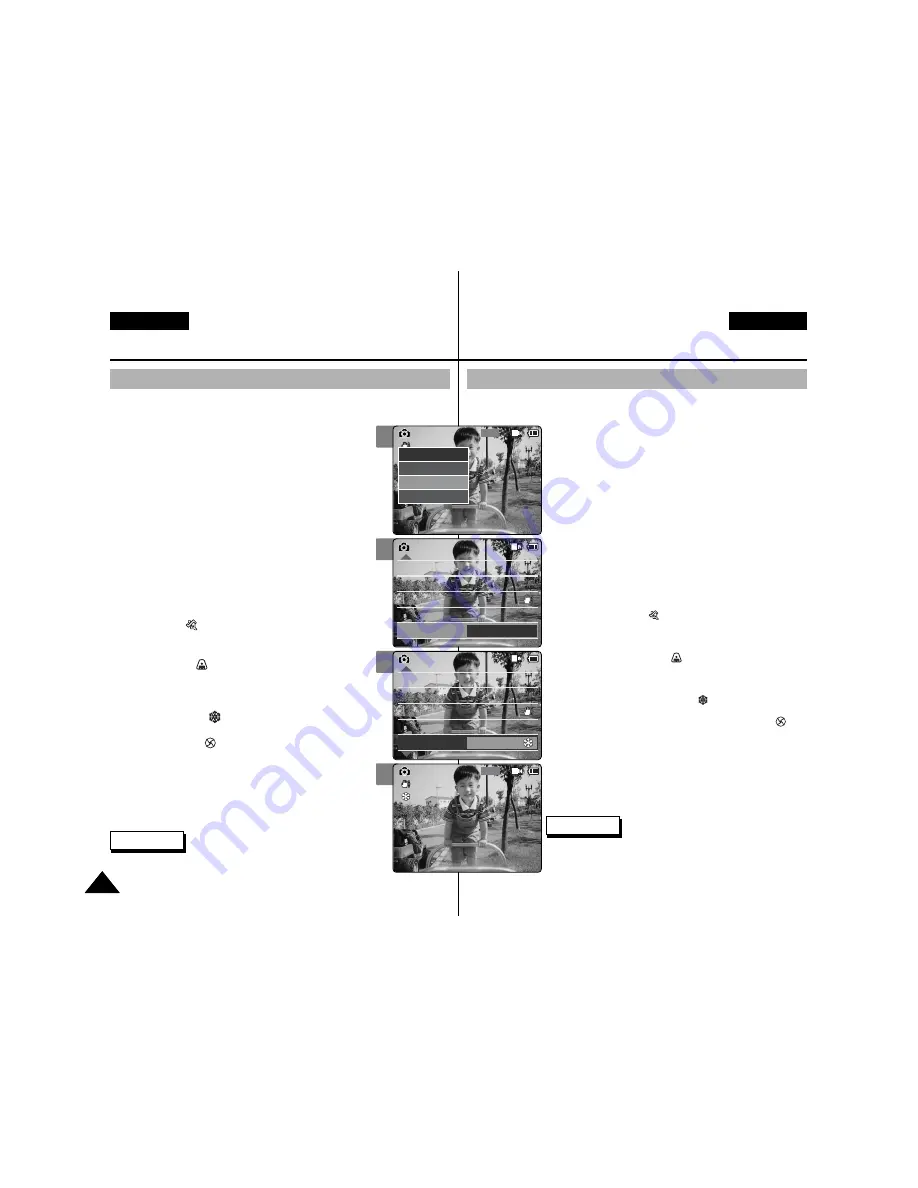
It allows you to adjust the aperture setting to suit
different conditions.
1.
Move [Mode Selector] down to turn on the
CAM and move it down again.
◆
The Mode Selection screen appears.
2.
Move the [
▲
/
▼
] switch to select
Photo
mode and press the [OK] button.
◆
The Photo Capture screen appears.
3.
Press the [Menu] button and move the
[
▲
/
▼
] switch. Press the [OK] button after
selecting <Settings>.
4.
Move the [
▲
/
▼
] switch to select <Program
AE> and press the [OK] button.
◆
Auto
: Auto balance between the subject and
background to get the best result. The shutter speed
automatically varies from 1/60 to 1/250 per second
depending on the scene.
◆
Sports(
)
: For fast-moving people or objects. It is
suitable for sports events or when
you are outside in the car.
◆
Spotlight(
)
: Compensates for a subject that
appears too bright under strong direct
light such as spotlight. It is suitable for concert and
school performance.
◆
Sand/Snow(
)
: Use when the light is very
strong such as on the beach or in the snow.
◆
HS Shutter(
)
: Allows fast-moving images to be
captured one frame at a time.
5.
Move the [
▲
/
▼
] switch to select desired
setting and press the [OK] button.
6.
Press the [Menu] button to finish setting.
◆
The icon of selected function is displayed.
◆
If you select <Auto>, any icon is not displayed.
ENGLISH
Photo Mode : Setting Various Functions
66
66
3
4
5
6
800
Photo Capture
View
Capture
Settings
Back
EIS
White Balance
Light
Auto
Focus
AF
On
Auto
Photo Settings
Photo Settings
EIS
White Balance
Light
Auto
Focus
AF
On
Auto
Program AE
Auto
EIS
White Balance
Light
Auto
Focus
AF
On
Auto
Photo Settings
Photo Settings
EIS
White Balance
Light
Auto
Focus
AF
On
Auto
Program AE
Sand/Snow
Capturing...
BLC
800
Photo Capture
Setting the Program AE (Programmed Auto Exposure)
Notes
✤
If you select <Back> in the menu, the previous menu appears.
✤
Press and hold the [Menu] button in Photo View, you can move
to <File Options> directly.
Mit dieser Funktion können Sie die Blendenöffnung an die jeweiligen
Aufnahmebedingungen anpassen.
1.
Drücken Sie zum Einschalten des Camcorders den
[Moduswahlschalter] nach unten, und drücken Sie
ihn anschließend erneut nach unten.
◆
Der Bildschirm Moduswahl wird angezeigt.
2.
Wählen Sie mit der Taste [
▲
/
▼
]
Photo (Foto)
, und
drücken Sie die Taste [OK].
◆
Der Bildschirm Fotoaufnahme wird angezeigt.
3.
Drücken Sie die Taste [Menu]. Wählen Sie mit der
Taste [
▲
/
▼
] <Settings> (Einstellungen), und drücken
Sie anschließend die Taste [OK].
4.
Wählen Sie mit der Taste [
▲
/
▼
] <Program AE>
(Belichtungsprogramme), und drücken Sie die Taste
[OK].
◆
Auto
: Automatischer Abgleich zwischen Motiv und
Hintergrund zur Optimierung der Aufnahmequalität. Die
Belichtungszeit wird je nach Motiv und Aufnahmebedingungen
automatisch auf einen Wert zwischen 1/60 und 1/250 Sekunde
eingestellt.
◆
Sports (Sport :
)
: Zur Aufnahme sich schnell
bewegender Personen bzw. Gegenstände. Geeignet für
Aufnahmen bei Sportereignissen oder aus dem fahrenden Auto
heraus.
◆
Spotlight (Spotlight :
)
: Für Objekte, die bei extremem
Lichteinfall (z. B. unter Scheinwerfern) zu hell erscheinen.
Geeignet für Aufnahmen bei Konzerten oder anderen
Aufführungen.
◆
Sand/Snow (Sand/Schnee :
)
: Für Aufnahmen bei sehr
starkem Licht, z. B. am Strand oder im Schnee.
◆
HS Shutter (Hochgeschwindigkeitsverschluss :
)
:
Ermöglicht die Aufzeichnung schneller Szenen mit
hoher Bildfolge.
5.
Wählen Sie mit der Taste [
▲
/
▼
] die gewünschte
Einstellung, und drücken Sie die Taste [OK].
6.
Drücken Sie die Taste [Menu], um die Einstellung zu
beenden.
◆
Das Symbol für die gewählte Einstellung wird eingeblendet.
◆
Bei Auswahl von <Auto> wird kein Symbol angezeigt.
DEUTSCH
Modus Foto :
Verschiedene Funktionen einstellen
Automatische Belichtungsprogramme einstellen
Hinweise
✤
Wenn Sie die Menüoption <Back> (Zurück) auswählen, wird
das vorherige Menü angezeigt.
✤
Wenn Sie im Modus Fotowiedergabe die Taste [Menu]
gedrückt halten, können Sie direkt auf die Option <File
Options> (Dateioptionen) zugreifen.
Содержание SC-M105S
Страница 69: ...ENGLISH MEMO 68 68 DEUTSCH MEMO ...
Страница 129: ...128 128 ENGLISH MEMO DEUTSCH MEMO ...






























