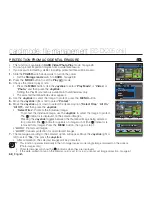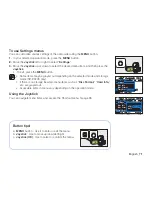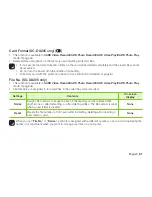80
_ English
Focusing manually during recording
This DVD camcorder automatically focuses a subject from close-up to infinity.
However, depending on the recording condition, the correct focus may not be obtained.
In this case, use the manual focus mode.
1.
Move the
Joystick
up or down to select “
Manual
,” then press the
Joystick
.
• The manual focus adjustment indicators appear.
2.
Move the
Joystick
right or left to select the desired indicator to adjust focus, then press
the
Joystick
.
Focusing on a farther subject
To focus on a farther subject, move the
Joystick
to the indicator(
).
Focusing on a nearer subject
To focus on a nearer subject, move the
Joystick
to the indicator(
).
• The nearer or farther icon ( / ) appears between the indicators when focus
adjustment reaches the end. The adjusted value is applied right after moving the
Joystick
right or left to adjust the focus.
• The manual focus setting will be applied and ( ) indicator is displayed.
In the following situations, you may obtain better results by adjusting the focus
manually.
• A picture containing several objects, some close to the DVD camcorder,
others farther away.
• A person enveloped in fog or surrounded by snow.
• Very shiny or glossy surfaces like a car.
• People or objects moving constantly or quickly like an athlete or a crowd.
• You can easily adjust the focus using Shortcut menu button.
page 35
• Manual focusing focuses on a point in the framed scene while auto focusing focuses on the center area automatically.
• EASY Q mode will set the focusing to “
Auto
” automatically.
• Before focusing by manual, frame your scene by zooming. Zooming after setting the focus requires focusing again.
• Before focusing by manual, check if the “
Intelli-Zoom
” or “
Digital Zoom
” is turned off. While “
Intelli-Zoom
” or “
Digital Zoom
” is
turned on, manual focusing will not focus with accuracy. Set the “
Zoom Type
” to “
Optical Zoom
”
page 86
<Nearer subject>
<Farther subject>
using the menu items
STBY
0:00:00[30 Min]
Manual Focus