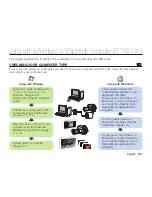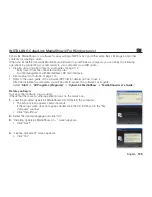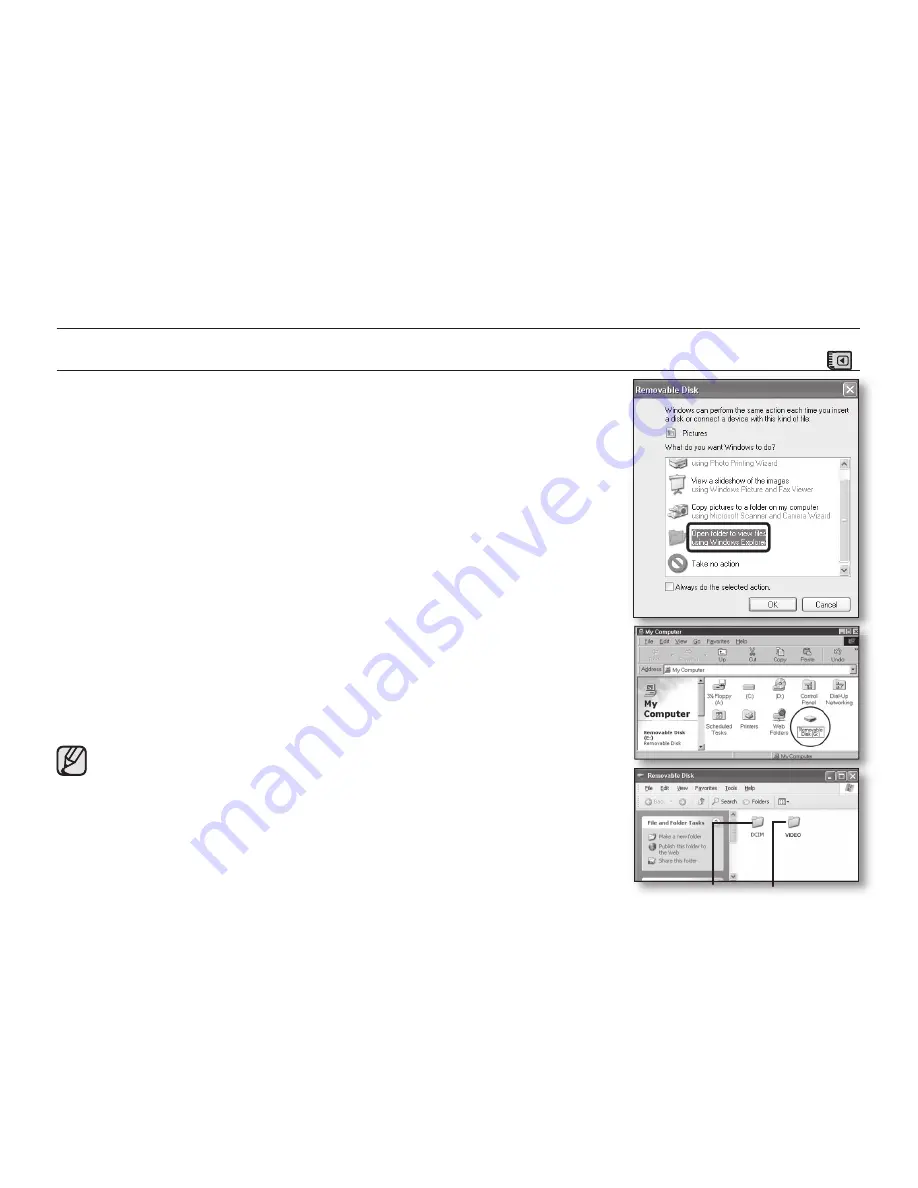
112
_ English
VIEWING THE CONTENTS OF STORAGE MEDIA
(
)
• You can transfer or copy the files saved on the memory card into computer
using USB cable.
1.
Slide the
POWER
switch downwards to turn on the power, then set the
Storage mode
switch to
CARD
.
pages 26, 38
• Only a Memory Card will appear as a removable disk. (DVD is not
supported)
2.
Connect the DVD camcorder to the computer with a USB cable.
page 111
3.
When using Windows
®
XP/Vista :
• The “Removable Disk” window appears on the computer screen after a
moment.
• Select “Open folders to view files using Windows Explorer” and click “OK.”
When using Windows
®
2000 :
a.
Double click the“My Computer” icon on the desktop.
The “Removable Disk” icon which represents the storage media in the DVD
camcorder appears in the “My Computer” window.
b.
Double click the“Removable Disk” icon.
4.
The folders in the storage media appear.
• Different file types are stored in different folders.
• If the “Removable Disk” window does not appear, confirm the connection
(page 111) or perform the steps 1 and 2.
• If the “Removable Disk” window does not appear, click the “My
Computer” icon to enter “Removable Disk.”
• Be sure that the memory card is inserted into the camcorder before
connecting USB cable. If no memory card or an unformatted memory
card is inserted, computer will not recognize your camcorder as a
removable disk.
using with a Windows computer
(SC-DX205 only)
(G:)
(G:)
Photos
Videos