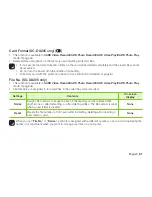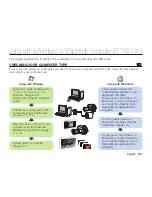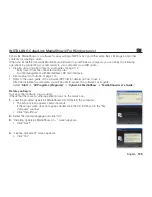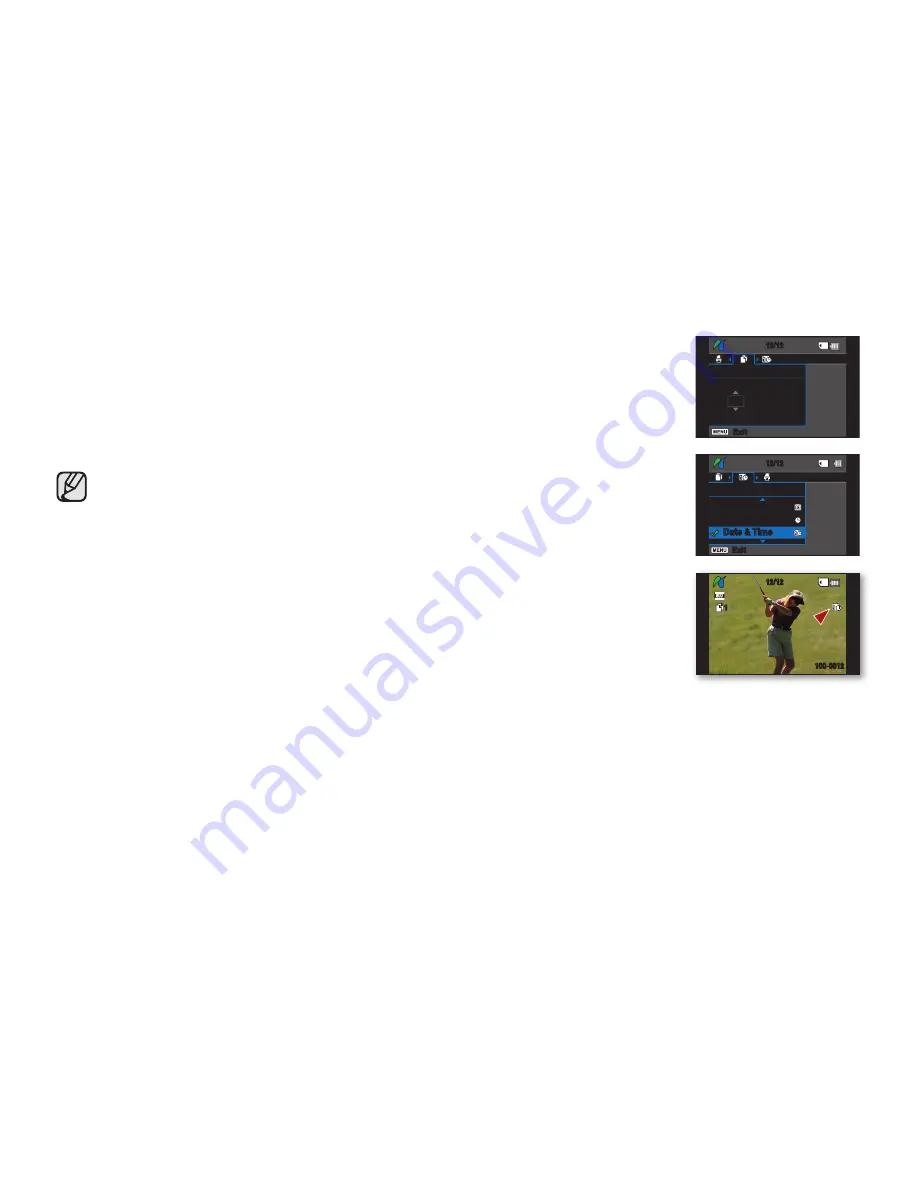
English _
101
Setting the number of copies to print
1.
Press the
MENU
button.
2.
Move the
Joystick
right or left to select “
Copies
,” then move the
Joystick
up or down
to select the number of copies.
• To exit, press the
MENU
button.
• If the image moves to the previous or next, the number of copies is reset.
Setting the date/time imprint option
Move the
Joystick
right or left to select “
Date/Time
,” then move the
Joystick
up or down
to select the desired option. To exit, press the
MENU
button.
• If the printer is not recognized, or to print again after direct printing with a
PictBridge printer, remove the USB cable, select “
PictBridge
” in the menu again,
then reconnect the cable.
• If the “
USB Connect
” menu is set to “
Mass Storage
,” you cannot connect a
Pictbridge compatible printer to the camcorder through USB cable. In some
instances, the DVD camcorder may not connect to the printer, this will depend on
the make of the printer. If connection fails, disconnect the USB cable and turn off
the printer and back on. Then, connect the USB cable and set the DVD camcorder
to “
PictBridge
.”
• The date/time option may not be supported by all printers. Check with your printer
manufacturer. The “
Date/Time
” menu cannot be set up if the printer does not
support this option.
• PictBridge™ is a registered trademark of CIPA (Camera & Imaging Products
Association), an image transfer standard developed by Canon, Fuji, HP, Olympus,
Seiko Epson, and Sony.
• Use the USB cable provided with the DVD camcorder.
• Use the AC power adaptor for your DVD camcorder during PictBridge direct
printing. Turning your DVD camcorder off during printing might damage data on
the storage media.
• Videos are not available for printing.
• You can set various printing options depending on the printer. Please refer to the
user manual of the printer for details.
• Do not remove USB cable or memory card during printing.
• You may not print photo images recorded on other devices.
• If the camcorder is turned off while using the PictBridge function, the “
USB
Connect
” setting will return to “
Mass Storage.
” Make sure to keep the
camcorder’s power on when connecting to a printer.
12/12
100-0012
12/12
Copies
1
Exit
1
12/12
Date/Time
Date
Time
Date & Time
Exit