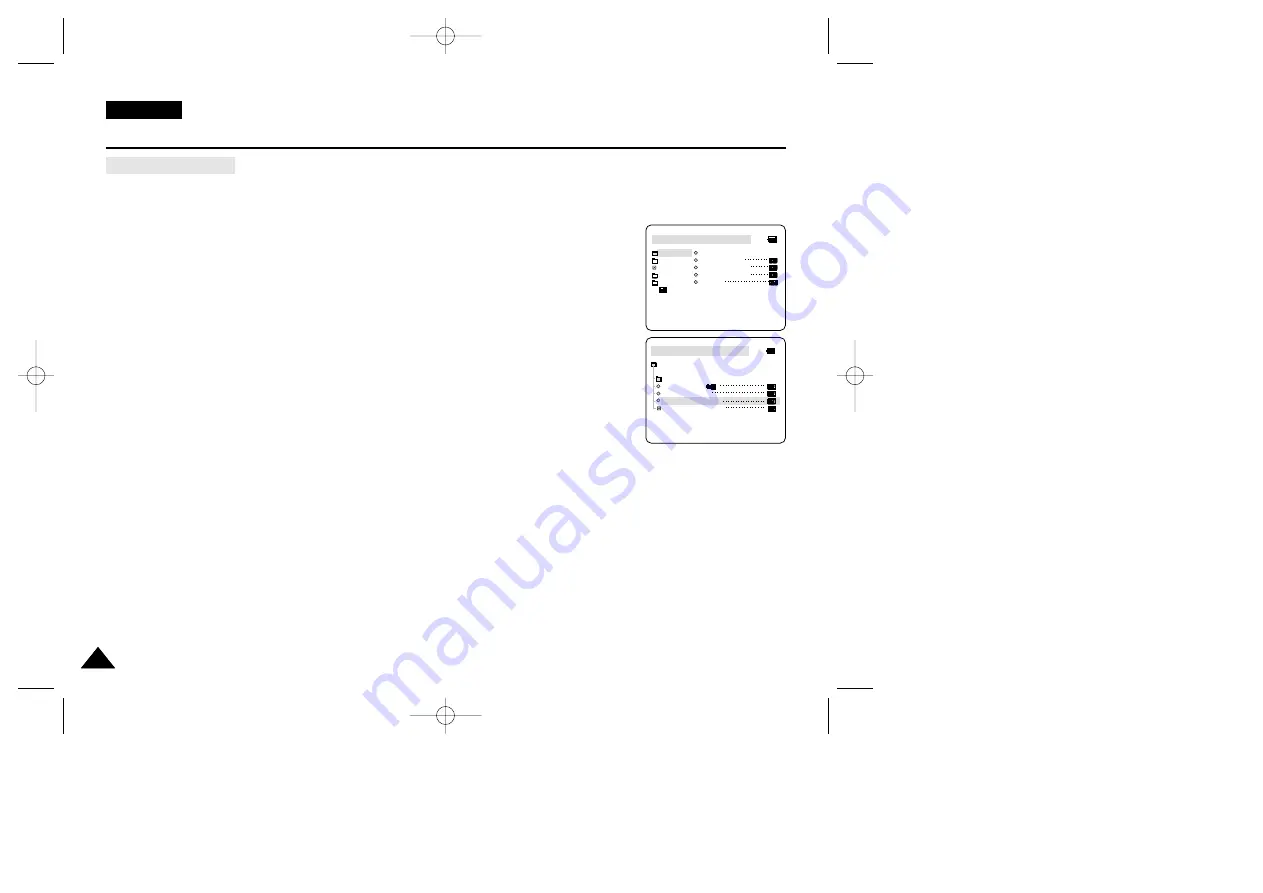
ENGLISH
Advanced Recording
40
40
●
SHUTTER SOUND
✤
You can hear SHUTTER SOUND only when the PHOTO function is working.
✤
Determines whether or not you wish to hear a SHUTTER SOUND when using the DSC feature.
1. Set the mode switch to MEMORY STICK.
2. Set the power switch to CAM mode.
3. Press the MENU button.
■
The menu list will appear.
4. Move the MENU SELECTOR to highlight INITIAL and push the MENU SELECTOR.
5. Use the MENU SELECTOR to select SHUTTER SOUND from the submenu.
6. Push MENU SELECTOR to switch between ON and OFF.
7. To exit, press the MENU button.
M.REC MODE
INITIAL
CLOCK SET
WL.REMOTE
BEEP SOUND
SHUT.SOUND
DEMO
CAMERA
A/V
MEMORY
VIEWER
M.REC MODE
INITIAL SET
CLOCK SET
WL.REMOTE
BEEP SOUND
SHUTTER SOUND
DEMONSTRATION
SCD99 UK (28~63) 6/17/03 11:55 AM Page 40






























