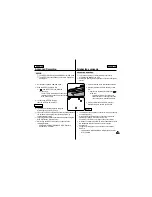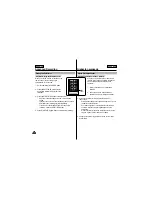✤
No conecte la videocámara al ordenador antes de instalar el
programa.
✤
Si tiene conectada otra cámara o un escáner, desconéctelos antes.
✤
Esta explicación está descrita para el sistema operativo Windows®
98SE.
Cómo instalar el programa
1. El programa se instala de forma automática al introducir el CD en
la unidad de CD-ROM.
Nota
■
Si el programa no se instala, haga doble clic en Install.exe en la
unidad de CD-ROM.
2. Haga clic en para instalar el programa.
3. Siga las instrucciones de instalación.
Instalación del programa DVC Media 3.0
81
81
ESPAÑOL
USB interface
(SCD530/D530T only)
Interfaz USB
(sólo modelos SCD530/D530T)
ENGLISH
✤
Do not connect the camcorder to PC before installing the
program.
✤
If another camera or scanner is connected, please disconnect
it in advance.
✤
This explanation is based on Windows
®
98SE OS.
How to install the program
1. The install program automatically operates when the CD is
inserted into CD-ROM drive.
Note
■
If the install program does not operate, please double click
Install.exe in CD-ROM Drive.
2. Click to install the program.
3. Follow the installation instructions.
Installing DVC Media 3.0 Program