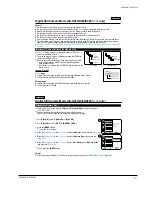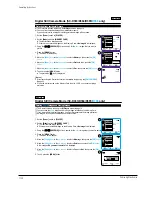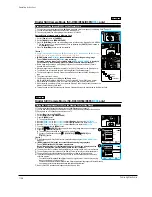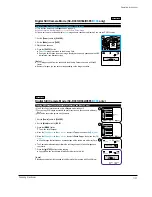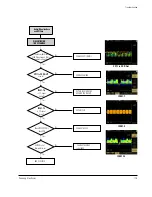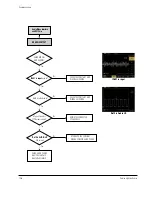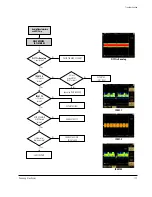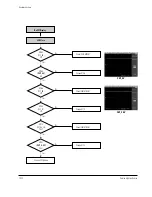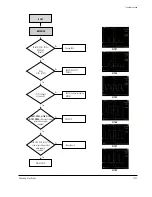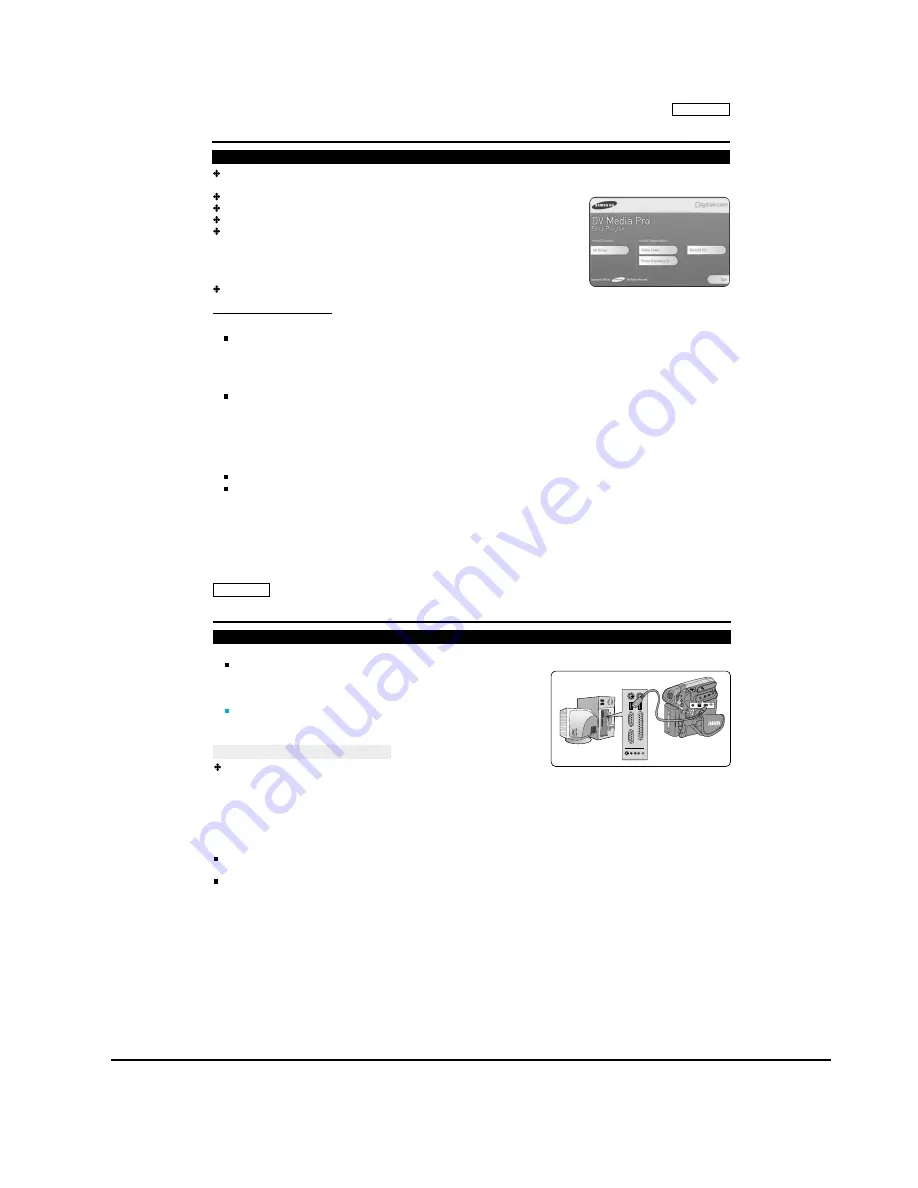
Operating Instructions
11-42
Samsung Electronics
ENGLISH
91
91
ENGLISH
USB Interface (SC-D362/D363/D364/D365/
D366
only)
To play back moving images recorded by the Camcorder or streaming data transferred through the USB connection on
a PC, the Video Codec program should be installed.
Do not connect the Camcorder to PC before installing the program.
If another Camcorder or scanner is connected, please disconnect it in advance.
This explanation is based on Windows
¤
98SE OS.
DV Media Pro User’s Manual is included on the accompanying CD(D:
/
help
/
) in
Adobe’s Portable Document Format (PDF) The user’s manual can be viewed using
Acrobat Reader software, which is also included on the CD
(D:
/
Support
/
AcrobatReader
/
AcroReader51_ENU_full.exe).
(The Acrobat Reader is a freeware product of AdobeSystems,Inc.)
DV Media Pro User s Manual is in English.
Program Installation
1. Insert the software CD into the CD-ROM drive of your computer.
Installation selection screen appears.
2. If the installation selection screen does not appear after inserting the CD, click Run in the Windows Start menu and
execute Autorun.exe file to begin installation. When CD-ROM drive is set to D:drive , type D:
/
autorun.exe and press
Enter.
3. Click the icons listed below to install the selected software.
DV Driver Click
- USB removable Disk Driver (Windows
¤
98SE only)
(SC-D363/D364/D365/D366 only)
- USB PC CAMERA & STREAMING Driver (CAPTURE DRIVER)
- Connect a Camcorder to your PC to complete the DV Driver installation.
1) This function works only in Camera mode.
2) Connect the camcorder to the PC using the USB cable.
3) The SAMSUNG A/V Capture driver installation begins on the PC.
DirectX 9.0
Click
Video Codec Click
The Video Codec needs to be installed in order to
play
the moving images (stored in the Memory Card) on a PC or to
use the USB Streaming/PC Camera functions.
Installing DV Media PRO Program
ENGLISH
92
92
USB Interface (SC-D362/D363/D364/D365/
D366
only)
1. Connect a USB cable to the USB jack on the PC.
If a USB cable is connected to the Camcorder’s USB jack,
the
Audio/Video Cable and Multi Cable are disabled.
2. Connect the other end of the USB cable into the USB jack on the
Camcorder. (USB jack)
If PC is connected with the USB to the Camcorder, only the [Power]
switch, [Mode] switch, [Zoom] lever can be operated.
Disconnecting the USB Cable
After completing the data transmission, you must disconnect the cable in
the following way:
1. Select the removable disc icon and click the right mouse button to select <Eject>.
2. Select <Confirm> and disconnect the USB cable when the Windows Splash screen appears.
[ Notes ]
If you disconnect the USB cable from the PC or the Camcorder while transferring, the data transmission will stop and
the data may be damaged.
If you connect the USB cable to a PC via a USB HUB or simultaneously connect the USB cable along with other USB
devices, the Camcorder may not work properly. If this occurs, remove all USB devices from the PC and reconnect the
Camcorder.
Connecting to a PC
Содержание SC-D362
Страница 14: ...Product Specification 2 6 Samsung Electronics MEMO ...
Страница 48: ...4 18 Disassembly and Reassembly Samsung Electronics MEMO ...
Страница 70: ...Exploded View and Parts List 5 22 Samsung Electronics MEMO ...
Страница 91: ...Samsung Electronics 8 1 8 Wiring Diagram ...
Страница 92: ...Wiring Diagram 8 2 Samsung Electronics MEMO ...
Страница 102: ...PCB Diagrams 9 10 Samsung Electronics MEMO ...
Страница 168: ...Operating Instructions 11 46 Samsung Electronics MEMO ...
Страница 180: ...Troubleshooting 12 12 Samsung Electronics MEMO ...
Страница 200: ...Circuit Operating Description 13 20 Samsung Electronics MEMO ...