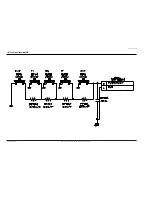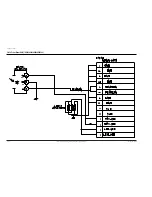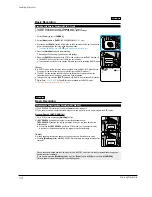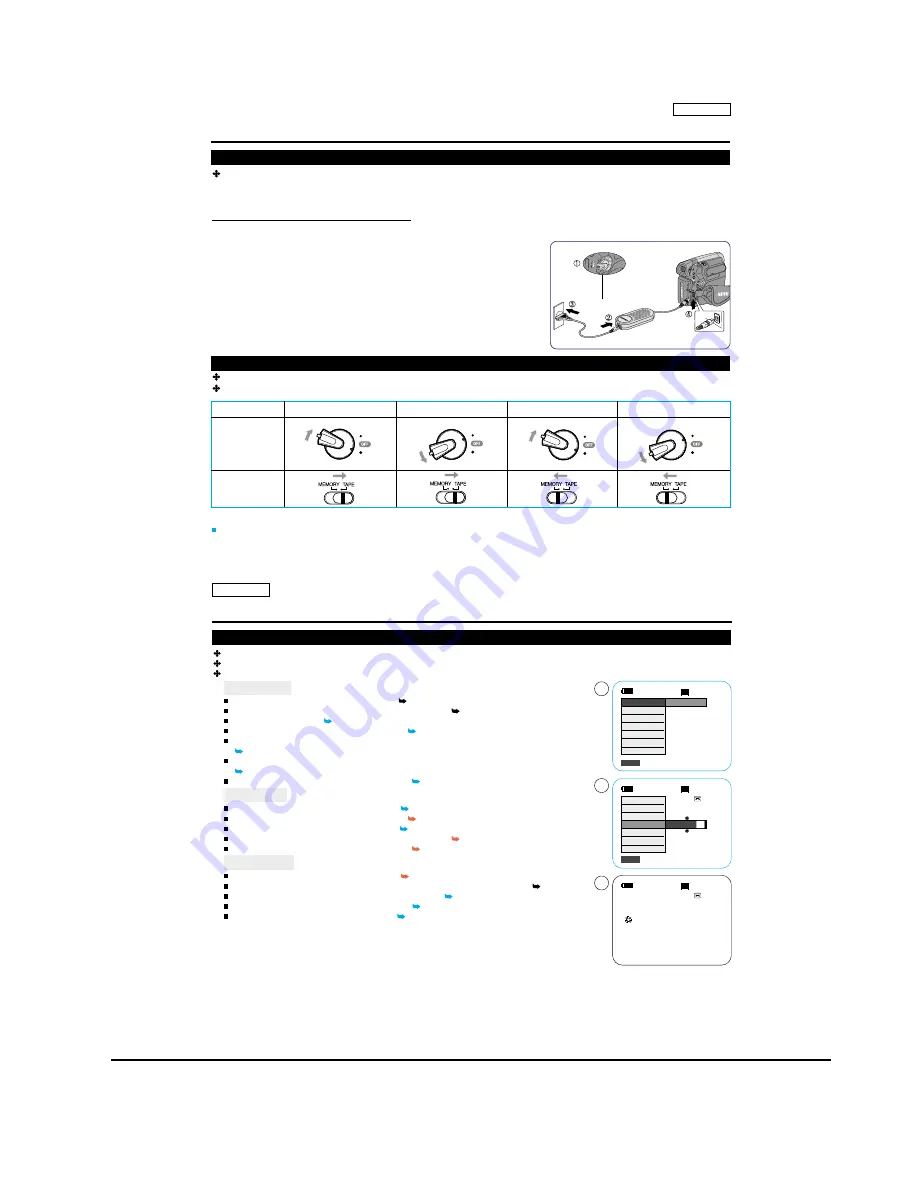
Operating Instructions
11-6
Samsung Electronics
ENGLISH
19
19
Preparation
Connecting a Power Source
About the Operating Modes
There are two types of power source that can be connected to your Camcorder.
- The AC Power adapter and AC Cord: used for indoor recording.
- The Battery Pack: used for outdoor recording.
Using a Household Power Source
Connect to a house hold power source to use the Camcorder without worrying
about the battery power. You can keep the Battery Pack attached; the battery
power will not be consumed.
1. Turn the [Power] switch to [OFF].
2
. Connect the AC Power adapter (AA-E8 Type) to the AC Cord.
3
. Connect the AC Cord to a wall socket.
The plug and wall socket type may differ according to your resident country.
4
. Connect the DC cable to the DC jack of the Camcorder.
5
. Set the Camcorder to each mode by holding down the tab on the [Power]
switch and turning it to the [CAMERA] or [PLAYER] mode.
The operating modes are determined by the position of the [Power] switch and the [Mode] switch.
Set the Operation Mode by adjusting [Power] switch and [Mode] switch before operating any functions.
[Note]
The <M.Cam Mode> and the <M.Player> Mode are only enabled on SC-D363/ D364/ D365/ D366.
QUIC
K
MENU
PLAYE
R
CA
M
ER
A
Power Switch
Mode Name
[Power] Switch
[Mode] Switch
(SC-D363/D364/
D365/
D366
only)
<Camera Mode>
<M.Cam Mode>
<Player Mode>
<M.Player Mode>
CA M
ER
A
PLAY
ER
CA M
ER
A
PLAY
ER
CA M
ER
A
PLAY
ER
CA M
ER
A
PLAY
ER
ENGLISH
20
20
Preparation
Using the
QUICK MENU
QUICK MENU
is used to access Camcorder functions by using the
[QUICK MENU] button
.
QUICK MENU
provides easier access to frequently used menus without using the [MENU] button.
Functions available using the
QUICK MENU
are as below:
Camera Mode
Setting
the
Digital Image Stabilizer (DIS) page 55
Programed
Automatic Exposure Modes (Program AE) page 49
Setting the 16:9 Wide page 54
Setting the White Balance (White Balance)
page 51
Setting the Shutter Speed (Shutter)- Only can be operated by using the
QUICK MENU
page 47
Setting the Exposure (Exposure)- Only can be operated by using the
QUICK MENU
page 47
Setting the
Back Light Compensation (BLC)
page 41
M.Cam Mode
Setting the Memory Type (Memory Type)
page 70
Setting the White Balance (White Balance) page 51
Setting the Photo Quality (Photo Quality)
page 71
Programed Automatic Exposure Modes (Program AE) page 49
Setting the Back Light Compensation (BLC) page 41
M.Player Mode
Setting the Memory Type (Memory Type) page 70
Playing the Moving Images (MPEG) on the Memory Card (M. Play Select) page 79
Deleting
Photo
Images and Moving Images (Delete)
page 76
Protection from accidental Erasure (Protect)
page 75
Marking Images for Printing (Print Mark)
page 84
For example: Setting the White Balance
1. Press the [
QUICK MENU
] button.
The quick menu list will appear.
2. Move the
[Zoom] lever
to the
up or down
to select <White Balance>, then press the
[OK]
button
.
3. Move the
[Zoom] lever
to the
up or down
to select desired mode (Auto, Indoor, Outdoor or
Custom WB
), then press the
[OK] button
.
4. To exit, press the [
QUICK MENU
] button.
60min
0:00:10
SP
STBY
DIS
Program AE
16:9 Wide
White Balance
Shutter
Exposure
BLC
Auto
60min
0:00:10
SP
STBY
Exit
Q.MENU
Exit
Q.MENU
Off
A
1
2
4
60min
0:00:10
SP
STBY
Ï
<When the Outdoor option
in Camera
mode
was selected>
DIS
Program AE
16:9 Wide
White Balance
Shutter
Exposure
BLC
Содержание SC-D362
Страница 14: ...Product Specification 2 6 Samsung Electronics MEMO ...
Страница 48: ...4 18 Disassembly and Reassembly Samsung Electronics MEMO ...
Страница 70: ...Exploded View and Parts List 5 22 Samsung Electronics MEMO ...
Страница 91: ...Samsung Electronics 8 1 8 Wiring Diagram ...
Страница 92: ...Wiring Diagram 8 2 Samsung Electronics MEMO ...
Страница 102: ...PCB Diagrams 9 10 Samsung Electronics MEMO ...
Страница 168: ...Operating Instructions 11 46 Samsung Electronics MEMO ...
Страница 180: ...Troubleshooting 12 12 Samsung Electronics MEMO ...
Страница 200: ...Circuit Operating Description 13 20 Samsung Electronics MEMO ...