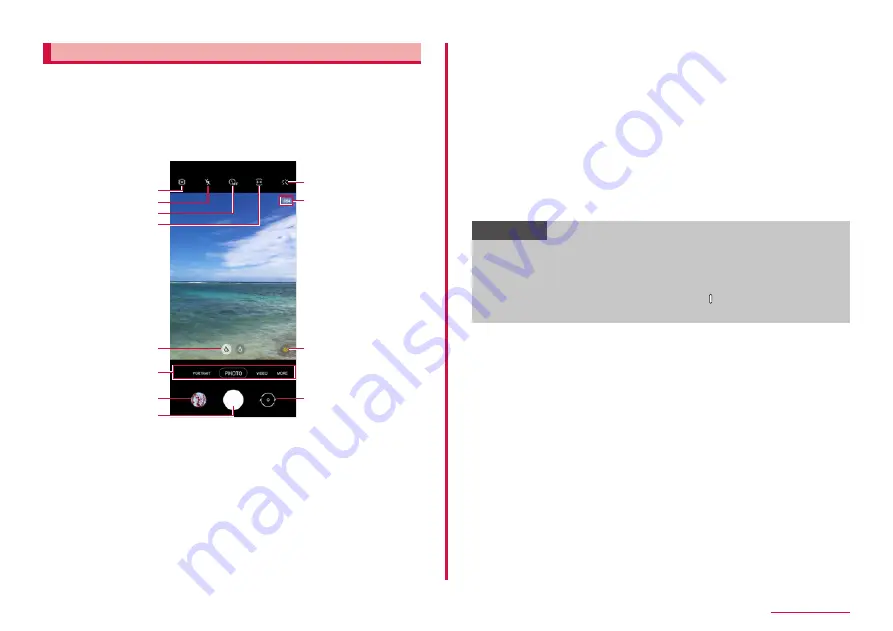
78
Camera/Gallery
Shooting screen
1
From the Home screen, "Camera"
• For the first time activation, a change save destination screen appears
when a microSD card is installed. Confirm the contents and follow the
onscreen instructions.
• If a screen related to a location tag appears, confirm the content
and follow the instructions on the screen.
• According to the setting status, the icon displayed may differ.
Still image shooting screen
h
l
j
a
b
f
g
e
c
i
k
d
a
Settings
• Tap it to display settings menu. → P.80
b
Set flash
• Switch Flash to Auto/On/Off.
c
Timer
• Set self-timer.
d
Ratio
• You can change the aspect ratio of the screen display.
e
Zoom
f
g
Thumbnail
• Tap it to activate Gallery.
h
Shutter (still image shooting) button → P.79
• Drag the shutter (still image shooting) button up to add a floating shutter
i
Filter
• You can create a filter based on a color tone of the selected photo.
j
Shootable number of images, HDR
• Shootable number of images is estimate value. Number may not change
even after shooting.
k
l
Switch between rear camera and front camera
• Take a selfie.
• You can also swipe the screen up and down to switch camera on the
shooting screen.
Information
• If no operation is performed with Camera activated for a certain
period of time, Camera ends.
• Tap the shooting screen to display a focus icon and a bar to adjust
the brightness.
• You can also boot camera by pressing the [Side key] twice.
• Some feature of camera app may not be able to use for front camera.
Содержание SC-56C
Страница 1: ...INSTRUCTION MANUAL SC 56C Galaxy A23 5G ...






























