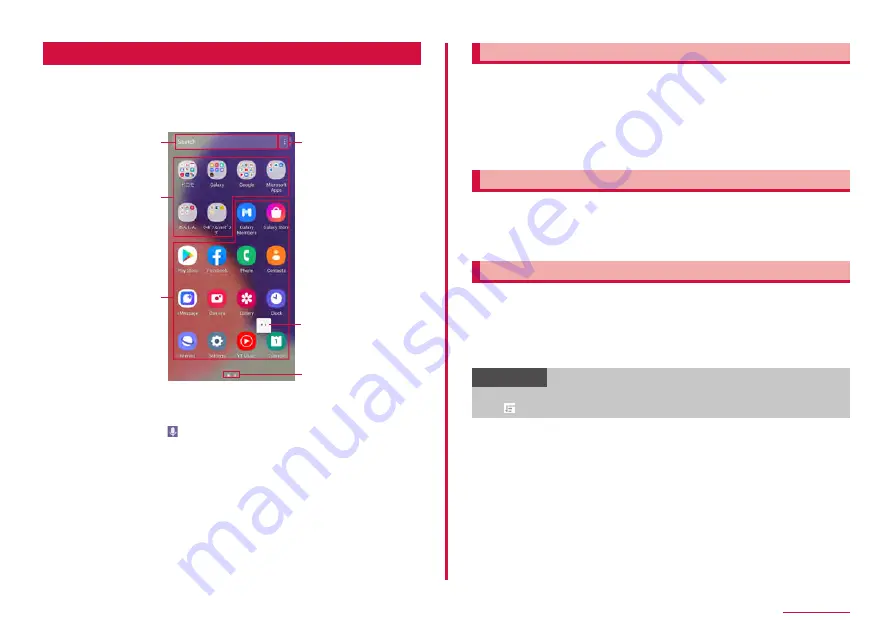
53
Home screen
Apps screen
Apps screen when the Home app is set to "One UI home" is
described.
1
Flick the screen up on the Home screen
• Apps screen is displayed.
b
a
d
e
f
c
Contents on Apps screen (example)
a
Search
• Enter the character to search apps.
• Tap search field and to search by voice.
b
Folder
• Multiple apps are stored.
c
Apps
d
Menu
• You can reorder the apps and change settings of the Home screen or the
Apps screen.
e
Machi-chara (e.g. my daiz)
• Notify you of information such as mail reception or incoming call.
f
Shows which Apps screen you are on
Adding shortcuts to the Home screen
1
From the Apps screen, touch and hold an apps to add to the
Home screen
• Alternatively, you can add a shortcut from the shortcut menu that
appears by touching and holding an app.
2
When the Home screen is displayed, drag to the position you
want to add to and release it
Sorting apps
1
From the Apps screen, touch and hold an apps you want to
move
2
Drag to the position you want to move to and release it
Uninstalling/Disabling apps
1
From the Apps screen, touch and hold an apps you want to
uninstall/disable
2
"Uninstall"/"Disable"
3
"OK"/"Disable"
Information
• To enable disabled apps, from the Apps screen, "Settings" → "Apps"
→ → "Disabled" → "OK" → tap apps you want to enable → "Turn on".
Содержание SC-56C
Страница 1: ...INSTRUCTION MANUAL SC 56C Galaxy A23 5G ...






























