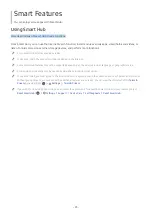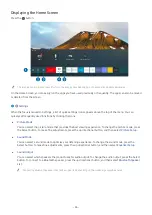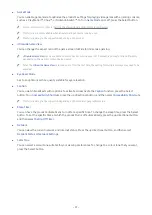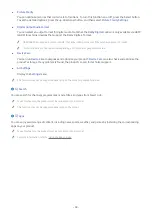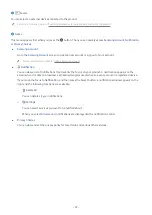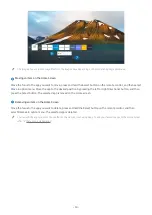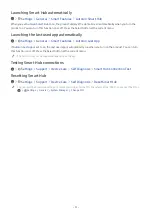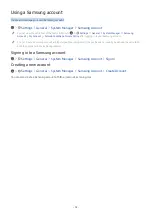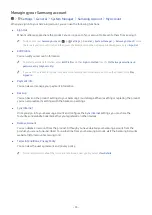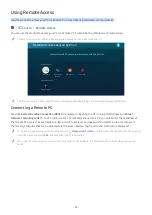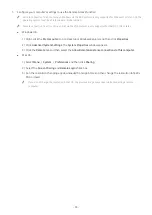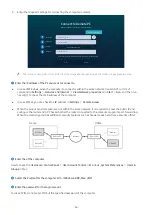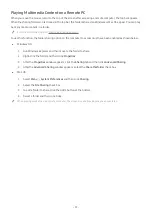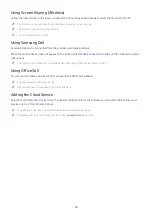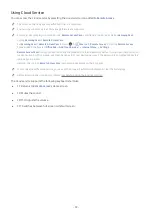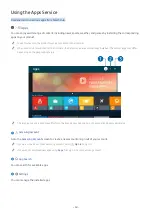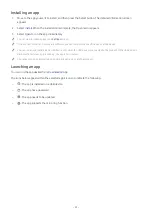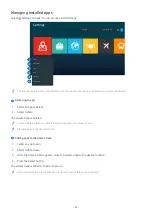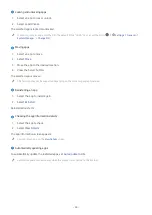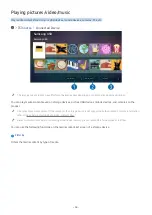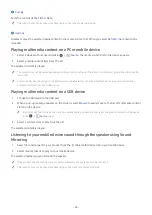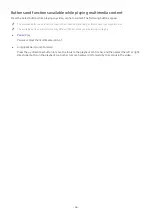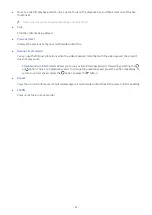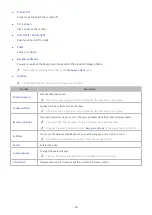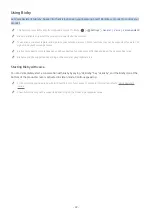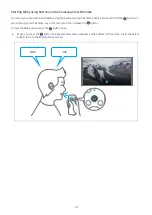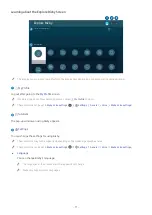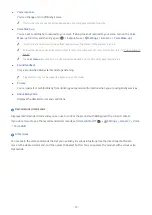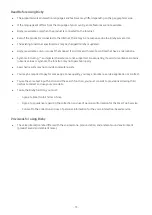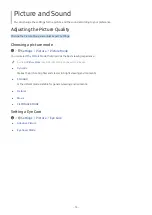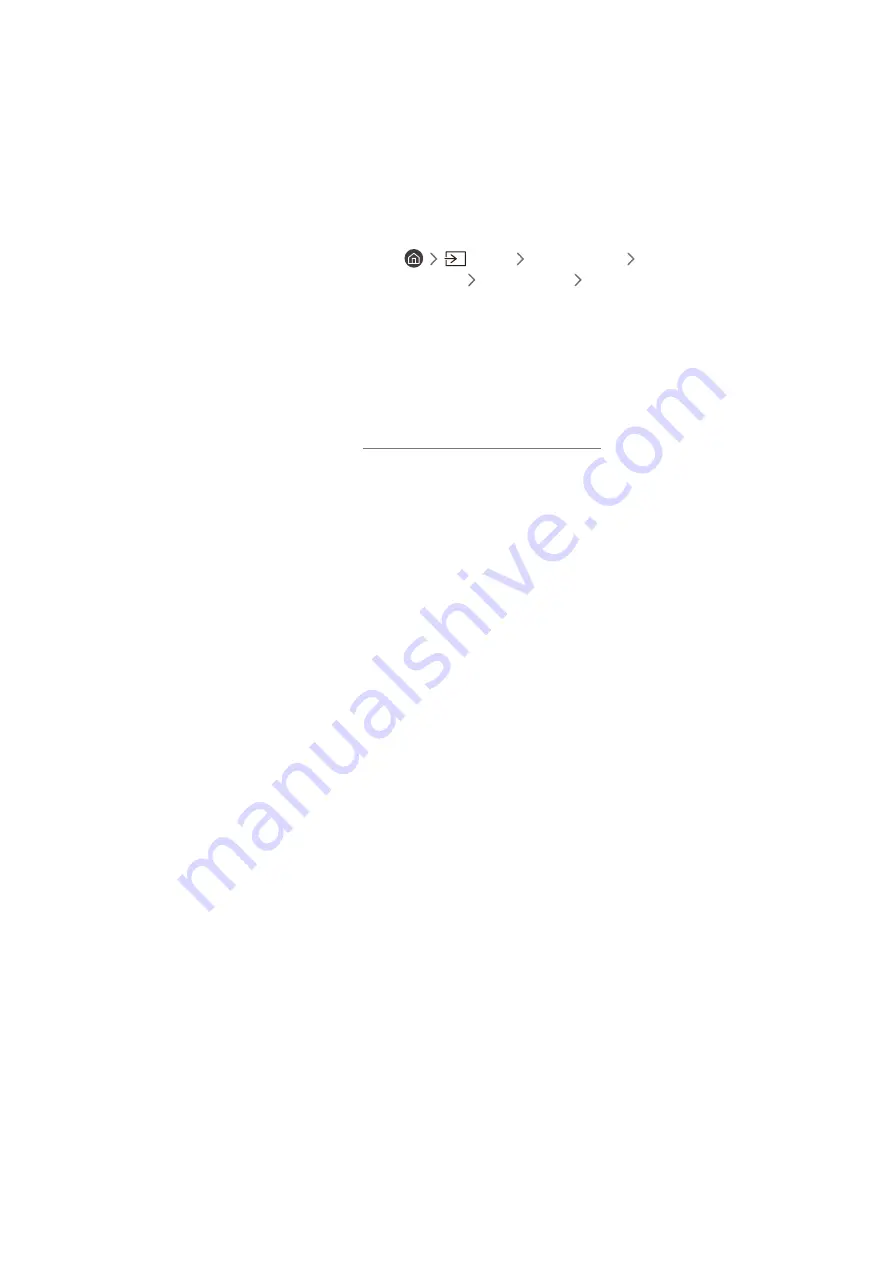
- 59 -
Using Cloud Service
You can access the cloud service by selecting the cloud service icon added to
Remote Access
.
"
The screen on the web page may differ from that of a computer.
"
You can copy or paste any text. Some image formats are supported.
"
For easy and secured login in Cloud Service,
Remote Access Pass
is additionally supported as well as
Samsung Pass
.
Setting
Samsung Pass
or
Remote Access Pass
.
Set
Samsung Pass
or
Remote Access Pass
to Use in
Source
Remote Access
Run the
Remote Access
browser (Additionally select
Office 365
or
Add Cloud Service
)
Internet Menu
Settings
.
Remote Access Pass
allows you to easily manage the cloud service ID and password without biometric authentication on
mobile devices. For this purpose, you must be signed in to your Samsung account. The password is encrypted to be safely
stored on your product.
However, the log in to
Remote Access Pass
may not work depending on the site policy.
"
To securely access the cloud service, you can use the browser's automatic shutdown or clear the history logs.
"
Before accessing the cloud service, refer to "Read Before Using the Internet Function."
The cloud service supports the following keyboard shortcuts:
●
F1
: Returns to
Remote Access
's Home screen.
●
F8
: Mutes the sound.
●
F9/F10
: Adjusts the volume.
●
F11
: Switches between full screen or default screen.