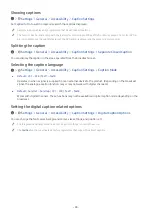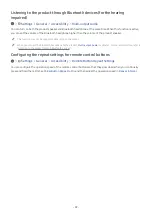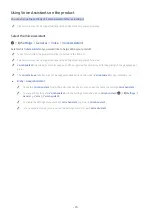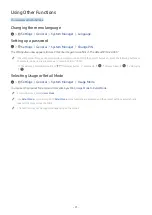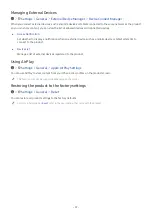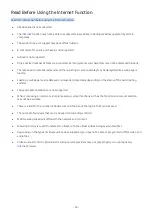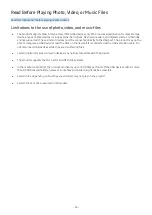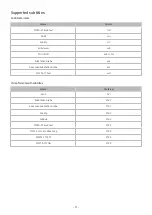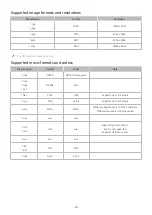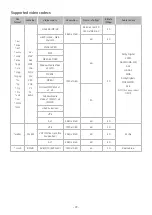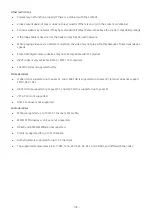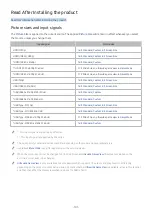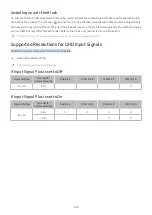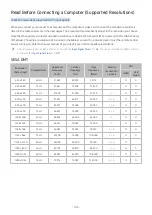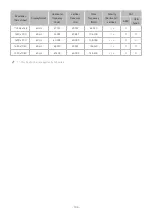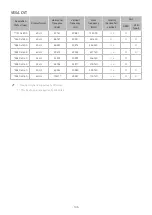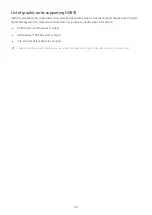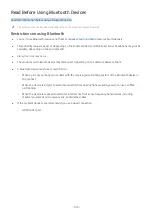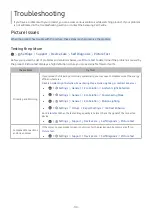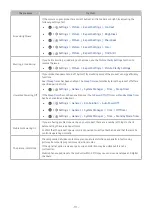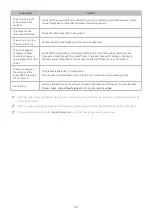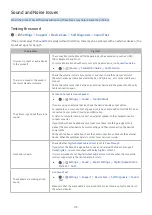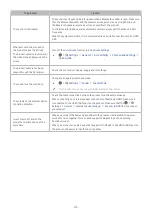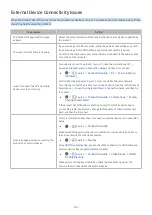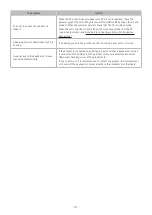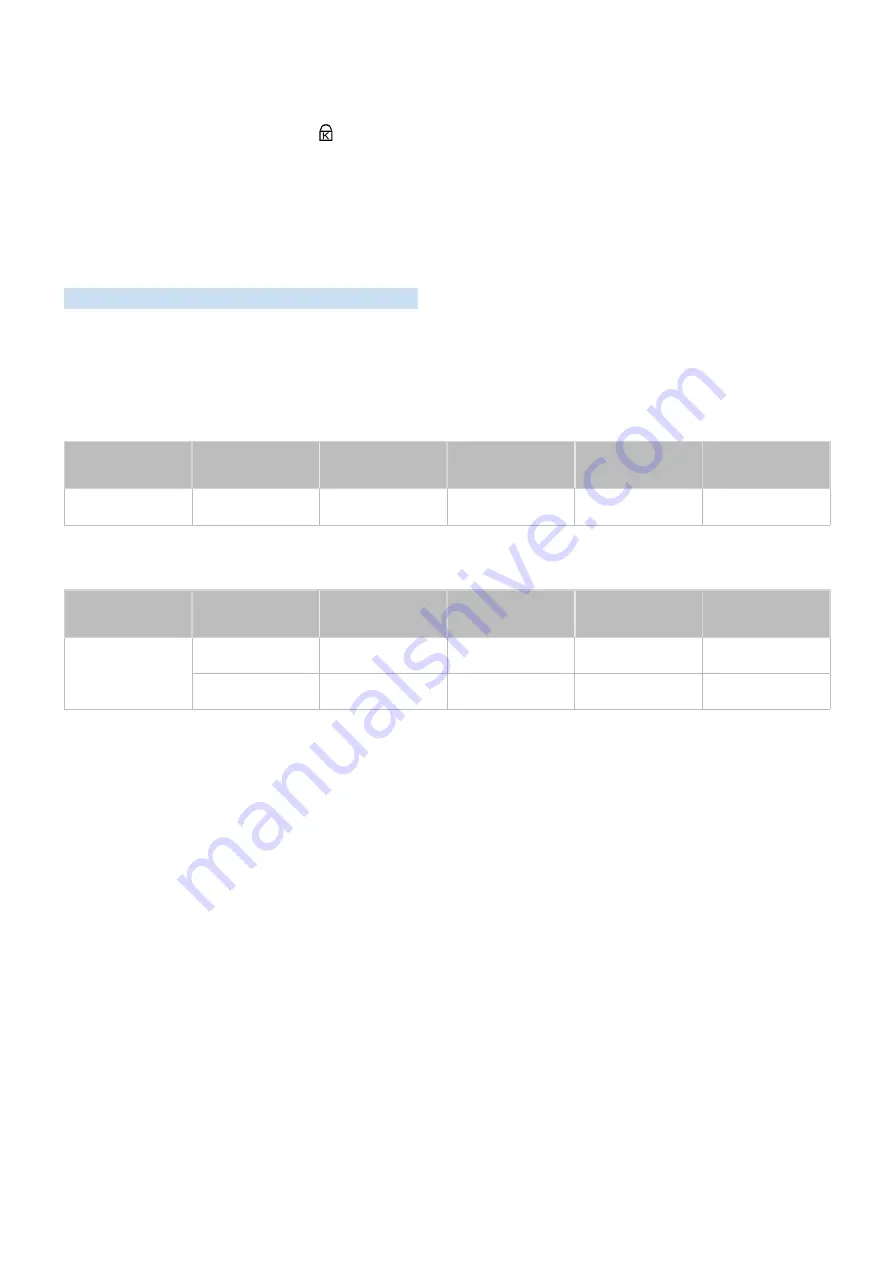
- 102 -
Installing an anti-theft lock
An anti-theft lock is a physical device that can be used to protect the product against theft. Look for the lock slot on
the back of the product. The slot has a icon next to it. To use the lock, wrap the lock cable around an object that is
too heavy to carry and then thread it through the product’s lock slot. The lock is sold separately. The method of using
an anti-theft lock may differ for each model. Refer to the lock’s user manual for more information.
"
This function may not be supported depending on the model or geographical area.
Supported Resolutions for UHD Input Signals
Check the supported resolution for UHD input signals.
●
Resolution: 3840 x 2160p
"
This function is supported by M7 series.
If Input Signal Plus is set to Off
Frame rate (fps)
Color Depth /
Chroma Sampling
RGB 4:4:4
YCbCr 4:4:4
YCbCr 4:2:2
YCbCr 4:2:0
50 / 60
8 bit
-
-
-
O
If Input Signal Plus is set to On
Frame rate (fps)
Color Depth /
Chroma Sampling
RGB 4:4:4
YCbCr 4:4:4
YCbCr 4:2:2
YCbCr 4:2:0
50 / 60
8 bit
O
O
O
O
10 bit
-
-
O
O